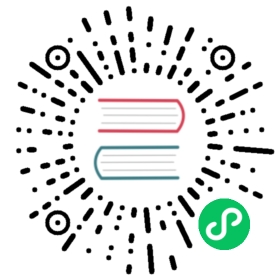IP addressing and connectivity
An OpenStack deployment is of limited use if its VMs cannot reach and be reached by the outside world. This document will explain how to configure your Calico-based OpenStack deployment to ensure that you have the desired connectivity with the outside world.
Major differences from standard OpenStack
If you’ve deployed OpenStack before you’ll be thinking in terms of routers, floating IPs, and external networks. Calico’s focus on simplicity means that it doesn’t use any of these concepts. This section is mostly a warning: even if you think you know what you’re doing, please read the rest of this article. You might be surprised!
Setting up connectivity
Part 0: Deciding your address ranges
For Calico, it’s best to pick up to three address ranges you’re going to use from the following three options. If it’s possible, use all three.
The first option is an IPv6 address range, assuming you want your VMs to have IPv6 connectivity. Note that you can only use this range if your data center network can route IPv6 traffic. All IPv6 addresses should be considered ‘externally reachable’, so this needs to be a range that will be routed to your gateway router: ideally globally scoped.
The second option is a ‘private’ IPv4 range, assuming you want your VMs to have IPv4 connectivity. This is the most likely range for you to configure. This range will contain all VMs that cannot be reached by traffic that originates from outside the data center.
The third option is a ‘public’ IPv4 range, assuming you want your VMs to have IPv4 connectivity. This range will contain all the VMs that want to be reachable by traffic that originates from outside the data center. Make sure that traffic destined for this range from outside the data center will be routed to your gateway, or nothing will work!
The minimum requirement is one of those address ranges.
Part 1: Configuring the fabric
Your Calico deployment will require a gateway router. In most non-trivial cases this will be a heavy-duty router, but if you’re deploying a smaller network (maybe for testing purposes) and don’t have access to one you can use a Linux server in the role.
The gateway router needs to be on the default route for all of your compute hosts. This is to ensure that all traffic destined to leave the data center goes via the gateway. That means that in a flat L3 topology the gateway router needs to be set as the next hop. In a more complex setup such as a multi-tier L3 topology the next hop may need to be slightly shorter, for example to a top-of-rack router, which will in turn need to route towards the gateway router.
Then, the gateway router needs to be a BGP peer of the Calico network. This could be a peer of one or more route reflectors, or in smaller topologies directly peering with the compute hosts. This is to ensure it knows the routes to all the VMs, so that it knows which way to route traffic destined for them. Instructions for configuring your gateway (and potentially BGP route reflectors) are beyond the scope of this document. If you don’t know how to do this or want to know how Calico fits into your existing deployment, please get in touch on our mailing list: it is difficult to add a generic solution to this problem to this article.
If your gateway uses eBGP to advertise routes externally, you’ll need to configure the BGP policy on the gateway to ensure that it does not export routes to the private IPv4 address range you configured above. Otherwise, in smaller deployments, you just need to make sure that external traffic destined for your VMs will get routed to the gateway. How you do this is outside the scope of this document: please ask for assistance on our mailing list.
Finally, configure your gateway to do stateful PNAT for any traffic coming from the IPv4 internal range. This ensures that even VMs that cannot be directly reached from the external network can still contact servers themselves, in order to do things like request software updates. Again, the actual manner in which this is configured depends on your router.
Part 2: Set up OpenStack
In OpenStack, you want to set up two shared Neutron networks. For the first, add one IPv4 subnet containing the ‘external’ IPv4 range. Make sure the subnet has a gateway IP, and that DHCP is enabled. Additionally, add one IPv6 subnet containing half your IPv6 range, again with a gateway IP and DHCP enabled. Make sure this network has a name that makes it clear that it’s for your ‘externally accessible’ VMs. Maybe even mark it an ‘external’ network, though that has no effect on what Calico does.
For the second network, add one IPv4 subnet containing the ‘private’ IPv4 range and one IPv6 subnet containing the other half of your IPv6 range, both with gateway IPs and DHCP enabled. Make sure this network has a name that makes it clear that it’s for your ‘private’ VMs. Note that if you give this network part of your IPv6 range these VMs will all be reachable over IPv6. It is expected that all users will want to deploy in this way, but if you don’t, either don’t give these VMs IPv6 addresses or give them private ones that are not advertised by your gateway.
Then, configure the default network, subnet, router and floating IP quota for all tenants to be 0 to prevent them from creating more networks and confusing themselves!
A sample configuration is below, showing the networks and two of the four subnets (as they differ only in their address ranges, all other configuration is the same).
From the controller, issue the following Neutron CLI command.
neutron net-list
It returns a list of the networks.
+--------------------------------------+----------+----------------------------------------------------------+| id | name | subnets |+--------------------------------------+----------+----------------------------------------------------------+| 8d5dec25-a6aa-4e18-8706-a51637a428c2 | external | 54db559c-5e1d-4bdc-83b0-c479ef2a0ead 172.18.208.0/24 || | | cf6ceea0-dde0-4018-ab9a-f8f68935622b 2001:db8:a41:2::/64 || fa52b704-7b3c-4c83-8698-244807352711 | internal | 301b3e63-5324-4d62-8e22-ed8dddd50689 10.65.0.0/16 || | | bf94ccb1-c57c-4c9a-a873-c20cbfa4ecaf 2001:db8:a41:3::/64 |+--------------------------------------+----------+----------------------------------------------------------+
Next, check the details of the external network.
neutron net-show external
It should return something like the following.
+---------------------------+--------------------------------------+| Field | Value |+---------------------------+--------------------------------------+| admin_state_up | True || id | 8d5dec25-a6aa-4e18-8706-a51637a428c2 || name | external || provider:network_type | local || provider:physical_network | || provider:segmentation_id | || router:external | True || shared | True || status | ACTIVE || subnets | 54db559c-5e1d-4bdc-83b0-c479ef2a0ead || | cf6ceea0-dde0-4018-ab9a-f8f68935622b || tenant_id | ed34337f935745bb911eeb741bc4374b |+---------------------------+--------------------------------------+
Check the details of the internal network.
neutron net-show internal
It should return something like the following.
+---------------------------+--------------------------------------+| Field | Value |+---------------------------+--------------------------------------+| admin_state_up | True || id | fa52b704-7b3c-4c83-8698-244807352711 || name | internal || provider:network_type | local || provider:physical_network | || provider:segmentation_id | || router:external | False || shared | True || status | ACTIVE || subnets | 301b3e63-5324-4d62-8e22-ed8dddd50689 || | bf94ccb1-c57c-4c9a-a873-c20cbfa4ecaf || tenant_id | ed34337f935745bb911eeb741bc4374b |+---------------------------+--------------------------------------+
Check the external4 subnet.
neutron subnet-show external4
It should return something like the following.
+------------------+----------------------------------------------------+| Field | Value |+------------------+----------------------------------------------------+| allocation_pools | {"start": "172.18.208.2", "end": "172.18.208.255"} || cidr | 172.18.208.0/24 || dns_nameservers | || enable_dhcp | True || gateway_ip | 172.18.208.1 || host_routes | || id | 54db559c-5e1d-4bdc-83b0-c479ef2a0ead || ip_version | 4 || name | external4 || network_id | 8d5dec25-a6aa-4e18-8706-a51637a428c2 || tenant_id | ed34337f935745bb911eeb741bc4374b |+------------------+----------------------------------------------------+
Check the external6 subnet.
neutron subnet-show external6
It should return something like the following.
+------------------+-----------------------------------------------------------------------------+| Field | Value |+------------------+-----------------------------------------------------------------------------+| allocation_pools | {"start": "2001:db8:a41:2::2", "end": "2001:db8:a41:2:ffff:ffff:ffff:fffe"} || cidr | 2001:db8:a41:2::/64 || dns_nameservers | || enable_dhcp | True || gateway_ip | 2001:db8:a41:2::1 || host_routes | || id | cf6ceea0-dde0-4018-ab9a-f8f68935622b || ip_version | 6 || name | external6 || network_id | 8d5dec25-a6aa-4e18-8706-a51637a428c2 || tenant_id | ed34337f935745bb911eeb741bc4374b |+------------------+-----------------------------------------------------------------------------+
Part 3: Start using your networks
At this stage, all configuration is done! When you spin up a new VM, you have to decide if you want it to be contactable from outside the data center. If you do, give it a network interface on the external network: otherwise, give it one on the internal network. Obviously, a machine that originally wasn’t going to be reachable can be made reachable by plugging a new interface into it on the external network.
Right now we don’t support address mobility, so an address is tied to a single port until that port is no longer in use. We plan to address this in the future.
The next step in configuring your OpenStack deployment is to configure security. We’ll have a document addressing this shortly.