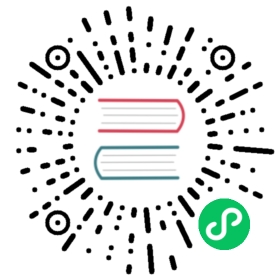Install in eBPF mode
Big picture
Install the eBPF dataplane during the initial installation of Calico.
Value
The eBPF dataplane mode has several advantages over standard Linux networking pipeline mode:
It scales to higher throughput.
It uses less CPU per GBit.
It has native support for Kubernetes services (without needing kube-proxy) that:
- Reduces first packet latency for packets to services.
- Preserves external client source IP addresses all the way to the pod.
- Supports DSR (Direct Server Return) for more efficient service routing.
- Uses less CPU than kube-proxy to keep the dataplane in sync.
To learn more and see performance metrics from our test environment, see the blog, Introducing the Calico eBPF dataplane.
Features
This how-to guide uses the following Calico features:
- calico/node
- eBPF dataplane
Concepts
eBPF
eBPF (or “extended Berkeley Packet Filter”), is a technology that allows safe mini programs to be attached to various low-level hooks in the Linux kernel. eBPF has a wide variety of uses, including networking, security, and tracing. You’ll see a lot of non-networking projects leveraging eBPF, but for Calico our focus is on networking, and in particular, pushing the networking capabilities of the latest Linux kernels to the limit.
Before you begin
Supported
x86-64
Distributions:
- Generic or kubeadm
- kOps
- OpenShift
- EKS
- AKS
Linux distribution/kernel:
- Ubuntu 20.04.
- Red Hat v8.2 with Linux kernel v4.18.0-193 or above (Red Hat have backported the required features to that build).
- Another supported distribution with Linux kernel v5.3 or above.
- An underlying network fabric that allows VXLAN traffic between hosts. In eBPF mode, VXLAN is used to forward Kubernetes NodePort traffic.
Not supported
Other processor architectures.
Distributions:
GKE. This is because of an incompatibility with the GKE CNI plugin.
RKE: eBPF mode cannot be enabled at install time because RKE doesn’t provide a stable address for the API server. However, by following these instructions, it can be enabled as a post-install step.
Clusters with some eBPF nodes and some standard dataplane and/or Windows nodes.
IPv6.
Host endpoint
doNotTrackpolicy (other policy types are supported).Floating IPs.
SCTP (either for policy or services).
Logaction in policy rules.Tagged VLAN devices.
Performance
For best pod-to-pod performance, we recommend using an underlying network that doesn’t require Calico to use an overlay. For example:
- A cluster within a single AWS subnet.
- A cluster using a compatible cloud provider’s CNI (such as the AWS VPC CNI plugin).
- An on-prem cluster with BGP peering configured.
If you must use an overlay, we recommend that you use VXLAN, not IPIP. VXLAN has better performance than IPIP in eBPF mode due to various kernel optimisations.
How to
To install in eBPF mode, we recommend using the Tigera Operator to install Calico so these instructions use the operator. Installing Calico normally consists of the following stages, which are covered by the main installation guides:
- Create a cluster suitable to run Calico.
- Install the Tigera Operator (possibly via a Helm chart), and the associated Custom Resource Definitions.
- Apply a set of Custom Resources to tell the operator what to install.
- Wait for the operator to provision all the associated resources and report back via its status resource.
To install directly in eBPF is very similar; this guide explains the differences:
- Create a cluster suitable to run Calico with the added requirement that the nodes must use a recent enough kernel.
- Create a config map with the “real” address of the API server. This allows the operator to install Calico with a direct connection to the API server so that it can take over from
kube-proxy. - Install the Tigera Operator (possibly via a Helm chart), and the associated Custom Resource Definitions.
- Download and tweak the installation Custom Resource to tell the operator to use eBPF mode.
- Apply a set of Custom Resources to tell the operator what to install.
- Wait for the operator to provision all the associated resources and report back via its status resource.
- Disable kube-proxy or avoid conflicts.
These steps are explained in more detail below.
Create a suitable cluster
The basic requirement for eBPF mode is to have a recent-enough kernel (see above).
Select the appropriate tab below for distribution-specific instructions:
- Generic or kubeadm
- kOps
- OpenShift
- AKS
- EKS
kubeadm supports a number of base OSes; as long as the base OS chosen (such as Ubuntu 20.04) meets the kernel requirements, kubeadm-provisioned clusters are supported.
Since kube-proxy is not required in eBPF mode, you may wish to disable kube-proxy at install time. With kubeadm you can do that by passing the --skip-phases=addon/kube-proxy flag to kubeadm init:
kubeadm init --skip-phases=addon/kube-proxy
kops supports a number of base OSes; as long as the base OS chosen (such as Ubuntu 20.04 or RHEL 8.2) meets the kernel requirements, kops-provisioned clusters are supported.
Since kube-proxy is not required in eBPF mode, you may wish to disable kube-proxy at install time. With kops you can do that by setting the following in your kops configuration:
kubeProxy:enabled: false
OpenShift supports a number of base OSes; as long as the base OS chosen has a recent enough kernel, OpenShift clusters are fully supported. Since Red Hat have backported the eBPF features required by Calico the Red Hat kernel version required is lower than the mainline: v4.18.0-193 or above.
Azure Kubernetes Service (AKS) supports a number of base OSes. The most recent Ubuntu 18.04 image has a recent enough kernel to use with eBPF mode.
AKS does not support disabling kube-proxy so it’s necessary to tell Calico not to try to clean up kube-proxy‘s iptables rules at a later stage.
Amazon’s Elastic Kubernetes Service (EKS) supports a number of base OSes for nodes. At the time of writing, the default kernel used by Amazon Linux is recent enough to run eBPF mode, as is the Bottlerocket kernel. The Ubuntu 18.04 image did not have a recent-enough kernel (but that may have changed by the time you read this).
Create kubernetes-service-endpoint config map
In eBPF mode, Calico takes over from kube-proxy. This means that, like kube-proxy, it needs to be able to reach the API server directly rather than by using the API server’s ClusterIP. To tell Calico how to reach the API server we create a ConfigMap with the API server’s “real” address. In this guide we do that before installing the Tigera Operator. That means that the operator itself can also use the direct connection and hence it doesn’t require kube-proxy to be running.
The tabs below explain how to find the “real” address of the API server for a range of distributions. Note: In all cases it’s important that the address used is stable even if your API server is restarted or scaled up/down. If you have multiple API servers, with DNS or other load balancing in front it’s important to use the address of the load balancer. This prevents Calico from being disconnected if the API servers IP changes.
- Generic or kubeadm
- kOps
- OpenShift
- AKS
- EKS
If you created a cluster manually (for example by using kubeadm) then the right address to use depends on whether you opted for a high-availability cluster with multiple API servers or a simple one-node API server.
- If you opted to set up a high availability cluster then you should use the address of the load balancer that you used in front of your API servers. As noted in the Kubernetes documentation, a load balancer is required for a HA set-up but the precise type of load balancer is not specified.
- If you opted for a single control plane node then you can use the address of the control plane node itself. However, it’s important that you use a stable address for that node such as a dedicated DNS record, or a static IP address. If you use a dynamic IP address (such as an EC2 private IP) then the address may change when the node is restarted causing Calico to lose connectivity to the API server.
When using kops, kops typically sets up a load balancer of some sort in front of the API server. You should use the FQDN and port of the API load balancer: api.internal.<clustername>.
OpenShift requires various DNS records to be created for the cluster; one of these is exactly what we need: api.<cluster_name>.<base_domain> should point to the API server or to the load balancer in front of the API server. Use that (filling in the <cluster_name> and <base_domain> as appropriate for your cluster) for the KUBERNETES_SERVICE_HOST below. Openshift uses 6443 for the KUBERNETES_SERVICE_PORT.
For AKS clusters, you should use the FQDN of your API server. This can be found by running the following command:
kubectl cluster-info
which should give output similar to the following:
Kubernetes master is running at https://mycalicocl-calicodemorg-03a087-36558dbb.hcp.canadaeast.azmk8s.io:443
In this example, you would use mycalicocl-calicodemorg-03a087-36558dbb.hcp.canadaeast.azmk8s.io for KUBERNETES_SERVICE_HOST and 443 for KUBERNETES_SERVICE_PORT when creating the config map.
For an EKS cluster, it’s important to use the domain name of the EKS-provided load balancer that is in front of the API server. This can be found by running the following command:
kubectl cluster-info
which should give output similar to the following:
Kubernetes master is running at https://60F939227672BC3D5A1B3EC9744B2B21.gr7.us-west-2.eks.amazonaws.com...
In this example, you would use 60F939227672BC3D5A1B3EC9744B2B21.gr7.us-west-2.eks.amazonaws.com for KUBERNETES_SERVICE_HOST and 443 for KUBERNETES_SERVICE_PORT when creating the config map.
Create the following config map in the tigera-operator namespace using the host and port determined above:
kubectl apply -f - <<EOFkind: ConfigMapapiVersion: v1metadata:name: kubernetes-services-endpointnamespace: tigera-operatordata:KUBERNETES_SERVICE_HOST: "<API server host>"KUBERNETES_SERVICE_PORT: "<API server port>"EOF
 tip
tip
If you forget to create the config map before installing the operator you can create it afterwards and then wait 60 seconds (for the config map to propagate) before restarting the operator:
kubectl delete pod -n tigera-operator -l k8s-app=tigera-operator
Install the Tigera Operator
Follow the steps in the main install guide for your platform to install the Tigera Operator (and possibly the Prometheus Operator). However, stop before applying the custom-resources.yaml; we’ll customise that file to enable eBPF mode in the next step…
Tweak and apply installation Custom Resources
When the main install guide tells you to apply the custom-resources.yaml, typically by running kubectl create with the URL of the file directly, you should instead download the file, so that you can edit it:
curl -o custom-resources.yaml <url of the file from the main install guide>
Edit the file in your editor of choice and find the Installation resource, which should be at the top of the file. To enable eBPF mode, we need to add a new calicoNetwork section inside the spec of the Installation resource, including the linuxDataplane field. For EKS Bottlerocket OS only, you should also add the flexVolumePath setting as shown below.
For example:
# This section includes base Calico Enterprise installation configuration.# For more information, see: https://docs.tigera.io/calico/latest/reference/installation/api/#operator.tigera.io/v1apiVersion: operator.tigera.io/v1kind: Installationmetadata:name: defaultspec:# Added calicoNetwork section with linuxDataplane fieldcalicoNetwork:linuxDataplane: BPF# EKS with Bottlerocket as node image only:# flexVolumePath: /var/lib/kubelet/plugins# Install Calico Enterprisevariant: TigeraSecureEnterprise# ... remainder of the Installation resource varies by platform ...
Then apply the edited file:
kubectl create -f custom-resources.yaml
 tip
tip
If you already created the custom resources, you can switch your cluster over to eBPF mode by updating the installation resource. The operator will automatically roll out the change.
kubectl patch installation.operator.tigera.io default --type merge -p '{"spec":{"calicoNetwork":{"linuxDataplane":"BPF", "hostPorts":null}}}'
Monitor the progress of the installation
You can monitor progress of the installation with the following command:
watch kubectl get tigerastatus
Disable kube-proxy (or avoid conflicts)
In eBPF mode, to avoid conflicts with kube-proxy it’s necessary to either disable kube-proxy or to configure Calico not to clean up kube-proxy‘s iptables rules. If you didn’t disable kube-proxy when starting your cluster then follow the steps below to avoid conflicts:
- Generic or kubeadm
- kOps
- OpenShift
- AKS
- EKS
For a cluster that runs kube-proxy in a DaemonSet (such as a kubeadm-created cluster), you can disable kube-proxy, reversibly, by adding a node selector to kube-proxy‘s DaemonSet that matches no nodes, for example:
kubectl patch ds -n kube-system kube-proxy -p '{"spec":{"template":{"spec":{"nodeSelector":{"non-calico": "true"}}}}}'
Then, should you want to start kube-proxy again, you can simply remove the node selector.
kops allows kube-proxy to be disabled by setting
kubeProxy:enabled: false
in its configuration. You will need to do kops update cluster to roll out the change.
In OpenShift, you can disable kube-proxy as follows:
kubectl patch networks.operator.openshift.io cluster --type merge -p '{"spec":{"deployKubeProxy": false}}'
If you need to re-enable it later:
kubectl patch networks.operator.openshift.io cluster --type merge -p '{"spec":{"deployKubeProxy": true}}'
AKS with Azure CNI does not allow kube-proxy to be disabled, kube-proxy is deployed by the addon manager, which will reconcile away any manual changes made to its configuration. To ensure kube-proxy and Calico don’t fight, set the Felix configuration parameter bpfKubeProxyIptablesCleanupEnabled to false. This can be done with kubectl as follows:
kubectl patch felixconfiguration.p default --type merge --patch='{"spec": {"bpfKubeProxyIptablesCleanupEnabled": false}}'
In EKS, you can disable kube-proxy, reversibly, by adding a node selector that doesn’t match and nodes to kube-proxy‘s DaemonSet, for example:
kubectl patch ds -n kube-system kube-proxy -p '{"spec":{"template":{"spec":{"nodeSelector":{"non-calico": "true"}}}}}'
Then, should you want to start kube-proxy again, you can simply remove the node selector.
Next steps
Recommended