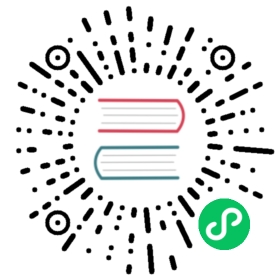Monitor Calico component metrics
Big picture
Use Prometheus configured for Calico components to get valuable metrics about the health of Calico.
Value
Using the open-source Prometheus monitoring and alerting toolkit, you can view time-series metrics from Calico components in the Prometheus or Grafana interfaces.
Features
This how-to guide uses the following Calico features:
Felix, Typha, and kube-controllers components configured with Prometheus configuration parameters (for consumption by Prometheus).
Concepts
About Prometheus
The Prometheus monitoring tool scrapes metrics from instrumented jobs and displays time series data in a visualizer (such as Grafana). For Calico, the “jobs” that Prometheus can harvest metrics from are the Felix and Typha components.
About Calico Felix, Typha, and kube-controllers components
Felix is a daemon that runs on every machine that implements network policy. Felix is the brains of Calico. Typha is an optional set of pods that extends Felix to scale traffic between Calico nodes and the datastore. The kube-controllers pod runs a set of controllers which are responsible for a variety of control plane functions, such as resource garbage collection and synchronization with the Kubernetes API.
You can configure Felix, Typha, and/or kube-controllers to provide metrics to Prometheus.
Before you begin…
In this tutorial we assume that you have completed all other introductory tutorials and possess a running Kubernetes cluster with Calico. You can either use kubectl or calicoctl to perform the following steps. Depending on which tool you would like to use, make sure you have the necessary prerequisites as shown below.
- kubectl
- calicoctl
If you wish to modify Calico configurations with kubectl binary you need to make sure you have the Calico API server in your cluster. The API server allows you to manage resources within the projectcalico.org/v3 api group.
 note
note
Operator based installs include the API server by default.
For more information about the API server please use this link.
You can run calicoctl on any host with network access to the Calico datastore as either a binary or a container to manage Calico APIs in the projectcalico.org/v3 API group.
For more information about calicoctl please use this link.
How to
This tutorial will go through the necessary steps to implement basic monitoring of Calico with Prometheus.
- Configure Calico to enable the metrics reporting.
- Create the namespace and service account that Prometheus will need.
- Deploy and configure Prometheus.
- View the metrics in the Prometheus dashboard and create a simple graph.
1. Configure Calico to enable metrics reporting
Felix configuration
Felix prometheus metrics are disabled by default.
 note
note
A comprehensive list of configuration values can be found at this link.
Use the following command to enable Felix metrics.
- kubectl
- calicoctl
kubectl patch felixconfiguration default --type merge --patch '{"spec":{"prometheusMetricsEnabled": true}}'
You should see an output like below:
felixconfiguration.projectcalico.org/default patched
calicoctl patch felixconfiguration default --patch '{"spec":{"prometheusMetricsEnabled": true}}'
You should see an output like below:
Successfully patched 1 'FelixConfiguration' resource
Creating a service to expose Felix metrics
Prometheus uses Kubernetes services to dynamically discover endpoints. Here you will create a service named felix-metrics-svc which Prometheus will use to discover all the Felix metrics endpoints.
 note
note
Felix by default uses port 9091 TCP to publish its metrics.
- Operator
- Manifest
kubectl apply -f - <<EOFapiVersion: v1kind: Servicemetadata:name: felix-metrics-svcnamespace: calico-systemspec:clusterIP: Noneselector:k8s-app: calico-nodeports:- port: 9091targetPort: 9091EOF
kubectl apply -f - <<EOFapiVersion: v1kind: Servicemetadata:name: felix-metrics-svcnamespace: kube-systemspec:clusterIP: Noneselector:k8s-app: calico-nodeports:- port: 9091targetPort: 9091EOF
Typha Configuration
- Operator
- Manifest
An Operator installation of Calico automatically deploys one or more Typha instances depending on the scale of your cluster. By default metrics for these instances are disabled.
Use the following command to instruct tigera-operator to enable Typha metrics.
kubectl patch installation default --type=merge -p '{"spec": {"typhaMetricsPort":9093}}'
You should see a result similar to:
installation.operator.tigera.io/default patched
 note
note
Typha implementation is optional, if you don’t have Typha in your cluster you can skip Typha configuration section.
If you are uncertain whether you have Typha in your cluster execute the following code:
kubectl get pods -A | grep typha
If your result is similar to what is shown below you are using Typha in your cluster.
 note
note
The name suffix of pods shown below was dynamically generated. Your typha instance might have a different suffix.
kube-system calico-typha-56fccfcdc4-z27xj 1/1 Running 0 28hkube-system calico-typha-horizontal-autoscaler-74f77cd87c-6hx27 1/1 Running 0 28h
You can enable Typha metrics to be consumed by Prometheus via two ways.
Creating a service to expose Typha metrics
 note
note
Typha uses port 9091 TCP by default to publish its metrics. However, if Calico is installed using Amazon yaml file this port will be 9093 as its set manually via TYPHA_PROMETHEUSMETRICSPORT environment variable.
- Operator
- Manifest
kubectl apply -f - <<EOFapiVersion: v1kind: Servicemetadata:name: typha-metrics-svcnamespace: calico-systemspec:clusterIP: Noneselector:k8s-app: calico-typhaports:- port: 9093targetPort: 9093EOF
kubectl apply -f - <<EOFapiVersion: v1kind: Servicemetadata:name: typha-metrics-svcnamespace: kube-systemspec:clusterIP: Noneselector:k8s-app: calico-typhaports:- port: 9093targetPort: 9093EOF
kube-controllers configuration
Prometheus metrics are enabled by default on TCP port 9094 for calico-kube-controllers.
- Operator
- Manifest
The operator automatically creates a service that exposes these metrics.
You can use the following command to verify it.
kubectl get svc -n calico-system
You should see a result similar to:
calico-kube-controllers-metrics ClusterIP 10.43.77.57 <none> 9094/TCP 39d
Creating a service to expose kube-controllers metrics
Create a service to expose calico-kube-controllers metrics to Prometheus.
kubectl apply -f - <<EOFapiVersion: v1kind: Servicemetadata:name: kube-controllers-metrics-svcnamespace: kube-systemspec:clusterIP: Noneselector:k8s-app: calico-kube-controllersports:- port: 9094targetPort: 9094EOF
Optionally, you can use the following command to modify the port by changing the KubeControllersConfiguration resource if desired.
 note
note
Setting this value to zero will disable metrics in the kube-controllers pod.
- kubectl
- calicoctl
kubectl patch kubecontrollersconfiguration default --type=merge --patch '{"spec":{"prometheusMetricsPort": 9095}}'
calicoctl patch kubecontrollersconfiguration default --patch '{"spec":{"prometheusMetricsPort": 9095}}'
2. Cluster preparation
Namespace creation
Namespace isolates resources in your cluster. Here you will create a Namespace called calico-monitoring to hold your monitoring resources.
 note
note
Kubernetes namespaces guide can be found at this link.
kubectl create -f -<<EOFapiVersion: v1kind: Namespacemetadata:name: calico-monitoringlabels:app: ns-calico-monitoringrole: monitoringEOF
Service account creation
You need to provide Prometheus a serviceAccount with required permissions to collect information from Calico.
 note
note
A comprehensive guide to user roles and authentication can be found at this link.
kubectl apply -f - <<EOFapiVersion: rbac.authorization.k8s.io/v1kind: ClusterRolemetadata:name: calico-prometheus-userrules:- apiGroups: [""]resources:- endpoints- services- podsverbs: ["get", "list", "watch"]- nonResourceURLs: ["/metrics"]verbs: ["get"]---apiVersion: v1kind: ServiceAccountmetadata:name: calico-prometheus-usernamespace: calico-monitoring---apiVersion: rbac.authorization.k8s.io/v1kind: ClusterRoleBindingmetadata:name: calico-prometheus-userroleRef:apiGroup: rbac.authorization.k8s.iokind: ClusterRolename: calico-prometheus-usersubjects:- kind: ServiceAccountname: calico-prometheus-usernamespace: calico-monitoringEOF
3. Install prometheus
Create prometheus config file
We can configure Prometheus using a ConfigMap to persistently store the desired settings.
 note
note
A comprehensive guide about configuration file can be found at this link.
- Operator
- manifest
kubectl apply -f - <<EOFapiVersion: v1kind: ConfigMapmetadata:name: prometheus-confignamespace: calico-monitoringdata:prometheus.yml: |-global:scrape_interval: 15sexternal_labels:monitor: 'tutorial-monitor'scrape_configs:- job_name: 'prometheus'scrape_interval: 5sstatic_configs:- targets: ['localhost:9090']- job_name: 'felix_metrics'scrape_interval: 5sscheme: httpkubernetes_sd_configs:- role: endpointsrelabel_configs:- source_labels: [__meta_kubernetes_service_name]regex: felix-metrics-svcreplacement: $1action: keep- job_name: 'typha_metrics'scrape_interval: 5sscheme: httpkubernetes_sd_configs:- role: endpointsrelabel_configs:- source_labels: [__meta_kubernetes_service_name]regex: typha-metrics-svcreplacement: $1action: keep- source_labels: [__meta_kubernetes_pod_container_port_name]regex: calico-typhaaction: drop- job_name: 'kube_controllers_metrics'scrape_interval: 5sscheme: httpkubernetes_sd_configs:- role: endpointsrelabel_configs:- source_labels: [__meta_kubernetes_service_name]regex: calico-kube-controllers-metricsreplacement: $1action: keepEOF
kubectl apply -f - <<EOFapiVersion: v1kind: ConfigMapmetadata:name: prometheus-confignamespace: calico-monitoringdata:prometheus.yml: |-global:scrape_interval: 15sexternal_labels:monitor: 'tutorial-monitor'scrape_configs:- job_name: 'prometheus'scrape_interval: 5sstatic_configs:- targets: ['localhost:9090']- job_name: 'felix_metrics'scrape_interval: 5sscheme: httpkubernetes_sd_configs:- role: endpointsrelabel_configs:- source_labels: [__meta_kubernetes_service_name]regex: felix-metrics-svcreplacement: $1action: keep- job_name: 'typha_metrics'scrape_interval: 5sscheme: httpkubernetes_sd_configs:- role: endpointsrelabel_configs:- source_labels: [__meta_kubernetes_service_name]regex: typha-metrics-svcreplacement: $1action: keep- job_name: 'kube_controllers_metrics'scrape_interval: 5sscheme: httpkubernetes_sd_configs:- role: endpointsrelabel_configs:- source_labels: [__meta_kubernetes_service_name]regex: kube-controllers-metrics-svcreplacement: $1action: keepEOF
Create Prometheus pod
Now that you have a serviceaccount with permissions to gather metrics and have a valid config file for your Prometheus, it’s time to create the Prometheus pod.
kubectl apply -f - <<EOFapiVersion: v1kind: Podmetadata:name: prometheus-podnamespace: calico-monitoringlabels:app: prometheus-podrole: monitoringspec:serviceAccountName: calico-prometheus-usercontainers:- name: prometheus-podimage: prom/prometheusresources:limits:memory: "128Mi"cpu: "500m"volumeMounts:- name: config-volumemountPath: /etc/prometheus/prometheus.ymlsubPath: prometheus.ymlports:- containerPort: 9090volumes:- name: config-volumeconfigMap:name: prometheus-configEOF
Check your cluster pods to assure pod creation was successful and prometheus pod is Running.
kubectl get pods prometheus-pod -n calico-monitoring
It should return something like the following.
NAME READY STATUS RESTARTS AGEprometheus-pod 1/1 Running 0 16s
4. View metrics
You can access prometheus dashboard by using port-forwarding feature.
kubectl port-forward pod/prometheus-pod 9090:9090 -n calico-monitoring
Browse to http://localhost:9090 you should be able to see prometheus dashboard. Type felix_active_local_endpoints in the Expression input textbox then hit the execute button. Console table should be populated with all your nodes and quantity of endpoints in each of them.
 note
note
A list of Felix metrics can be found at this link. Similar lists can be found for kube-controllers and Typha.
Push the Add Graph button, You should be able to see the metric plotted on a Graph.
Cleanup
This section will help you remove resources that you have created by following this tutorial. Please skip this step if you like to deploy Grafana to Visualize component metrics. First remove the services by executing the following command:
- Operator
- Manifest
kubectl delete service felix-metrics-svc -n calico-systemkubectl delete service typha-metrics-svc -n calico-system
kubectl delete service felix-metrics-svc -n kube-systemkubectl delete service typha-metrics-svc -n kube-systemkubectl delete service kube-controllers-metrics-svc -n kube-system
Return Calico configurations to their default state.
- kubectl
- calicoctl
kubectl patch felixConfiguration default --type merge --patch '{"spec":{"prometheusMetricsEnabled": false}}'kubectl patch installation default --type=json -p '[{"op": "remove", "path":"/spec/typhaMetricsPort"}]'
calicoctl patch felixConfiguration default --patch '{"spec":{"prometheusMetricsEnabled": false}}'
Finally, remove the namespace and RBAC permissions.
kubectl delete namespace calico-monitoringkubectl delete ClusterRole calico-prometheus-userkubectl delete clusterrolebinding calico-prometheus-user
Best practices
If you enable Calico metrics to Prometheus, a best practice is to use network policy to limit access to the Calico metrics endpoints. For details, see Secure Calico Prometheus endpoints.
If you are not using Prometheus metrics, we recommend disabling the Prometheus ports entirely for more security.