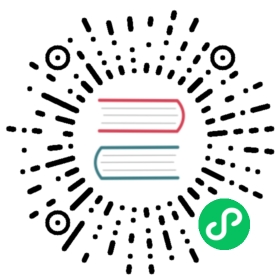- Authentication using Kerberos
- Prerequisites
- Enable Kerberos authentication on brokers
- Enable Kerberos authentication on proxies
- Configure Kerberos authentication in Java clients
- Configure Kerberos authentication in CLI tools
- Configure Kerberos authentication between ZooKeeper and broker
- Configure Kerberos authentication for BookKeeper and broker
Authentication using Kerberos
Kerberos is a network authentication protocol designed to provide strong authentication for client applications and server applications by using secret-key cryptography.
In Pulsar, you can use Kerberos with SASL as a choice for authentication. Since Pulsar uses the Java Authentication and Authorization Service (JAAS) for SASL configuration, you need to provide JAAS configurations for Kerberos authentication.
 note
note
Kerberos authentication uses the authenticated principal as the role token for Pulsar authorization. If you’ve enabled authorizationEnabled, you need to set superUserRoles in broker.conf that corresponds to the name registered in KDC. For example:
superUserRoles=client/{clientIp}@EXAMPLE.COM
Prerequisites
- Set up and run a Key Distribution Center(KDC).
- Install a Kerberos server if your organization doesn’t have one. Your Linux vendor might have packages for
Kerberos. For how to install and configure Kerberos, see Ubuntu and Redhat. - If you use Oracle Java, you need to download JCE policy files for your Java version and copy them to the
$JAVA_HOME/jre/lib/securitydirectory.
Enable Kerberos authentication on brokers
To enable Kerberos authentication on brokers, complete the following steps.
Step 1: Create Kerberos principals
If you use the existing Kerberos system, ask your Kerberos administrator to obtain a principal for each broker in your cluster and for every operating system user that accesses Pulsar with Kerberos authentication (via clients and CLI tools).
If you have installed your own Kerberos system, you need to create these principals with the following commands:
### add Principals for brokersudo /usr/sbin/kadmin.local -q 'addprinc -randkey broker/{hostname}@{REALM}'sudo /usr/sbin/kadmin.local -q "ktadd -k /etc/security/keytabs/{broker-keytabname}.keytab broker/{hostname}@{REALM}"### add Principals for clientsudo /usr/sbin/kadmin.local -q 'addprinc -randkey client/{hostname}@{REALM}'sudo /usr/sbin/kadmin.local -q "ktadd -k /etc/security/keytabs/{client-keytabname}.keytab client/{hostname}@{REALM}"
The first part of broker principal (for example, broker in broker/{hostname}@{REALM}) is the serverType of each host. The suggested values of serverType are broker (host machine runs Pulsar broker service) and proxy (host machine runs Pulsar Proxy service).
Note that Kerberos requires that all your hosts can be resolved with their FQDNs.
Step 2: Configure brokers
In the broker.conf file, set Kerberos-related configurations. Here is an example:
authenticationEnabled=trueauthenticationProviders=org.apache.pulsar.broker.authentication.AuthenticationProviderSaslsaslJaasClientAllowedIds=.*client.* ## regex for principals that are allowed to connect to brokerssaslJaasServerSectionName=PulsarBroker ## corresponds to the section in the JAAS configuration file for brokers# Authentication settings of the broker itself. Used when the broker connects to other brokers, or when the proxy connects to brokers, either in same or other clustersbrokerClientAuthenticationPlugin=org.apache.pulsar.client.impl.auth.AuthenticationSaslbrokerClientAuthenticationParameters={"saslJaasClientSectionName":"PulsarClient", "serverType":"broker"}
To make Pulsar internal admin client work properly, you need to:
- Set
brokerClientAuthenticationPluginto client pluginAuthenticationSasl; - Set
brokerClientAuthenticationParametersto value in JSON string{"saslJaasClientSectionName":"PulsarClient", "serverType":"broker"}, in whichPulsarClientis the section name in thepulsar_jaas.conffile, and"serverType":"broker"indicates that the internal admin client connects to a broker.
Step 3: Configure JAAS
JAAS configuration file provides the information to connect KDC. Here is an example named pulsar_jaas.conf:
PulsarBroker {com.sun.security.auth.module.Krb5LoginModule requireduseKeyTab=truestoreKey=trueuseTicketCache=falsekeyTab="/etc/security/keytabs/pulsarbroker.keytab"principal="broker/localhost@EXAMPLE.COM";};PulsarClient {com.sun.security.auth.module.Krb5LoginModule requireduseKeyTab=truestoreKey=trueuseTicketCache=falsekeyTab="/etc/security/keytabs/pulsarclient.keytab"principal="client/localhost@EXAMPLE.COM";};
In the above example:
PulsarBrokeris a section name in the JAAS file that each broker uses. This section tells the broker to use which principal inside Kerberos and the location of the keytab where the principal is stored.PulsarClientis a section name in the JASS file that each client uses. This section tells the client to use which principal inside Kerberos and the location of the keytab where the principal is stored.
You need to set the pulsar_jaas.conf file path as a JVM parameter. For example:
-Djava.security.auth.login.config=/etc/pulsar/pulsar_jaas.conf
Step 4: Connect to KDC
 note
note
If your machines configured with Kerberos already have a system-wide configuration, you can skip this configuration.
The content of krb5.conf file indicates the default Realm and KDC information. See JDK’s Kerberos Requirements for more details.
To specify the path to the krb5.conf file for brokers, enter the command below.
-Djava.security.krb5.conf=/etc/pulsar/krb5.conf
Here is an example of the krb5.conf file.
[libdefaults]default_realm = EXAMPLE.COM[realms]EXAMPLE.COM = {kdc = localhost:62037}
In the above example:
EXAMPLE.COMis the default Realm;kdc = localhost:62037is the KDC server URL for theEXAMPLE.COMRealm.
Enable Kerberos authentication on proxies
If you want to use proxies between brokers and clients, Pulsar proxies (as a SASL server in Kerberos) will authenticate clients (as a SASL client in Kerberos) before brokers authenticate proxies.
To enable Kerberos authentication on proxies, complete the following steps.
Step 1: Create Kerberos principals
Add new principals for Pulsar proxies.
### add Principals for Pulsar Proxysudo /usr/sbin/kadmin.local -q 'addprinc -randkey proxy/{hostname}@{REALM}'sudo /usr/sbin/kadmin.local -q "ktadd -k /etc/security/keytabs/{proxy-keytabname}.keytab proxy/{hostname}@{REALM}"
For principals set for brokers and clients, see here.
Step 2: Configure proxies
In the proxy.conf file, set Kerberos-related configuration.
## related to authenticate client.authenticationEnabled=trueauthenticationProviders=org.apache.pulsar.broker.authentication.AuthenticationProviderSaslsaslJaasClientAllowedIds=.*client.*saslJaasServerSectionName=PulsarProxy## related to be authenticated by brokerbrokerClientAuthenticationPlugin=org.apache.pulsar.client.impl.auth.AuthenticationSaslbrokerClientAuthenticationParameters={"saslJaasClientSectionName":"PulsarProxy", "serverType":"broker"}forwardAuthorizationCredentials=true
In the above example:
- The first part relates to the authentication between clients and proxies. In this phase, clients work as SASL clients, while proxies work as SASL servers.
- The second part relates to the authentication between proxies and brokers. In this phase, proxies work as SASL clients, while brokers work as SASL servers.
Step 3: Configure JAAS
Add a new section for proxies in the pulsar_jaas.conf file. Here is an example:
PulsarProxy {com.sun.security.auth.module.Krb5LoginModule requireduseKeyTab=truestoreKey=trueuseTicketCache=falsekeyTab="/etc/security/keytabs/pulsarproxy.keytab"principal="proxy/localhost@EXAMPLE.COM";};
Configure Kerberos authentication in Java clients
 note
note
Ensure that the operating system user who starts Pulsar clients can access the keytabs configured in the pulsar_jaas.conf file and the KDC server configured in the krb5.conf file.
In client applications, include
pulsar-client-auth-saslin your project dependency.<dependency><groupId>org.apache.pulsar</groupId><artifactId>pulsar-client-auth-sasl</artifactId><version>${pulsar.version}</version></dependency>
Configure the authentication type to use
AuthenticationSasland provide the following parameters.- set
saslJaasClientSectionNametoPulsarClient; - set
serverTypetobroker.serverTypestands for whether this client connects to brokers or proxies. Clients use this parameter to know which server-side principal should be used.
The following is an example of configuring a Java client:
System.setProperty("java.security.auth.login.config", "/etc/pulsar/pulsar_jaas.conf");System.setProperty("java.security.krb5.conf", "/etc/pulsar/krb5.conf");Map<String, String> authParams = Maps.newHashMap();authParams.put("saslJaasClientSectionName", "PulsarClient");authParams.put("serverType", "broker");Authentication saslAuth = AuthenticationFactory.create(org.apache.pulsar.client.impl.auth.AuthenticationSasl.class.getName(), authParams);PulsarClient client = PulsarClient.builder().serviceUrl("pulsar://my-broker.com:6650").authentication(saslAuth).build();
 note
noteTo configure clients for proxies, you need to set
serverTypetoproxyinstead ofbroker.The first two lines in the above example are hard-coded. Alternatively, you can set additional JVM parameters for
pulsar_jaas.confandkrb5.conffiles when you run the application like below:
java -cp -Djava.security.auth.login.config=/etc/pulsar/pulsar_jaas.conf -Djava.security.krb5.conf=/etc/pulsar/krb5.conf $APP-jar-with-dependencies.jar $CLASSNAME
- set
Configure Kerberos authentication in CLI tools
Command-line tools like pulsar-admin, pulsar-perf, and pulsar-client use the conf/client.conf file in a Pulsar installation.
When using command-line tools, you need to perform the following steps:
Configure the
conf/client.conffile.authPlugin=org.apache.pulsar.client.impl.auth.AuthenticationSaslauthParams={"saslJaasClientSectionName":"PulsarClient", "serverType":"broker"}
Set JVM parameters for the
pulsar_jaas.conffile andkrb5.conffiles with additional options.-Djava.security.auth.login.config=/etc/pulsar/pulsar_jaas.conf -Djava.security.krb5.conf=/etc/pulsar/krb5.conf
You can add this at the end of
PULSAR_EXTRA_OPTSin the file pulsar_tools_env.sh, or add this lineOPTS="$OPTS -Djava.security.auth.login.config=/etc/pulsar/pulsar_jaas.conf -Djava.security.krb5.conf=/etc/pulsar/krb5.conf"directly to the CLI tool script. The meaning of configurations is the same as the meaning of configurations in Java client section.
Configure Kerberos authentication between ZooKeeper and broker
Pulsar broker acts as a Kerberos client when authenticating with Zookeeper.
Add the settings in
conf/zookeeper.conf.authProvider.1=org.apache.zookeeper.server.auth.SASLAuthenticationProviderrequireClientAuthScheme=sasl
Enter the following commands to add a section of
Clientconfigurations inpulsar_jaas.confthat Pulsar broker uses:Client {com.sun.security.auth.module.Krb5LoginModule requireduseKeyTab=truestoreKey=trueuseTicketCache=falsekeyTab="/etc/security/keytabs/pulsarbroker.keytab"principal="broker/localhost@EXAMPLE.COM";};
In this setting, the principal of Pulsar broker and keytab file indicates the role of brokers when you authenticate with ZooKeeper.
For more information, see ZooKeeper document
Configure Kerberos authentication for BookKeeper and broker
Pulsar broker acts as a Kerberos client when authenticating with Bookie.
Add the
bookkeeperClientAuthenticationPluginparameter inbroker.conf.bookkeeperClientAuthenticationPlugin=org.apache.bookkeeper.sasl.SASLClientProviderFactory
SASLClientProviderFactorycreates a BookKeeper SASL client in a broker, and the broker uses the created SASL client to authenticate with a Bookie node.Add a section of
BookKeeperconfigurations in thepulsar_jaas.conffile that broker/proxy uses.BookKeeper {com.sun.security.auth.module.Krb5LoginModule requireduseKeyTab=truestoreKey=trueuseTicketCache=falsekeyTab="/etc/security/keytabs/pulsarbroker.keytab"principal="broker/localhost@EXAMPLE.COM";};
In this setting, the principal of Pulsar broker and keytab file indicates the role of brokers when you authenticate with Bookie.
For more information, see BookKeeper document.