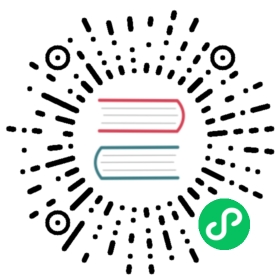Pulsar Manager
Pulsar Manager is a web-based GUI management and monitoring tool that helps administrators and users manage and monitor tenants, namespaces, topics, subscriptions, brokers, clusters, and so on, and supports dynamic configuration of multiple environments.
Install
To install Pulsar Manager, complete the following steps.
1. Quick Install
The easiest way to use the Pulsar Manager is to run it inside a Docker container.
docker pull apachepulsar/pulsar-manager:v0.3.0docker run -it \-p 9527:9527 -p 7750:7750 \-e SPRING_CONFIGURATION_FILE=/pulsar-manager/pulsar-manager/application.properties \apachepulsar/pulsar-manager:v0.3.0
- Pulsar Manager is divided into front-end and back-end, the front-end service port is
9527and the back-end service port is7750. SPRING_CONFIGURATION_FILE: Default configuration file for spring.- By default, Pulsar Manager uses the
herddbdatabase. HerdDB is a SQL distributed database implemented in Java and can be found at herddb.org for more information.
2. Configure Database or JWT authentication
Configure Database (optional)
If you have a large amount of data, you can use a custom database. Otherwise, some display errors may occur. For example, the topic information cannot be displayed when the topic exceeds 10000. The following is an example of PostgreSQL.
- Initialize database and table structures using the file.
- Download and modify the configuration file, then add the PostgreSQL configuration.
spring.datasource.driver-class-name=org.postgresql.Driverspring.datasource.url=jdbc:postgresql://127.0.0.1:5432/pulsar_managerspring.datasource.username=postgresspring.datasource.password=postgres
- Add a configuration mount and start with a docker image.
docker pull apachepulsar/pulsar-manager:v0.3.0docker run -it \-p 9527:9527 -p 7750:7750 \-v /your-path/application.properties:/pulsar-manager/pulsar-manager/application.properties-e SPRING_CONFIGURATION_FILE=/pulsar-manager/pulsar-manager/application.properties \apachepulsar/pulsar-manager:v0.3.0
Enable JWT authentication (optional)
If you want to turn on JWT authentication, configure the application.properties file.
backend.jwt.token=tokenjwt.broker.token.mode=PRIVATEjwt.broker.public.key=file:///path/broker-public.keyjwt.broker.private.key=file:///path/broker-private.keyorjwt.broker.token.mode=SECRETjwt.broker.secret.key=file:///path/broker-secret.key
backend.jwt.token: token for the superuser. You need to configure this parameter during cluster initialization.jwt.broker.token.mode: multiple modes of generating tokens, including PUBLIC, PRIVATE, and SECRET.jwt.broker.public.key: configure this option if you use the PUBLIC mode.jwt.broker.private.key: configure this option if you use the PRIVATE mode.jwt.broker.secret.key: configure this option if you use the SECRET mode. For more information, see Token Authentication Admin of Pulsar.
Docker command to add profile and key files mount.
docker pull apachepulsar/pulsar-manager:v0.3.0docker run -it \-p 9527:9527 -p 7750:7750 \-v /your-path/application.properties:/pulsar-manager/pulsar-manager/application.properties-v /your-path/private.key:/pulsar-manager/private.key-e SPRING_CONFIGURATION_FILE=/pulsar-manager/pulsar-manager/application.properties \apachepulsar/pulsar-manager:v0.3.0
3. Set the administrator account and password
CSRF_TOKEN=$(curl http://localhost:7750/pulsar-manager/csrf-token)curl \-H 'X-XSRF-TOKEN: $CSRF_TOKEN' \-H 'Cookie: XSRF-TOKEN=$CSRF_TOKEN;' \-H "Content-Type: application/json" \-X PUT http://localhost:7750/pulsar-manager/users/superuser \-d '{"name": "admin", "password": "apachepulsar", "description": "test", "email": "username@test.org"}'
The request parameter in curl command:
{"name": "admin", "password": "apachepulsar", "description": "test", "email": "username@test.org"}
nameis the Pulsar Manager login username, currentlyadmin.passwordis the password of the current user of Pulsar Manager, currentlyapachepulsar. The password should be more than or equal to 6 digits.
4. Configure the environment
Login to the system, Visit http://localhost:9527 to login. The current default account is
admin/apachepulsarClick “New Environment” button to add an environment.
Input the “Environment Name”. The environment name is used for identifying an environment.
Input the “Service URL”. The Service URL is the admin service URL of your Pulsar cluster.
Other Installation
There are some other installation methods.
Bare-metal installation
When using binary packages for direct deployment, you can follow these steps.
Download and unzip the binary package, which is available on the Pulsar Download page.
wget https://dist.apache.org/repos/dist/release/pulsar/pulsar-manager/pulsar-manager-0.3.0/apache-pulsar-manager-0.3.0-bin.tar.gztar -zxvf apache-pulsar-manager-0.3.0-bin.tar.gz
Extract the back-end service binary package and place the front-end resources in the back-end service directory.
cd pulsar-managertar -zxvf pulsar-manager.tarcd pulsar-managercp -r ../dist ui
Modify
application.propertiesconfiguration on demand.If you don’t want to modify the
application.propertiesfile, you can add the configuration to the startup parameters via. /bin/pulsar-manager --backend.jwt.token=tokento add the configuration to the startup parameters. This is a capability of the spring boot framework.Start Pulsar Manager
./bin/pulsar-manager
Custom docker image installation
You can find the docker image in the Docker Hub directory and build an image from the source code as well:
git clone https://github.com/apache/pulsar-managercd pulsar-manager/front-endnpm install --savenpm run build:prodcd .../gradlew build -x testcd ..docker build -f docker/Dockerfile --build-arg BUILD_DATE=`date -u +"%Y-%m-%dT%H:%M:%SZ"` --build-arg VCS_REF=`latest` --build-arg VERSION=`latest` -t apachepulsar/pulsar-manager .
Configuration
| application.properties | System env on Docker Image | Desc | Example |
|---|---|---|---|
| backend.jwt.token | JWT_TOKEN | token for the superuser. You need to configure this parameter during cluster initialization. | token |
| jwt.broker.token.mode | N/A | multiple modes of generating token, including PUBLIC, PRIVATE, and SECRET. | PUBLIC or PRIVATE or SECRET. |
| jwt.broker.public.key | PUBLIC_KEY | configure this option if you use the PUBLIC mode. | file:///path/broker-public.key |
| jwt.broker.private.key | PRIVATE_KEY | configure this option if you use the PRIVATE mode. | file:///path/broker-private.key |
| jwt.broker.secret.key | SECRET_KEY | configure this option if you use the SECRET mode. | file:///path/broker-secret.key |
| spring.datasource.driver-class-name | DRIVER_CLASS_NAME | the driver class name of the database. | org.postgresql.Driver |
| spring.datasource.url | URL | the JDBC URL of your database. | jdbc:postgresql://127.0.0.1:5432/pulsar_manager |
| spring.datasource.username | USERNAME | the username of database. | postgres |
| spring.datasource.password | PASSWORD | the password of database. | postgres |
| N/A | LOG_LEVEL | the level of log. | DEBUG |