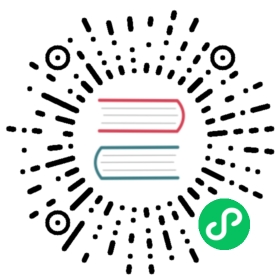Set up Pulsar C++ client
To set up C++ client library in Pulsar, complete the following steps.
Step 1: Install C++ client library
Use one of the following methods to install a Pulsar C++ client.
Brew
Use Homebrew to install the latest tagged version with the library and headers:
brew install libpulsar
Deb
Download any one of the Deb packages:
- client
- client-devel
wget https://archive.apache.org/dist/pulsar/pulsar-client-cpp-3.6.0/deb-x86_64/apache-pulsar-client.deb
This package contains shared library
libpulsar.so.wget https://archive.apache.org/dist/pulsar/pulsar-client-cpp-3.6.0/deb-x86_64/apache-pulsar-client-dev.deb
This package contains static libraries:
libpulsar.a,libpulsarwithdeps.a, and C/C++ headers.Install the package using the following command:
apt install ./apache-pulsar-client*.deb
Now, you can see Pulsar C++ client libraries installed under the /usr/lib directory.
RPM
Download any one of the RPM packages:
- client
- client-debuginfo
- client-devel
wget https://archive.apache.org/dist/pulsar/pulsar-client-cpp-3.6.0/rpm-x86_64/x86_64/apache-pulsar-client-3.6.0-1.x86_64.rpm
This package contains shared library
libpulsar.so.wget https://archive.apache.org/dist/pulsar/pulsar-client-cpp-3.6.0/rpm-x86_64/x86_64/apache-pulsar-client-debuginfo-3.6.0-1.x86_64.rpm
This package contains debug symbols for
libpulsar.so.wget https://archive.apache.org/dist/pulsar/pulsar-client-cpp-3.6.0/rpm-x86_64/x86_64/apache-pulsar-client-devel-3.6.0-1.x86_64.rpm
This package contains static libraries:
libpulsar.a,libpulsarwithdeps.aand C/C++ headers.Install the package using the following command:
rpm -ivh apache-pulsar-client*.rpm
Now, you can see Pulsar C++ client libraries installed under the /usr/lib directory.
 note
note
If you get an error like “libpulsar.so: cannot open shared object file: No such file or directory” when starting a Pulsar client, you need to run ldconfig first.
APK
apk add --allow-untrusted ./apache-pulsar-client-*.apk
Step 2: Connect to Pulsar cluster
To connect to Pulsar using client libraries, you need to specify a Pulsar protocol URL.
You can assign Pulsar protocol URLs to specific clusters and use the pulsar scheme. The following is an example of localhost with the default port 6650:
pulsar://localhost:6650
If you have multiple brokers, separate IP:port by commas:
pulsar://localhost:6550,localhost:6651,localhost:6652
If you use mTLS authentication, add +ssl in the scheme:
pulsar+ssl://pulsar.us-west.example.com:6651