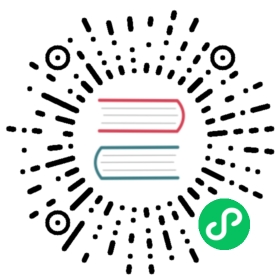Use GCS offloader with Pulsar
This chapter guides you through every step of installing and configuring the GCS offloader and using it with Pulsar.
Installation
Prerequisite
- Pulsar: 2.4.2 or later versions
Steps
Follow the steps below to install the GCS offloader.
- Download the Pulsar tarball.
- Download and untar the Pulsar offloaders package, then copy the Pulsar offloaders as
offloadersin the Pulsar directory. See Install tiered storage offloaders.
Configuration
 note
note
Before offloading data from BookKeeper to GCS, you need to configure some properties of the GCS offloader driver.
Besides, you can also configure the GCS offloader to run it automatically or trigger it manually.
Configure GCS offloader driver
You can configure GCS offloader driver in the configuration file broker.conf or standalone.conf.
Required configurations are as below.
Required configuration Description Example value managedLedgerOffloadDriverOffloader driver name, which is case-insensitive. google-cloud-storage offloadersDirectoryOffloader directory offloaders gcsManagedLedgerOffloadBucketBucket pulsar-topic-offload gcsManagedLedgerOffloadRegionBucket region europe-west3 gcsManagedLedgerOffloadServiceAccountKeyFileAuthentication /Users/user-name/Downloads/project-804d5e6a6f33.json Optional configurations are as below.
Optional configuration Description Example value gcsManagedLedgerOffloadReadBufferSizeInBytesSize of block read 1 MB gcsManagedLedgerOffloadMaxBlockSizeInBytesSize of block write 64 MB managedLedgerMinLedgerRolloverTimeMinutesMinimum time between ledger rollover for a topic. 10 managedLedgerMaxEntriesPerLedgerThe max number of entries to append to a ledger before triggering a rollover. 50000
Bucket (required)
A bucket is a basic container that holds your data. Everything you store in GCS must be contained in a bucket. You can use a bucket to organize your data and control access to your data, but unlike directory and folder, you can not nest a bucket.
Example
This example names the bucket as pulsar-topic-offload.
gcsManagedLedgerOffloadBucket=pulsar-topic-offload
Bucket region (required)
Bucket region is the region where a bucket is located. If a bucket region is not specified, the default region (us multi-regional location) is used.
 tip
tip
For more information about bucket location, see here.
Example
This example sets the bucket region as europe-west3.
gcsManagedLedgerOffloadRegion=europe-west3
Authentication (required)
To enable a broker to access GCS, you need to configure gcsManagedLedgerOffloadServiceAccountKeyFile in the configuration file broker.conf.
gcsManagedLedgerOffloadServiceAccountKeyFile is a JSON file, containing GCS credentials of a service account.
Example
To generate service account credentials or view the public credentials that you’ve already generated, follow the following steps.
Navigate to the Service accounts page.
Select a project or create a new one.
Click Create service account.
In the Create service account window, type a name for the service account and select Furnish a new private key.
If you want to grant G Suite domain-wide authority to the service account, select Enable G Suite Domain-wide Delegation.
Click Create.
 note
noteMake sure the service account you create has permission to operate GCS, you need to assign Storage Admin permission to your service account here.
You can get the following information and set this in
broker.conf.gcsManagedLedgerOffloadServiceAccountKeyFile="/Users/user-name/Downloads/project-804d5e6a6f33.json"
 tip
tip
Size of block read/write
You can configure the size of a request sent to or read from GCS in the configuration file broker.conf.
| Configuration | Description |
|---|---|
gcsManagedLedgerOffloadReadBufferSizeInBytes | Block size for each individual read when reading back data from GCS. The default value is 1 MB. |
gcsManagedLedgerOffloadMaxBlockSizeInBytes | Maximum size of a “part” sent during a multipart upload to GCS. It can not be smaller than 5 MB. The default value is 64 MB. |
Configure GCS offloader to run automatically
Namespace policy can be configured to offload data automatically once a threshold is reached. The threshold is based on the size of data that a topic has stored on a Pulsar cluster. Once the topic reaches the threshold, an offload operation is triggered automatically.
| Threshold value | Action |
|---|
0 | It triggers the offloading operation if the topic storage reaches its threshold. = 0|It causes a broker to offload data as soon as possible. < 0 |It disables automatic offloading operation.
Automatic offloading runs when a new segment is added to a topic log. If you set the threshold on a namespace, but few messages are being produced to the topic, offloader does not work until the current segment is full.
You can configure the threshold size using CLI tools, such as pulsar-admin.
The offload configurations in broker.conf and standalone.conf are used for the namespaces that do not have namespace level offload policies. Each namespace can have its own offload policy. If you want to set offload policy for each namespace, use the command pulsar-admin namespaces set-offload-policies options command.
Example
This example sets the GCS offloader threshold size to 10 MB using pulsar-admin.
pulsar-admin namespaces set-offload-threshold --size 10M my-tenant/my-namespace
 tip
tip
For more information about the pulsar-admin namespaces set-offload-threshold options command, including flags, descriptions, default values, and shorthands, see Pulsar admin docs.
Configure GCS offloader to run manually
For individual topics, you can trigger GCS offloader manually using one of the following methods:
Use REST endpoint.
Use CLI tools (such as pulsar-admin).
To trigger the GCS via CLI tools, you need to specify the maximum amount of data (threshold) that should be retained on a Pulsar cluster for a topic. If the size of the topic data on the Pulsar cluster exceeds this threshold, segments from the topic are moved to GCS until the threshold is no longer exceeded. Older segments are moved first.
Example
This example triggers the GCS offloader to run manually using pulsar-admin with the command
pulsar-admin topics offload (topic-name) (threshold).pulsar-admin topics offload persistent://my-tenant/my-namespace/topic1 10M
Output
Offload triggered for persistent://my-tenant/my-namespace/topic1 for messages before 2:0:-1
 tip
tipFor more information about the
pulsar-admin topics offload optionscommand, including flags, descriptions, default values, and shorthands, see Pulsar admin docs.This example checks the GCS offloader status using pulsar-admin with the command
pulsar-admin topics offload-status options.pulsar-admin topics offload-status persistent://my-tenant/my-namespace/topic1
Output
Offload is currently running
To wait for GCS to complete the job, add the
-wflag.pulsar-admin topics offload-status -w persistent://my-tenant/my-namespace/topic1
Output
Offload was a success
If there is an error in offloading, the error is propagated to the
pulsar-admin topics offload-statuscommand.pulsar-admin topics offload-status persistent://my-tenant/my-namespace/topic1
Output
Error in offloadnullReason: Error offloading: org.apache.bookkeeper.mledger.ManagedLedgerException: java.util.concurrent.CompletionException: com.amazonaws.services.s3.model.AmazonS3Exception: Anonymous users cannot initiate multipart uploads. Please authenticate. (Service: Amazon S3; Status Code: 403; Error Code: AccessDenied; Request ID: 798758DE3F1776DF; S3 Extended Request ID: dhBFz/lZm1oiG/oBEepeNlhrtsDlzoOhocuYMpKihQGXe6EG8puRGOkK6UwqzVrMXTWBxxHcS+g=), S3 Extended Request ID: dhBFz/lZm1oiG/oBEepeNlhrtsDlzoOhocuYMpKihQGXe6EG8puRGOkK6UwqzVrMXTWBxxHcS+g=
 tip
tipFor more information about the
pulsar-admin topics offload-status optionscommand, including flags, descriptions, default values, and shorthands, see Pulsar admin docs.
Tutorial
For the complete and step-by-step instructions on how to use the GCS offloader with Pulsar, see here.