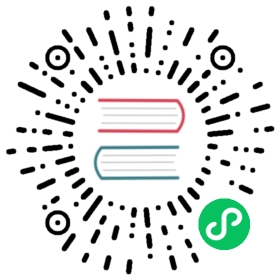Run kOps in an existing VPC
Running in a shared VPC
When launching into a shared VPC, kOps will reuse the VPC and Internet Gateway. If you are not using an Internet Gateway or NAT Gateway you can tell kOps to ignore egress. By default, kOps creates a new subnet per zone and a new route table, but you can instead use a shared subnet (see below).
- Use
kops create clusterwith the--vpcargument for your existing VPC:
export KOPS_STATE_STORE=s3://<somes3bucket>export CLUSTER_NAME=<sharedvpc.mydomain.com>export VPC_ID=vpc-12345678 # replace with your VPC idexport NETWORK_CIDR=10.100.0.0/16 # replace with the cidr for the VPC ${VPC_ID}kops create cluster --zones=us-east-1b --name=${CLUSTER_NAME} --vpc=${VPC_ID}
- Then
kops edit cluster ${CLUSTER_NAME}will show you something like:
metadata:name: ${CLUSTER_NAME}spec:cloudProvider: awsnetworkCIDR: ${NETWORK_CIDR}networkID: ${VPC_ID}nonMasqueradeCIDR: 100.64.0.0/10subnets:- cidr: 172.20.32.0/19name: us-east-1btype: Publiczone: us-east-1b
Verify that networkCIDR and networkID match your VPC CIDR and ID. You probably need to set the CIDR on each of the Zones, as subnets in a VPC cannot overlap.
- You can then run
kops update clusterin preview mode (without--yes). You don’t need any arguments because they’re all in the cluster spec:
kops update cluster ${CLUSTER_NAME}
Review the changes to make sure they are OK—the Kubernetes settings might not be ones you want on a shared VPC (in which case, open an issue!)
Note also the Kubernetes VPCs (currently) require EnableDNSHostnames=true. kOps will detect the required change, but refuse to make it automatically because it is a shared VPC. Please review the implications and make the change to the VPC manually.
- Once you’re happy, you can create the cluster using:
kops update cluster ${CLUSTER_NAME} --yes
This will add an additional tag to your AWS VPC resource. This tag will be removed automatically if you delete your kOps cluster.
"kubernetes.io/cluster/<cluster-name>" = "shared"
VPC with multiple CIDRs
AWS allows you to add more CIDRs to a VPC. The parameter additionalNetworkCIDRs allows you to specify any additional CIDRs added to the VPC.
metadata:name: ${CLUSTER_NAME}spec:cloudProvider: awsnetworkCIDR: 10.1.0.0/16additionalNetworkCIDRs:- 10.2.0.0/16networkID: vpc-00aa5577subnets:- cidr: 10.1.0.0/19name: us-east-1btype: Publiczone: us-east-1bid: subnet-1234567- cidr: 10.2.0.0/19name: us-east-1btype: Publiczone: us-east-1bid: subnet-1234568
Advanced Options for Creating Clusters in Existing VPCs
Shared Subnets
kops can create a cluster in shared subnets in both public and private network topologies.
- Use
kops create clusterwith the--subnetsargument for your existing subnets:
export KOPS_STATE_STORE=s3://<somes3bucket>export CLUSTER_NAME=<sharedvpc.mydomain.com>export VPC_ID=vpc-12345678 # replace with your VPC idexport NETWORK_CIDR=10.100.0.0/16 # replace with the cidr for the VPC ${VPC_ID}export SUBNET_ID=subnet-12345678 # replace with your subnet idexport SUBNET_CIDR=10.100.0.0/24 # replace with your subnet CIDRexport SUBNET_IDS=$SUBNET_IDS # replace with your comma separated subnet idskops create cluster --zones=us-east-1b --name=${CLUSTER_NAME} --subnets=${SUBNET_IDS}
--vpc is optional when specifying --subnets. When creating a cluster with a private topology and shared subnets, the utility subnets should be specified similarly with --utility-subnets.
- Then
kops edit cluster ${CLUSTER_NAME}will show you something like:
metadata:name: ${CLUSTER_NAME}spec:cloudProvider: awsnetworkCIDR: ${NETWORK_CIDR}networkID: ${VPC_ID}nonMasqueradeCIDR: 100.64.0.0/10subnets:- cidr: ${SUBNET_CIDR}id: ${SUBNET_ID}name: us-east-1btype: Publiczone: us-east-1b
- Once you’re happy, you can create the cluster using:
kops update cluster ${CLUSTER_NAME} --yes
Subnet Tags
By default, kOps will tag your existing subnets with the standard tags:
Public/Utility Subnets:
"kubernetes.io/cluster/<cluster-name>" = "shared""kubernetes.io/role/elb" = "1""SubnetType" = "Utility"
Private Subnets:
"kubernetes.io/cluster/<cluster-name>" = "shared""kubernetes.io/role/internal-elb" = "1""SubnetType" = "Private"
These tags are important, for example, your services will be unable to create public or private Elastic Load Balancers (ELBs) if the respective elb or internal-elb tags are missing.
If you would like to manage these tags externally then specify --disable-subnet-tags during your cluster creation. This will prevent kOps from tagging existing subnets and allow some custom control, such as separate subnets for internal ELBs.
Shared NAT Egress
On AWS in private topology, kOps creates one NAT Gateway (NGW) per AZ. If your shared VPC is already set up with an NGW in the subnet that kops deploys private resources to, it is possible to specify the ID and have kops/kubernetes use it.
If you don’t want to use NAT Gateways but have setup EC2 NAT Instances in your VPC that you can share, it’s possible to specify the IDs of said instances and have kops/kubernetes use them.
After creating a basic cluster spec, edit your cluster to specify NGW:
kops edit cluster ${CLUSTER_NAME}
spec:subnets:- cidr: 10.20.64.0/21name: us-east-1aegress: nat-987654321type: Privatezone: us-east-1a- cidr: 10.20.96.0/21name: us-east-1begress: i-987654321type: Privatezone: us-east-1a- cidr: 10.20.32.0/21name: utility-us-east-1atype: Utilityzone: us-east-1a
Please note:
- You must specify pre-created subnets for either all of the subnets or none of them.
- kOps won’t alter your existing subnets. They must be correctly set up with route tables, etc. The Public or Utility subnets should have public IPs and an Internet Gateway configured as their default route in their route table. Private subnets should not have public IPs and will typically have a NAT Gateway configured as their default route.
- kOps won’t create a route-table at all if it’s not creating subnets.
- In the example above the first subnet is using a shared NAT Gateway while the second one is using a shared NAT Instance
Externally Managed Egress
If you are using an unsupported egress configuration in your VPC, kOps can be told to ignore egress by using a configuration such as:
spec:subnets:- cidr: 10.20.64.0/21name: us-east-1aegress: Externaltype: Privatezone: us-east-1a- cidr: 10.20.96.0/21name: us-east-1begress: Externaltype: Privatezone: us-east-1a- cidr: 10.20.32.0/21name: utility-us-east-1atype: Utilityzone: us-east-1aegress: External
This tells kOps that egress is managed externally. This is preferable when using virtual private gateways (currently unsupported) or using other configurations to handle egress routing.