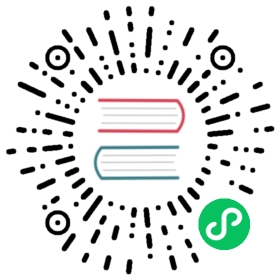Getting Started with kOps on Azure
Azure support on kOps is currently in alpha. The original issue ticket is #3957.
Please see #10412 for the remaining items and limitations. For example, Azure DNS is not currently supported, and clusters need to be created with Gossip DNS.
Create Creation Steps
Step 1. Install Azure CLI
First, install Azure CLI.
$ curl -sL https://aka.ms/InstallAzureCLIDeb | sudo bash
Then type the following command to login to Azure. This will redirect you to the browser login.
$ az login...You have logged in. Now let us find all the subscriptions to which you have access...[{"cloudName": "AzureCloud","homeTenantId": "76253...","id": "7e232...","isDefault": true,"managedByTenants": [],"name": "Your name...","state": "Enabled","tenantId": "76253...","user": {"name": "...","type": "user"}},...]
One Azure account has one or more than one “subscription”, which serves as a single billing unit for Azure resources. Set the env var AZURE_SUBSCRIPTION_ID to the ID of the subscription you want to use.
$ export AZURE_SUBSCRIPTION_ID=7e232...
Step 2. Create a Container in Azure Blob
Next, create an Azure Blob storage container for the kOps cluster store.
First, you need to create a resource group, which provides an isolated namespace for resources.
$ az group create --name kops-test --location eastus{"id": "/subscriptions/7e232.../resourceGroups/kops-test","location": "eastus","managedBy": null,"name": "kops-test","properties": {"provisioningState": "Succeeded"},"tags": null,"type": "Microsoft.Resources/resourceGroups"}
Then create a storage account for the resource group. The storage account provides an isolated namespace for all storage resources. The name must be unique across all Azure accounts.
$ az storage account create --name kopstest --resource-group kops-test
Set the env var AZURE_STORAGE_ACCOUNT to the storage account name for later use.
$ export AZURE_STORAGE_ACCOUNT=kopstest
Get an access key of the account and set it in env var AZURE_STORAGE_KEY for later use.
$ az storage account keys list --account-name kopstest[{"keyName": "key1","permissions": "Full","value": "RHWWn..."},{"keyName": "key2","permissions": "Full","value": "..."}]$ export AZURE_STORAGE_KEY="RHWWn...“
Then create a blob container.
$ az storage container create --name cluster-configs{"created": true}
You can confirm that the container has been successfully created from Storage Exporter or via az storage container list.
$ az storage container list --output tableName Lease Status Last Modified--------------- -------------- -------------------------cluster-configs unlocked 2020-10-06T21:12:36+00:00
Set the env var KOPS_STATE_STORE to the container name URL using kOps’ azureblob:// protocol. The URL may include a path within the container. kOps stores all of its cluster configuration within this path.
export KOPS_STATE_STORE=azureblob://cluster-configs
Step 3. Set up Credentials for kOps
Use the following commands to generate kOps credentials.
First, create a service principal in Active Directory.
$ az ad sp create-for-rbac --name kops-test --role owner --sdk-auth{"clientId": "8c6fddb5...","clientSecret": "dUFzX1...","subscriptionId": "7e232...","tenantId": "76253...",...}
Set corresponding env vars:
- Set
AZURE_TENANT_IDto thetenantIdof the output - Set
AZURE_CLIENT_IDto theclienteIdof the output - Set
AZURE_CLIENT_SECRETto theclientSecretof the output.
$ export AZURE_TENANT_ID="76253..."$ export AZURE_CLIENT_ID="8c6fddb5..."$ export AZURE_CLIENT_SECRET="dUFzX1..."
Step 4. Run kOps Commands
Use the following command to create cluster configs in the blob container. The command line flags prefixed with --azure- are for Azure-specific configurations.
$ export KOPS_FEATURE_FLAGS=Azure$ kops create cluster \--cloud azure \--name my-azure.k8s.local \--zones eastus-1 \--network-cidr 172.16.0.0/16 \--networking calico \--azure-subscription-id "${AZURE_SUBSCRIPTION_ID}" \--azure-tenant-id "${AZURE_TENANT_ID}" \--azure-resource-group-name kops-test \--azure-route-table-name kops-test \--azure-admin-user ubuntu
Confirm that config files are created in Blob storage.
$ az storage blob list --container-name cluster-configs --output table
Use the following command to preview the Azure resources kOps will create for the k8s cluster.
$ kops update cluster \--name my-azure.k8s.local
Now add the --yes flag to have kOps provision the resources and create the cluster. This will also add a kubeconfig context for the cluster.
$ kops update cluster \--name my-azure.k8s.local \--yes
It may take a few minutes for the cluster’s API server to become reachable. Please run basic kubectl commands like kubectl get namespaces to verify the API server is reachable.
Currently kOps creates the following resources in Azure:
- Virtual Machine Scale Sets (equivalent to AWS Auto Scaling Groups)
- Managed Disks (equivalent to AWS Elastic Volume Storage)
- Virtual network
- Subnet
- Route Table
- Role Assignment
By default, kOps create two VM Scale Sets - one for the k8s master and the other for worker nodes. Managed Disks are used as etcd volumes (“main” database and “event” database) and attached to the K8s master VMs. Role assignments are needed to grant API access and Blob storage access to the VMs.