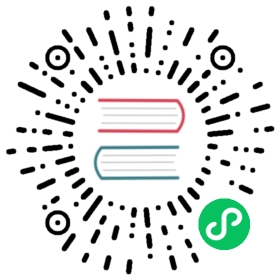Etcd
Backing up etcd
Kubernetes is relying on etcd for state storage. More details about the usage can be found here and here.
Backup requirement
A Kubernetes cluster deployed with kOps stores the etcd state in two different AWS EBS volumes per master node. One volume is used to store the Kubernetes main data, the other one for events. For a HA master with three nodes this will result in six volumes for etcd data (one in each AZ). An EBS volume is designed to have a failure rate of 0.1%-0.2% per year.
Backup and restore using etcd-manager
Taking backups
Backups are done periodically and before cluster modifications using etcd-manager (introduced in kOps 1.12). Backups for both the main and events etcd clusters are stored in object storage (like S3) together with the cluster configuration.
By default, backups are taken every 15 min. Hourly backups are kept for 1 week and daily backups are kept for 1 year, before being automatically removed. The retention duration for backups can be adjusted to suit other needs.
Restore backups
In case of a disaster situation with etcd (lost data, cluster issues etc.) it’s possible to do a restore of the etcd cluster using etcd-manager-ctl. You can download the etcd-manager-ctl binary from the etcd-manager repository. It is not necessary to run etcd-manager-ctl in your cluster, as long as you have access to cluster state storage (like S3).
Please note that this process involves downtime for your masters (and so the api server). A restore cannot be undone (unless by restoring again), and you might lose pods, events and other resources that were created after the backup.
For this example, we assume we have a cluster named test.my.clusters in a S3 bucket called my.clusters.
List the backups that are stored in your state store (note that backup files are different for the main and events clusters):
etcd-manager-ctl --backup-store=s3://my.clusters/test.my.clusters/backups/etcd/main list-backupsetcd-manager-ctl --backup-store=s3://my.clusters/test.my.clusters/backups/etcd/events list-backups
Add a restore command for both clusters:
etcd-manager-ctl --backup-store=s3://my.clusters/test.my.clusters/backups/etcd/main restore-backup [main backup dir]etcd-manager-ctl --backup-store=s3://my.clusters/test.my.clusters/backups/etcd/events restore-backup [events backup dir]
Note that this does not start the restore immediately; you need to restart etcd on all masters. You can do this with a docker stop or kill on the etcd-manager containers on the masters (the container names start with k8s_etcd-manager_etcd-manager). The etcd-manager containers should restart automatically, and pick up the restore command. You also have the option to roll your masters quickly, but restarting the containers is preferred.
A new etcd cluster will be created and the backup will be restored onto this new cluster. Please note that this process might take a short while, depending on the size of your cluster.
You can follow the progress by reading the etcd logs (/var/log/etcd(-events).log) on the master that is the leader of the cluster (you can find this out by checking the etcd logs on all masters). Note that the leader might be different for the main and events clusters.
After the restore, you will probably face an intermittent connection to apiserver. If you look at your kubernetes endpoint, you should have more addresses than masters. The restore brings back the addresses of the old masters and you should clean this up.
To verify this, check the endpoints resource of the kubernetes apiserver, like this:
kubectl get endpoints/kubernetes -o yaml
If you see more address than masters, you will need to remove it manually inside the etcd.
Check again (this time inside the etcd) if you have more IPs than masters at the /registry/masterleases/ path, e.g.:
ETCDCTL_API=3 etcdctl --cacert=/etc/kubernetes/pki/kube-apiserver/etcd-ca.crt --cert=/etc/kubernetes/pki/kube-apiserver/etcd-client.crt --key=/etc/kubernetes/pki/kube-apiserver/etcd-client.key --endpoints=https://127.0.0.1:4001 get --prefix --keys-only /registry/masterleases
To restore the stability within cluster you should delete the old master records and keep only the running ones:
ETCDCTL_API=3 etcdctl --cacert=/etc/kubernetes/pki/kube-apiserver/etcd-ca.crt --cert=/etc/kubernetes/pki/kube-apiserver/etcd-client.crt --key=/etc/kubernetes/pki/kube-apiserver/etcd-client.key --endpoints=https://127.0.0.1:4001 del /registry/masterleases/<OLD-IP>
NOTE: You will need to run it multiple times for each old IP, regarding the size of your master pool.
After that, you can check again the endpoint and everything should be fixed.
After the restore is complete, api server should come back up, and you should have a working cluster. Note that the api server might be very busy for a while as it changes the cluster back to the state of the backup. You might consider temporarily increasing the instance size of your control plane.
Because the state on each of the Nodes may differ from the state in etcd, it is also a good idea to do a rolling-update of the entire cluster:
kops rolling-update cluster --force --yes
For more information and troubleshooting, please check the etcd-manager documentation.
Backup and restore using legacy etcd
Volume backups
If you are running your cluster in legacy etcd mode (without etcd-manager), backups can be done through snapshots of the etcd volumes.
You can for example use CloudWatch to trigger an AWS Lambda with a defined schedule (e.g. once per hour). The Lambda will then create a new snapshot of all etcd volumes. A complete guide on how to setup automated snapshots can be found here.
Note: this is one of many examples on how to do scheduled snapshots.
Restore volume backups
If you’re using legacy etcd (without etcd-manager), it is possible to restore the volume from a snapshot we created earlier. Details about creating a volume from a snapshot can be found in the AWS documentation.
Kubernetes uses protokube to identify the right volumes for etcd. Therefore it is important to tag the EBS volumes with the correct tags after restoring them from a EBS snapshot.
protokube will look for the following tags:
KubernetesClustercontaining the cluster name (e.g.k8s.mycompany.tld)Namecontaining the volume name (e.g.eu-central-1a.etcd-main.k8s.mycompany.tld)k8s.io/etcd/maincontaining the availability zone of the volume (e.g.eu-central-1a/eu-central-1a)k8s.io/role/masterwith the value1
After fully restoring the volume ensure that the old volume is no longer there, or you’ve removed the tags from the old volume. After restarting the master node Kubernetes should pick up the new volume and start running again.
Etcd Volume Encryption
You must configure etcd volume encryption before bringing up your cluster. You cannot add etcd volume encryption to an already running cluster.
Encrypting Etcd Volumes Using the Default AWS KMS Key
Edit your cluster to add encryptedVolume: true to each etcd volume:
kops edit cluster ${CLUSTER_NAME}
...etcdClusters:- etcdMembers:- instanceGroup: master-us-east-1aname: aencryptedVolume: truename: main- etcdMembers:- instanceGroup: master-us-east-1aname: aencryptedVolume: truename: events...
Update your cluster:
kops update cluster ${CLUSTER_NAME}# Review changes before applyingkops update cluster ${CLUSTER_NAME} --yes
Encrypting Etcd Volumes Using a Custom AWS KMS Key
Edit your cluster to add encryptedVolume: true to each etcd volume:
kops edit cluster ${CLUSTER_NAME}
...etcdClusters:- etcdMembers:- instanceGroup: master-us-east-1aname: aencryptedVolume: truekmsKeyId: <full-arn-of-your-kms-key>name: main- etcdMembers:- instanceGroup: master-us-east-1aname: aencryptedVolume: truekmsKeyId: <full-arn-of-your-kms-key>name: events...
Update your cluster:
kops update cluster ${CLUSTER_NAME}# Review changes before applyingkops update cluster ${CLUSTER_NAME} --yes