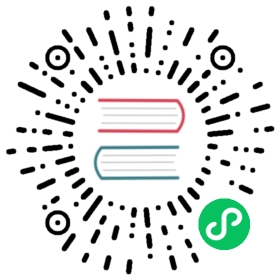Getting Started with kOps on GCE
Make sure you have installed kOps and installed kubectl, and installed the gcloud tools.
You’ll need a Google Cloud account, and make sure that gcloud is logged in to your account using gcloud init.
You should confirm that basic commands like gcloud compute zones list are working.
You’ll also need to configure default credentials, using gcloud auth application-default login.
Creating a state store
kOps needs a state store, to hold the configuration for your clusters. The simplest configuration for Google Cloud is to store it in a Google Cloud Storage bucket in the same account, so that’s how we’ll start.
So, just create an empty bucket - you can use any (available) name - e.g. gsutil mb gs://kubernetes-clusters/
Further, rather than typing the --state argument every time, it’s much easier to export the KOPS_STATE_STORE environment variable:
export KOPS_STATE_STORE=gs://kubernetes-clusters/
You can also put this in your ~/.bashrc or similar.
Creating our first cluster
kops create cluster creates the Cluster object and InstanceGroup object you’ll be working with in kOps:
PROJECT=`gcloud config get-value project`export KOPS_FEATURE_FLAGS=AlphaAllowGCE # to unlock the GCE featureskops create cluster simple.k8s.local --zones us-central1-a --state ${KOPS_STATE_STORE}/ --project=${PROJECT}
You can now list the Cluster objects in your kOps state store (the GCS bucket we created).
> kops get cluster --state ${KOPS_STATE_STORE}NAME CLOUD ZONESsimple.k8s.local gce us-central1-a
This shows that you have one Cluster object configured, named simple.k8s.local. The cluster holds the cluster-wide configuration for a kubernetes cluster - things like the kubernetes version, and the authorization policy in use.
The kops tool should feel a lot like kubectl - kOps uses the same API machinery as kubernetes, so it should behave similarly, although now you are managing kubernetes clusters, instead of managing objects on a kubernetes cluster.
You can see the details of your Cluster object by doing:
kops get cluster --state ${KOPS_STATE_STORE}/ simple.k8s.local -oyaml
apiVersion: kops.k8s.io/v1alpha2kind: Clustermetadata:name: simple.k8s.localspec:api:loadBalancer:type: Publicauthorization:alwaysAllow: {}channel: stablecloudProvider: gceconfigBase: gs://kubernetes-clusters/simple.k8s.localetcdClusters:- etcdMembers:- instanceGroup: master-us-central1-aname: aname: main- etcdMembers:- instanceGroup: master-us-central1-aname: aname: eventsiam:legacy: falsekubernetesApiAccess:- 0.0.0.0/0kubernetesVersion: 1.7.2masterPublicName: api.simple.k8s.localnetworking:kubenet: {}nonMasqueradeCIDR: 100.64.0.0/10project: my-gce-projectsshAccess:- 0.0.0.0/0subnets:- name: us-central1region: us-central1type: Publictopology:dns:type: Publicmasters: publicnodes: public
Similarly, you can also see your InstanceGroups using:
> kops get instancegroup --state ${KOPS_STATE_STORE}/ --name simple.k8s.localNAME ROLE MACHINETYPE MIN MAX SUBNETSmaster-us-central1-a Master n1-standard-1 1 1 us-central1nodes Node n1-standard-2 2 2 us-central1
InstanceGroups are the other main kOps object - an InstanceGroup manages a set of cloud instances, which then are registered in kubernetes as Nodes. You have multiple InstanceGroups for different types of instances / Nodes - in our simple example we have one for our master (which only has a single member), and one for our nodes (and we have two nodes configured).
We’ll see a lot more of Cluster objects and InstanceGroups as we use kOps to reconfigure clusters. But let’s get on with our first cluster.
Creating a cluster
kops create cluster created the Cluster object & InstanceGroup object in our state store, but didn’t actually create any instances or other cloud objects in GCE. To do that, we’ll use kops update cluster.
kops update cluster without --yes will show you a preview of all the changes will be made; it is very useful to see what kOps is about to do, before actually making the changes.
Run kops update cluster simple.k8s.local and peruse the changes.
We’re now finally ready to create the object: kops update cluster simple.k8s.local --yes
(If you haven’t created an SSH key, you’ll have to ssh-keygen -t rsa)
Your cluster is created in the background - kOps actually creates GCE Managed Instance Groups that run the instances; this ensures that even if instances are terminated, they will automatically be relaunched by GCE and your cluster will self-heal.
After a few minutes, you should be able to do kubectl get nodes and your first cluster should be ready!
Enjoy
At this point you have a kubernetes cluster - the core commands to do so are as simple as kops create cluster and kops update cluster. There’s a lot more power in kOps, and even more power in kubernetes itself, so we’ve put a few jumping off places here. But when you’re done, don’t forget to delete your cluster.
- Manipulate InstanceGroups to add more nodes, change image
Deleting the cluster
When you’re done using the cluster, you should delete it to release the cloud resources. kops delete cluster is the command. When run without --yes it shows a preview of the objects it will delete:
> kops delete cluster simple.k8s.localTYPE NAME IDAddress api-simple-k8s-local api-simple-k8s-localDisk a-etcd-events-simple-k8s-local a-etcd-events-simple-k8s-localDisk a-etcd-main-simple-k8s-local a-etcd-main-simple-k8s-localForwardingRule api-simple-k8s-local api-simple-k8s-localInstance master-us-central1-a-9847 us-central1-a/master-us-central1-a-9847Instance nodes-0s0w us-central1-a/nodes-0s0wInstance nodes-dvlq us-central1-a/nodes-dvlqInstanceGroupManager a-master-us-central1-a-simple-k8s-local us-central1-a/a-master-us-central1-a-simple-k8s-localInstanceGroupManager a-nodes-simple-k8s-local us-central1-a/a-nodes-simple-k8s-localInstanceTemplate master-us-central1-a-simple-k8s-local-1507008700 master-us-central1-a-simple-k8s-local-1507008700InstanceTemplate nodes-simple-k8s-local-1507008700 nodes-simple-k8s-local-1507008700Route simple-k8s-local-715bb0c7-a7fc-11e7-93d7-42010a800002 simple-k8s-local-715bb0c7-a7fc-11e7-93d7-42010a800002Route simple-k8s-local-9a2a08e8-a7fc-11e7-93d7-42010a800002 simple-k8s-local-9a2a08e8-a7fc-11e7-93d7-42010a800002Route simple-k8s-local-9c17a4e6-a7fc-11e7-93d7-42010a800002 simple-k8s-local-9c17a4e6-a7fc-11e7-93d7-42010a800002TargetPool api-simple-k8s-local api-simple-k8s-localMust specify --yes to delete cluster
After you’ve double-checked you’re deleting exactly what you want to delete, run kops delete cluster simple.k8s.local --yes.
Next steps
Now that you have a working kOps cluster, read through the recommendations for production setups guide to learn more about how to configure kOps for production workloads.