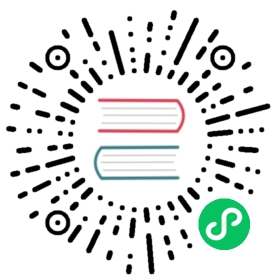This guide walks you through setting up the AI Proxy plugin with Gemini.
For all providers, the Kong AI Proxy plugin attaches to route entities.
Prerequisites
- Kong Gateway is installed and running
- Create or retrieve an API key on the Google Cloud API Credentials Page to access Google’s AI services
Configure the AI Proxy plugin
Create a service in Kong Gateway that will represent the Google Gemini API:
curl -i -X POST http://localhost:8001/services \--data "name=gemini-service" \--data "url=https://generativelanguage.googleapis.com"
Create a route that maps to the service you defined:
curl -i -X POST http://localhost:8001/routes \--data "paths[]=/gemini" \--data "service.id=$(curl -s http://localhost:8001/services/gemini-service | jq -r '.id')"
Use the Kong Admin API to configure the AI Proxy Plugin to route requests to Google Gemini:
curl -i -X POST http://localhost:8001/services/gemini-service/plugins \--data 'name=ai-proxy' \--data 'config.auth.param_name=key' \--data 'config.auth.param_value=<GEMINI_API_TOKEN>' \--data 'config.auth.param_location=query' \--data 'config.route_type=llm/v1/chat' \--data 'config.model.provider=gemini' \--data 'config.model.name=gemini-1.5-flash'
Be sure to replace GEMINI_API_TOKEN with your API token.
Test the configuration
Make an llm/v1/chat type request to test your new endpoint:
curl -X POST http://localhost:8000/gemini \-H 'Content-Type: application/json' \--data-raw '{ "messages": [ { "role": "system", "content": "You are a mathematician" }, { "role": "user", "content": "What is 1+1?"} ] }'
Previous Set up AI Proxy with Bedrock
Next AI Proxy Changelog