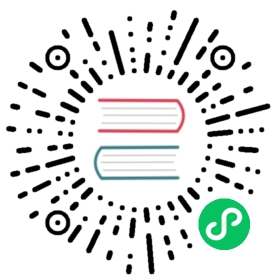Install Kong Manager
Kong Manager is the graphical user interface (GUI) for Kong Gateway. It uses the Kong Admin API under the hood to administer and control Kong Gateway.
Kong’s Admin API must be accessible over HTTP from your local machine to use Kong Manager
Prerequisites
- Kong Gateway installed
- Kong’s Admin API is accessible over HTTP from your local machine
Installation
Kong Manager is served from the same node as the Admin API. To enable Kong Manager, make the following changes to your values-cp.yaml file.
Set
admin_gui_url,admin_gui_api_urlandadmin_gui_session_confunder theenvkey.env:admin_gui_url: http://manager.example.comadmin_gui_api_url: http://admin.example.com# Change the secret and set cookie_secure to true if using a HTTPS endpointadmin_gui_session_conf: '{"secret":"secret","storage":"kong","cookie_secure":false}'
Replace
example.comin the configuration with your domain.Enable Kong Manager authentication under the
enterprisekey.enterprise:rbac:enabled: trueadmin_gui_auth: basic-auth
Configure the
managersection invalues-cp.yaml. Replaceexample.comwith your custom domain name.EKS
AKS
GKE
KIC
If you are testing and do not have a VPN set up for your VPC, you may change the
alb.ingress.kubernetes.io/schemeannotation tointernet-facingto add a public IP address. This is not recommended for long running deploymentsmanager:enabled: truehttp:enabled: truetls:enabled: falseingress:enabled: truehostname: manager.example.compath: /pathType: PrefixingressClassName: albannotations:alb.ingress.kubernetes.io/load-balancer-name: kong-alb-privatealb.ingress.kubernetes.io/group.name: demo.kong-alb-privatealb.ingress.kubernetes.io/target-type: instancealb.ingress.kubernetes.io/scheme: internalalb.ingress.kubernetes.io/healthcheck-path: /alb.ingress.kubernetes.io/listen-ports: '[{"HTTP": 80}]'
If you are testing and do not have a VPN set up, you may change the
appgw.ingress.kubernetes.io/use-private-ipannotation tofalseto add a public IP address. This is not recommended for long running deploymentsmanager:enabled: truehttp:enabled: truetls:enabled: falseingress:enabled: truehostname: manager.example.compath: /pathType: PrefixingressClassName: azure-application-gatewayannotations:appgw.ingress.kubernetes.io/use-private-ip: "true"
If you are testing and do not have a VPN set up, you may change the
kubernetes.io/ingress.classannotation togceto add a public IP address. This is not recommended for long running deploymentsmanager:enabled: truehttp:enabled: truetls:enabled: falseannotations:beta.cloud.google.com/backend-config: '{"default":"kong-hc"}'ingress:enabled: truehostname: manager.example.compath: /pathType: Prefixannotations:kubernetes.io/ingress.class: gce-internal
All endpoints proxied by Kong Ingress Controller will be publicly accessible. Use an authentication plugin to secure your API
manager:enabled: truehttp:enabled: truetls:enabled: falseingress:enabled: truehostname: manager.example.compath: /pathType: PrefixingressClassName: kong
Run
helm upgradeto update the release.helm upgrade kong-cp kong/kong -n kong --values ./values-cp.yaml
Fetch the
IngressIP address and update your DNS records to point at the Ingress address. You can configure DNS manually, or use a tool like external-dns to automate DNS configuration.kubectl get ingress -n kong kong-cp-kong-manager -o jsonpath='{.spec.rules[0].host}{": "}{range .status.loadBalancer.ingress[0]}{@.ip}{@.hostname}{end}'
Testing
Visit the URL in env.admin_gui_url in a web browser to see the Kong Manager log in page. The default username is kong_admin, and the password is the value you set in env.password when installing the Kong Gateway control plane in the previous step.
Troubleshooting
I can’t log in to Kong Manager
Check that env.password was set in values-cp.yaml before installing Kong. Kong Gateway generates a random admin password if this is not set. This password can not be recovered and you must reinstall Kong to set a new admin password.
What are my login credentials?
The Kong super admin username is kong_admin, and the password is the value set in env.password in values-cp.yaml.
Kong Manager shows a white screen
Ensure that env.admin_gui_api_url is set correctly in values-cp.yaml.
Previous Configure the Admin API