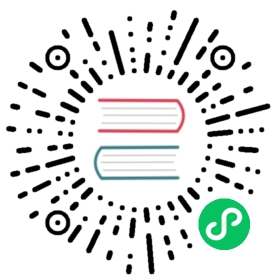Add Plugin Testing
The following is a guide for setting up a testing environment for Kong Gateway custom plugins.
Prerequisites
This page is the second chapter in the Getting Started guide for developing custom plugins. These instructions refer to the previous chapter in the guide and require the same developer tool prerequisites.
Step by step
Now that you have a basic plugin project, you can build testing automations for it.
Install Pongo
Pongo is a tool that helps you validate and distribute custom plugins for Kong Gateway. Pongo uses Docker to bootstrap a Kong Gateway environment allowing you to quickly load your plugin, run automated testing, and manually validate the plugin’s behavior against various Kong Gateway versions.
The following script can automate the installation of Pongo for you. If you prefer, you can follow the manual installation instructions instead.
If you already have Pongo installed, you can skip to the next step or run the install script to update Pongo to the latest version.
Run the following to install or update Pongo:
curl -Ls https://get.konghq.com/pongo | bash
For the remainder of this guide to work properly, the pongo command must be present in your system path. The script and manual installation instructions above both include hints for putting pongo on your path.
Ensure that the pongo command is available in your PATH by running the command within your project directory:
pongo help
With Pongo installed, you can now set up a test environment for your new plugin.
Initialize the test environment
Pongo lets you validate a plugin’s behavior by giving you tools to quickly run a Kong Gateway with the plugin installed and available.
Let’s validate the plugin manually first, and then you will add automated tests in subsequent steps of this guide.
Note: Kong Gateway runs in a variety of deployment topologies. By default, Pongo runs Kong Gateway in traditional mode, which uses a database to store configured entities such as routes, services, and plugins. Kong Gateway and the database are run in separate containers, letting you cycle the gateway independently of the database. This enables a quick and iterative approach to validating the plugin’s logical behavior while keeping the gateway state independent in the database.
Pongo provides an optional command that initializes the project directory with some default configuration files. You can run it to start a new project.
Important: These commands must be run inside the
my-pluginproject root directory so that Pongo properly packages and includes the plugin code in the running Kong Gateway.
Initialize the project folder:
pongo init
Now you can start dependency containers for Kong Gateway. By default, this only includes the Postgres database used in traditional mode.
Start the dependencies:
pongo up
Once the dependencies are running successfully, you can run a Kong Gateway container and open a shell within it to interact with the gateway. Pongo runs a Kong Gateway container with various CLI tools pre-installed to help with testing.
Launch the gateway and open a shell with:
pongo shell
Your terminal is now running a shell inside the Kong Gateway container. Your shell prompt should change, showing you the gateway version, the host plugin directory, and current path inside the container. For example, your prompt may look like the following:
[Kong-3.6.1:my-plugin:/kong]$
Pongo provides some aliases to assist with the lifecycle of Kong Gateway and the database. On its first run, you need to initialize the database and start Kong Gateway. Pongo provides the kms alias to perform this common task.
Run the database migrations and start Kong Gateway:
kms
You should see a success message that Kong Gateway has started:
...64 migrations processed64 executedDatabase is up-to-dateKong started
As mentioned previously, Pongo installs some development tools to help us test your plugin. You can now validate that the plugin is installed by querying the Admin API using curl and filtering the response with jq:
curl -s localhost:8001 | \jq '.plugins.available_on_server."my-plugin"'
You should see a response that matches the information in the plugin’s table:
{"priority": 1000,"version": "0.0.1"}
With the test environment initialized, you can now manually run the plugin code.
Manually test plugin
With the plugin installed, you can now configure Kong Gateway entities to invoke and validate the plugin’s behavior.
Note: For each of the following
POSTrequests to the Admin API, you should receive aHTTP/1.1 201 Createdresponse from Kong Gateway indicating the successful creation of the entity.
Still within the Kong Gateway container’s shell, add a new service with the following:
curl -i -s -X POST http://localhost:8001/services \--data name=example_service \--data url='http://httpbin.org'
Associate the custom plugin with the example_service service:
curl -is -X POST http://localhost:8001/services/example_service/plugins \--data 'name=my-plugin'
Add a new route for sending requests through the example_service:
curl -i -X POST http://localhost:8001/services/example_service/routes \--data 'paths[]=/mock' \--data name=example_route
The plugin is now configured and will be invoked when Kong Gateway proxies requests via the example_service. Prior to forwarding the response from the upstream, the plugin should append the X-MyPlugin header to the list of response headers.
Test the behavior by proxying a request and asking curl to show the response headers with the -i flag:
curl -i http://localhost:8000/mock/anything
curl should report HTTP/1.1 200 OK and show the response headers from the gateway. You should see X-MyPlugin: response in the set of headers, indicating that the plugin’s logic has been invoked.
For example:
HTTP/1.1 200 OKContent-Type: application/jsonConnection: keep-aliveContent-Length: 529Access-Control-Allow-Credentials: trueDate: Tue, 12 Mar 2024 14:44:22 GMTAccess-Control-Allow-Origin: *Server: gunicorn/19.9.0X-MyPlugin: responseX-Kong-Upstream-Latency: 97X-Kong-Proxy-Latency: 1Via: kong/3.6.1X-Kong-Request-Id: 8ab8c32c4782536592994514b6dadf55
Exit the Kong Gateway shell before proceeding:
exit
For quickly getting started, manually validating a plugin using the Pongo shell works nicely. For production scenarios, you will likely want to deploy automated testing and maybe a test-driven development (TDD) methodology. Let’s see how Pongo can help with this as well.
Write a test
Pongo supports running automated tests using the Busted Lua test framework. In plugin projects, the test files reside under the spec/<plugin-name> directory. For this project, this is the spec/my-plugin folder you created earlier.
The following is a code listing for a test that validates the plugin’s current behavior. Copy this code and place it into a new file located at spec/my-plugin/01-integration_spec.lua. See the code comments for details on the design of the test and the test helpers provided by Kong Gateway.
-- Helper functions provided by Kong Gateway, see https://github.com/Kong/kong/blob/master/spec/helpers.lualocal helpers = require "spec.helpers"-- matches our plugin name defined in the plugins's schema.lualocal PLUGIN_NAME = "my-plugin"-- Run the tests for each strategy. Strategies include "postgres" and "off"-- which represent the deployment topologies for Kong Gatewayfor _, strategy in helpers.all_strategies() dodescribe(PLUGIN_NAME .. ": [#" .. strategy .. "]", function()-- Will be initialized before_each nested testlocal clientsetup(function()-- A BluePrint gives us a helpful database wrapper to-- manage Kong Gateway entities directly.-- This function also truncates any existing data in an existing db.-- The custom plugin name is provided to this function so it mark as loadedlocal blue_print = helpers.get_db_utils(strategy, nil, { PLUGIN_NAME })-- Using the BluePrint to create a test route, automatically attaches it-- to the default "echo" service that will be created by the test frameworklocal test_route = blue_print.routes:insert({paths = { "/mock" },})-- Add the custom plugin to the test routeblue_print.plugins:insert {name = PLUGIN_NAME,route = { id = test_route.id },}-- start kongassert(helpers.start_kong({-- use the custom test template to create a local mock servernginx_conf = "spec/fixtures/custom_nginx.template",-- make sure our plugin gets loadedplugins = "bundled," .. PLUGIN_NAME,}))end)-- teardown runs after its parent describe blockteardown(function()helpers.stop_kong(nil, true)end)-- before_each runs before each child describebefore_each(function()client = helpers.proxy_client()end)-- after_each runs after each child describeafter_each(function()if client then client:close() endend)-- a nested describe defines an actual test on the plugin behaviordescribe("The response", function()it("gets the expected header", function()-- invoke a test requestlocal r = client:get("/mock/anything", {})-- validate that the request succeeded, response status 200assert.response(r).has.status(200)-- now validate and retrieve the expected response headerlocal header_value = assert.response(r).has.header("X-MyPlugin")-- validate the value of that headerassert.equal("response", header_value)end)end)end)end
With this test code, Pongo can help automate testing.
Run the test
Pongo can run automated tests with the pongo run command. When this is executed, Pongo determines if dependency containers are already running and will use them if they are. The test library handles truncating existing data in between test runs for us.
Execute a test run:
pongo run
You should see a successful report that looks similar to the following:
[pongo-INFO] auto-starting the test environment, use the 'pongo down' action to stop itKong version: 3.6.1[==========] Running tests from scanned files.[----------] Global test environment setup.[----------] Running tests from /kong-plugin/spec/my-plugin/01-integration_spec.lua[----------] Running tests from /kong-plugin/spec/my-plugin/01-integration_spec.lua[ RUN ] /kong-plugin/spec/my-plugin/01-integration_spec.lua:63: my-plugin: [#postgres] The response gets a 'X-MyPlugin' header[ OK ] /kong-plugin/spec/my-plugin/01-integration_spec.lua:63: my-plugin: [#postgres] The response gets a 'X-MyPlugin' header (6.59 ms)[ RUN ] /kong-plugin/spec/my-plugin/01-integration_spec.lua:63: my-plugin: [#off] The response gets a 'X-MyPlugin' header[ OK ] /kong-plugin/spec/my-plugin/01-integration_spec.lua:63: my-plugin: [#off] The response gets a 'X-MyPlugin' header (4.76 ms)[----------] 2 tests from /kong-plugin/spec/my-plugin/01-integration_spec.lua (23022.12 ms total)[----------] Global test environment teardown.[==========] 2 tests from 1 test file ran. (23022.80 ms total)[ PASSED ] 2 tests.
Pongo can also run as part of a Continuous Integration (CI) system. See the repository documentation for more details.
What’s next?
With the project setup and automated testing in place, the next chapter will walk you through adding configurable values to the plugin.
Previous Set Up a Plugin Project