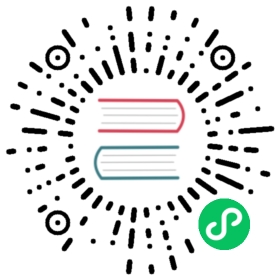Configure access logs with Telemetry API
Telemetry API has been in Istio as a first-class API for quite sometime now. Previously users had to configure telemetry in the MeshConfig section of Istio configuration.
Before you begin
Setup Istio by following the instructions in the Installation guide.
The egress gateway and access logging will be enabled if you install the
democonfiguration profile.Deploy the sleep sample app to use as a test source for sending requests. If you have automatic sidecar injection enabled, run the following command to deploy the sample app:
$ kubectl apply -f @samples/sleep/sleep.yaml@
Otherwise, manually inject the sidecar before deploying the
sleepapplication with the following command:$ kubectl apply -f <(istioctl kube-inject -f @samples/sleep/sleep.yaml@)
You can use any pod with
curlinstalled as a test source.Set the
SOURCE_PODenvironment variable to the name of your source pod:$ export SOURCE_POD=$(kubectl get pod -l app=sleep -o jsonpath={.items..metadata.name})
Start the httpbin sample.
If you have enabled automatic sidecar injection, deploy the
httpbinservice:$ kubectl apply -f @samples/httpbin/httpbin.yaml@
Otherwise, you have to manually inject the sidecar before deploying the
httpbinapplication:$ kubectl apply -f <(istioctl kube-inject -f @samples/httpbin/httpbin.yaml@)
Installation
In this example, we will send logs to Grafana Loki so make sure it is installed:
$ istioctl install -f @samples/open-telemetry/loki/iop.yaml@ --skip-confirmation$ kubectl apply -f @samples/addons/loki.yaml@ -n istio-system$ kubectl apply -f @samples/open-telemetry/loki/otel.yaml@ -n istio-system
Get started with Telemetry API
Enable access logging
$ cat <<EOF | kubectl apply -n istio-system -f -apiVersion: telemetry.istio.io/v1kind: Telemetrymetadata:name: mesh-logging-defaultspec:accessLogging:- providers:- name: otelEOF
The above example uses the built-in
envoyaccess log provider, and we do not configure anything other than default settings.Disable access log for specific workload
You can disable access log for
sleepservice with the following configuration:$ cat <<EOF | kubectl apply -n default -f -apiVersion: telemetry.istio.io/v1kind: Telemetrymetadata:name: disable-sleep-loggingnamespace: defaultspec:selector:matchLabels:app: sleepaccessLogging:- providers:- name: oteldisabled: trueEOF
Filter access log with workload mode
You can disable inbound access log for
httpbinservice with the following configuration:$ cat <<EOF | kubectl apply -n default -f -apiVersion: telemetry.istio.io/v1kind: Telemetrymetadata:name: disable-httpbin-loggingspec:selector:matchLabels:app: httpbinaccessLogging:- providers:- name: otelmatch:mode: SERVERdisabled: trueEOF
Filter access log with CEL expression
The following configuration displays access log only when response code is greater or equal to 500:
$ cat <<EOF | kubectl apply -n default -f -apiVersion: telemetry.istio.io/v1alpha1kind: Telemetrymetadata:name: filter-sleep-loggingspec:selector:matchLabels:app: sleepaccessLogging:- providers:- name: otelfilter:expression: response.code >= 500EOF
There’s no
response.codeattribute when connections fail. In that case, you should use the CEL expression!has(response.code) || response.code >= 500.Set default filter access log with CEL expression
The following configuration displays access logs only when the response code is greater or equal to 400 or the request went to the BlackHoleCluster or the PassthroughCluster: Note: The
xds.cluster_nameis only available with Istio release 1.16.2 and higher$ cat <<EOF | kubectl apply -f -apiVersion: telemetry.istio.io/v1alpha1kind: Telemetrymetadata:name: default-exception-loggingnamespace: istio-systemspec:accessLogging:- providers:- name: otelfilter:expression: "response.code >= 400 || xds.cluster_name == 'BlackHoleCluster' || xds.cluster_name == 'PassthroughCluster' "EOF
Filter health check access logs with CEL expression
The following configuration displays access logs only when the logs are not generated by the Amazon Route 53 Health Check Service. Note: The
request.useragentis specific to HTTP traffic, therefore to avoid breaking TCP traffic, we need to check for the existence of the field. For more information, see CEL Type Checking$ cat <<EOF | kubectl apply -f -apiVersion: telemetry.istio.io/v1alpha1kind: Telemetrymetadata:name: filter-health-check-loggingspec:accessLogging:- providers:- name: otelfilter:expression: "!has(request.useragent) || !(request.useragent.startsWith("Amazon-Route53-Health-Check-Service"))"EOF
For more information, see Use expressions for values
Work with OpenTelemetry provider
Istio supports sending access logs with OpenTelemetry protocol, as explained here.
Cleanup
Remove all Telemetry API:
$ kubectl delete telemetry --all -A
Remove
loki:$ kubectl delete -f @samples/addons/loki.yaml@ -n istio-system$ kubectl delete -f @samples/open-telemetry/loki/otel.yaml@ -n istio-system
Uninstall Istio from the cluster:
$ istioctl uninstall --purge --skip-confirmation