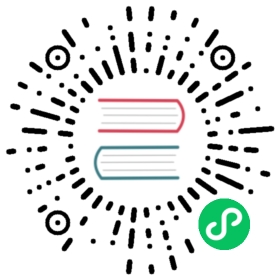kind
kind is a tool for running local Kubernetes clusters using Docker container nodes. kind was primarily designed for testing Kubernetes itself, but may be used for local development or CI. Follow these instructions to prepare a kind cluster for Istio installation.
Prerequisites
- Please use the latest Go version.
- To use kind, you will also need to install docker.
- Install the latest version of kind.
- Increase Docker’s memory limit.
Installation steps
Create a cluster with the following command:
$ kind create cluster --name istio-testing
--nameis used to assign a specific name to the cluster. By default, the cluster will be given the name “kind”.To see the list of kind clusters, use the following command:
$ kind get clustersistio-testing
To list the local Kubernetes contexts, use the following command.
$ kubectl config get-contextsCURRENT NAME CLUSTER AUTHINFO NAMESPACE* kind-istio-testing kind-istio-testing kind-istio-testingminikube minikube minikube
kindis prefixed to the context and cluster names, for example:kind-istio-testingIf you run multiple clusters, you need to choose which cluster
kubectltalks to. You can set a default cluster forkubectlby setting the current context in the Kubernetes kubeconfig file. Additionally you can run following command to set the current context forkubectl.$ kubectl config use-context kind-istio-testingSwitched to context "kind-istio-testing".
Once you are done setting up a kind cluster, you can proceed to install Istio on it.
When you are done experimenting and you want to delete the existing cluster, use the following command:
$ kind delete cluster --name istio-testingDeleting cluster "istio-testing" ...
Setup MetalLB for kind
kind does not have any built-in way to provide IP addresses to your Loadbalancer service types, to ensure IP address assignments to Gateway Services please consult this guide for more information.
Setup Dashboard UI for kind
kind does not have a built-in Dashboard UI like minikube. But you can still setup Dashboard, a web-based Kubernetes UI, to view your cluster. Follow these instructions to set up Dashboard for kind.
To deploy Dashboard, run the following command:
$ kubectl apply -f https://raw.githubusercontent.com/kubernetes/dashboard/v2.7.0/aio/deploy/recommended.yaml
Verify that Dashboard is deployed and running.
$ kubectl get pod -n kubernetes-dashboardNAME READY STATUS RESTARTS AGEdashboard-metrics-scraper-76585494d8-zdb66 1/1 Running 0 39skubernetes-dashboard-b7ffbc8cb-zl8zg 1/1 Running 0 39s
Create a
ServiceAccountandClusterRoleBindingto provide admin access to the newly created cluster.$ kubectl create serviceaccount -n kubernetes-dashboard admin-user$ kubectl create clusterrolebinding -n kubernetes-dashboard admin-user --clusterrole cluster-admin --serviceaccount=kubernetes-dashboard:admin-user
To log in to your Dashboard, you need a Bearer Token. Use the following command to store the token in a variable.
$ token=$(kubectl -n kubernetes-dashboard create token admin-user)
Display the token using the
echocommand and copy it to use for logging in to your Dashboard.$ echo $token
You can access your Dashboard using the kubectl command-line tool by running the following command:
$ kubectl proxyStarting to serve on 127.0.0.1:8001
Click Kubernetes Dashboard to view your deployments and services.
You have to save your token somewhere, otherwise you have to run step number 4 everytime you need a token to log in to your Dashboard.