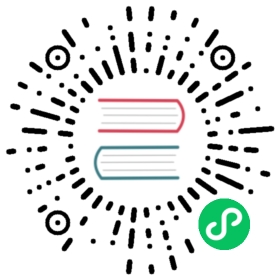Install with Helm
Follow this guide to install and configure an Istio mesh with support for ambient mode. If you are new to Istio, and just want to try it out, follow the quick start instructions instead.
We encourage the use of Helm to install Istio for production use in ambient mode. To allow controlled upgrades, the control plane and data plane components are packaged and installed separately. (Because the ambient data plane is split across two components, the ztunnel and waypoints, upgrades involve separate steps for these components.)
Prerequisites
Check the Platform-Specific Prerequisites.
Install the Helm client, version 3.6 or above.
Configure the Helm repository:
$ helm repo add istio https://istio-release.storage.googleapis.com/charts$ helm repo update
Install the control plane
Default configuration values can be changed using one or more --set <parameter>=<value> arguments. Alternatively, you can specify several parameters in a custom values file using the --values <file> argument.
You can display the default values of configuration parameters using the helm show values <chart> command or refer to Artifact Hub chart documentation for the base, istiod, CNI, ztunnel and Gateway chart configuration parameters.
Full details on how to use and customize Helm installations are available in the sidecar installation documentation.
Unlike istioctl profiles, which group together components to be installed or removed, Helm profiles simply set groups of configuration values.
Base components
The base chart contains the basic CRDs and cluster roles required to set up Istio. This should be installed prior to any other Istio component.
$ helm install istio-base istio/base -n istio-system --create-namespace --wait
Install or upgrade the Kubernetes Gateway API CRDs
Note that the Kubernetes Gateway API CRDs do not come installed by default on most Kubernetes clusters, so make sure they are installed before using the Gateway API:
$ kubectl get crd gateways.gateway.networking.k8s.io &> /dev/null || \{ kubectl apply -f https://github.com/kubernetes-sigs/gateway-api/releases/download/v1.1.0/standard-install.yaml; }
istiod control plane
The istiod chart installs a revision of Istiod. Istiod is the control plane component that manages and configures the proxies to route traffic within the mesh.
$ helm install istiod istio/istiod --namespace istio-system --set profile=ambient --wait
CNI node agent
The cni chart installs the Istio CNI node agent. It is responsible for detecting the pods that belong to the ambient mesh, and configuring the traffic redirection between pods and the ztunnel node proxy (which will be installed later).
$ helm install istio-cni istio/cni -n istio-system --set profile=ambient --wait
Install the data plane
ztunnel DaemonSet
The ztunnel chart installs the ztunnel DaemonSet, which is the node proxy component of Istio’s ambient mode.
$ helm install ztunnel istio/ztunnel -n istio-system --wait
Ingress gateway (optional)
To install an ingress gateway, run the command below:
$ helm install istio-ingress istio/gateway -n istio-ingress --create-namespace --wait
If your Kubernetes cluster doesn’t support the LoadBalancer service type (type: LoadBalancer) with a proper external IP assigned, run the above command without the --wait parameter to avoid the infinite wait. See Installing Gateways for in-depth documentation on gateway installation.
Configuration
To view supported configuration options and documentation, run:
$ helm show values istio/istiod
Verify the installation
Verify the workload status
After installing all the components, you can check the Helm deployment status with:
$ helm ls -n istio-systemNAME NAMESPACE REVISION UPDATED STATUS CHART APP VERSIONistio-base istio-system 1 2024-04-17 22:14:45.964722028 +0000 UTC deployed base-1.23.3 1.23.3istio-cni istio-system 1 2024-04-17 22:14:45.964722028 +0000 UTC deployed cni-1.23.3 1.23.3istiod istio-system 1 2024-04-17 22:14:45.964722028 +0000 UTC deployed istiod-1.23.3 1.23.3ztunnel istio-system 1 2024-04-17 22:14:45.964722028 +0000 UTC deployed ztunnel-1.23.3 1.23.3
You can check the status of the deployed pods with:
$ kubectl get pods -n istio-systemNAME READY STATUS RESTARTS AGEistio-cni-node-g97z5 1/1 Running 0 10mistiod-5f4c75464f-gskxf 1/1 Running 0 10mztunnel-c2z4s 1/1 Running 0 10m
Verify with the sample application
After installing ambient mode with Helm, you can follow the Deploy the sample application guide to deploy the sample application and ingress gateways, and then you can add your application to the ambient mesh.
Uninstall
You can uninstall Istio and its components by uninstalling the charts installed above.
List all the Istio charts installed in
istio-systemnamespace:$ helm ls -n istio-systemNAME NAMESPACE REVISION UPDATED STATUS CHART APP VERSIONistio-base istio-system 1 2024-04-17 22:14:45.964722028 +0000 UTC deployed base-1.23.3 1.23.3istio-cni istio-system 1 2024-04-17 22:14:45.964722028 +0000 UTC deployed cni-1.23.3 1.23.3istiod istio-system 1 2024-04-17 22:14:45.964722028 +0000 UTC deployed istiod-1.23.3 1.23.3ztunnel istio-system 1 2024-04-17 22:14:45.964722028 +0000 UTC deployed ztunnel-1.23.3 1.23.3
(Optional) Delete any Istio gateway chart installations:
$ helm delete istio-ingress -n istio-ingress$ kubectl delete namespace istio-ingress
Delete the ztunnel chart:
$ helm delete ztunnel -n istio-system
Delete the Istio CNI chart:
$ helm delete istio-cni -n istio-system
Delete the istiod control plane chart:
$ helm delete istiod -n istio-system
Delete the Istio base chart:
By design, deleting a chart via Helm doesn’t delete the installed Custom Resource Definitions (CRDs) installed via the chart.
$ helm delete istio-base -n istio-system
Delete CRDs installed by Istio (optional)
This will delete all created Istio resources.
$ kubectl get crd -oname | grep --color=never 'istio.io' | xargs kubectl delete
Delete the
istio-systemnamespace:$ kubectl delete namespace istio-system