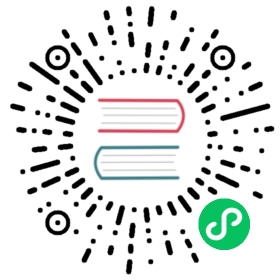Built-in Objects
Objects are passed into a template from the template engine. And your code can pass objects around (we’ll see examples when we look at the with and range statements). There are even a few ways to create new objects within your templates, like with the tuple function we’ll see later.
Objects can be simple, and have just one value. Or they can contain other objects or functions. For example, the Release object contains several objects (like Release.Name) and the Files object has a few functions.
In the previous section, we use {{ .Release.Name }} to insert the name of a release into a template. Release is one of the top-level objects that you can access in your templates.
Release: This object describes the release itself. It has several objects inside of it:Release.Name: The release nameRelease.Namespace: The namespace to be released into (if the manifest doesn’t override)Release.IsUpgrade: This is set totrueif the current operation is an upgrade or rollback.Release.IsInstall: This is set totrueif the current operation is an install.Release.Revision: The revision number for this release. On install, this is 1, and it is incremented with each upgrade and rollback.Release.Service: The service that is rendering the present template. On Helm, this is alwaysHelm.
Values: Values passed into the template from thevalues.yamlfile and from user-supplied files. By default,Valuesis empty.Chart: The contents of theChart.yamlfile. Any data inChart.yamlwill be accessible here. For example{{ .Chart.Name }}-{{ .Chart.Version }}will print out themychart-0.1.0.- The available fields are listed in the Charts Guide
Subcharts: This provides access to the scope (.Values, .Charts, .Releases etc.) of subcharts to the parent. For example.Subcharts.mySubChart.myValueto access themyValuein themySubChartchart.Files: This provides access to all non-special files in a chart. While you cannot use it to access templates, you can use it to access other files in the chart. See the section Accessing Files for more.Files.Getis a function for getting a file by name (.Files.Get config.ini)Files.GetBytesis a function for getting the contents of a file as an array of bytes instead of as a string. This is useful for things like images.Files.Globis a function that returns a list of files whose names match the given shell glob pattern.Files.Linesis a function that reads a file line-by-line. This is useful for iterating over each line in a file.Files.AsSecretsis a function that returns the file bodies as Base 64 encoded strings.Files.AsConfigis a function that returns file bodies as a YAML map.
Capabilities: This provides information about what capabilities the Kubernetes cluster supports.Capabilities.APIVersionsis a set of versions.Capabilities.APIVersions.Has $versionindicates whether a version (e.g.,batch/v1) or resource (e.g.,apps/v1/Deployment) is available on the cluster.Capabilities.KubeVersionandCapabilities.KubeVersion.Versionis the Kubernetes version.Capabilities.KubeVersion.Majoris the Kubernetes major version.Capabilities.KubeVersion.Minoris the Kubernetes minor version.Capabilities.HelmVersionis the object containing the Helm Version details, it is the same output ofhelm version.Capabilities.HelmVersion.Versionis the current Helm version in semver format.Capabilities.HelmVersion.GitCommitis the Helm git sha1.Capabilities.HelmVersion.GitTreeStateis the state of the Helm git tree.Capabilities.HelmVersion.GoVersionis the version of the Go compiler used.
Template: Contains information about the current template that is being executedTemplate.Name: A namespaced file path to the current template (e.g.mychart/templates/mytemplate.yaml)Template.BasePath: The namespaced path to the templates directory of the current chart (e.g.mychart/templates).
The built-in values always begin with a capital letter. This is in keeping with Go’s naming convention. When you create your own names, you are free to use a convention that suits your team. Some teams, like many whose charts you may see on Artifact Hub, choose to use only initial lower case letters in order to distinguish local names from those built-in. In this guide, we follow that convention.