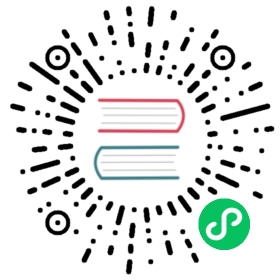Helm Provenance and Integrity
Helm has provenance tools which help chart users verify the integrity and origin of a package. Using industry-standard tools based on PKI, GnuPG, and well-respected package managers, Helm can generate and verify signature files.
Overview
Integrity is established by comparing a chart to a provenance record. Provenance records are stored in provenance files, which are stored alongside a packaged chart. For example, if a chart is named myapp-1.2.3.tgz, its provenance file will be myapp-1.2.3.tgz.prov.
Provenance files are generated at packaging time (helm package --sign ...), and can be checked by multiple commands, notably helm install --verify.
The Workflow
This section describes a potential workflow for using provenance data effectively.
Prerequisites:
- A valid PGP keypair in a binary (not ASCII-armored) format
- The
helmcommand line tool - GnuPG command line tools (optional)
- Keybase command line tools (optional)
NOTE: If your PGP private key has a passphrase, you will be prompted to enter that passphrase for any commands that support the --sign option.
Creating a new chart is the same as before:
$ helm create mychartCreating mychart
Once ready to package, add the --sign flag to helm package. Also, specify the name under which the signing key is known and the keyring containing the corresponding private key:
$ helm package --sign --key 'John Smith' --keyring path/to/keyring.secret mychart
Note: The value of the --key argument must be a substring of the desired key’s uid (in the output of gpg --list-keys), for example the name or email. The fingerprint cannot be used.
TIP: for GnuPG users, your secret keyring is in ~/.gnupg/secring.gpg. You can use gpg --list-secret-keys to list the keys you have.
Warning: the GnuPG v2 store your secret keyring using a new format kbx on the default location ~/.gnupg/pubring.kbx. Please use the following command to convert your keyring to the legacy gpg format:
$ gpg --export >~/.gnupg/pubring.gpg$ gpg --export-secret-keys >~/.gnupg/secring.gpg
At this point, you should see both mychart-0.1.0.tgz and mychart-0.1.0.tgz.prov. Both files should eventually be uploaded to your desired chart repository.
You can verify a chart using helm verify:
$ helm verify mychart-0.1.0.tgz
A failed verification looks like this:
$ helm verify topchart-0.1.0.tgzError: sha256 sum does not match for topchart-0.1.0.tgz: "sha256:1939fbf7c1023d2f6b865d137bbb600e0c42061c3235528b1e8c82f4450c12a7" != "sha256:5a391a90de56778dd3274e47d789a2c84e0e106e1a37ef8cfa51fd60ac9e623a"
To verify during an install, use the --verify flag.
$ helm install --generate-name --verify mychart-0.1.0.tgz
If the keyring containing the public key associated with the signed chart is not in the default location, you may need to point to the keyring with --keyring PATH as in the helm package example.
If verification fails, the install will be aborted before the chart is even rendered.
Using Keybase.io credentials
The Keybase.io service makes it easy to establish a chain of trust for a cryptographic identity. Keybase credentials can be used to sign charts.
Prerequisites:
- A configured Keybase.io account
- GnuPG installed locally
- The
keybaseCLI installed locally
Signing packages
The first step is to import your keybase keys into your local GnuPG keyring:
$ keybase pgp export -s | gpg --import
This will convert your Keybase key into the OpenPGP format, and then import it locally into your ~/.gnupg/secring.gpg file.
You can double check by running gpg --list-secret-keys.
$ gpg --list-secret-keys/Users/mattbutcher/.gnupg/secring.gpg-------------------------------------sec 2048R/1FC18762 2016-07-25uid technosophos (keybase.io/technosophos) <technosophos@keybase.io>ssb 2048R/D125E546 2016-07-25
Note that your secret key will have an identifier string:
technosophos (keybase.io/technosophos) <technosophos@keybase.io>
That is the full name of your key.
Next, you can package and sign a chart with helm package. Make sure you use at least part of that name string in --key.
$ helm package --sign --key technosophos --keyring ~/.gnupg/secring.gpg mychart
As a result, the package command should produce both a .tgz file and a .tgz.prov file.
Verifying packages
You can also use a similar technique to verify a chart signed by someone else’s Keybase key. Say you want to verify a package signed by keybase.io/technosophos. To do this, use the keybase tool:
$ keybase follow technosophos$ keybase pgp pull
The first command above tracks the user technosophos. Next keybase pgp pull downloads the OpenPGP keys of all of the accounts you follow, placing them in your GnuPG keyring (~/.gnupg/pubring.gpg).
At this point, you can now use helm verify or any of the commands with a --verify flag:
$ helm verify somechart-1.2.3.tgz
Reasons a chart may not verify
These are common reasons for failure.
- The
.provfile is missing or corrupt. This indicates that something is misconfigured or that the original maintainer did not create a provenance file. - The key used to sign the file is not in your keyring. This indicate that the entity who signed the chart is not someone you’ve already signaled that you trust.
- The verification of the
.provfile failed. This indicates that something is wrong with either the chart or the provenance data. - The file hashes in the provenance file do not match the hash of the archive file. This indicates that the archive has been tampered with.
If a verification fails, there is reason to distrust the package.
The Provenance File
The provenance file contains a chart’s YAML file plus several pieces of verification information. Provenance files are designed to be automatically generated.
The following pieces of provenance data are added:
- The chart file (
Chart.yaml) is included to give both humans and tools an easy view into the contents of the chart. - The signature (SHA256, just like Docker) of the chart package (the
.tgzfile) is included, and may be used to verify the integrity of the chart package. - The entire body is signed using the algorithm used by OpenPGP (see Keybase.io for an emerging way of making crypto signing and verification easy).
The combination of this gives users the following assurances:
- The package itself has not been tampered with (checksum package
.tgz). - The entity who released this package is known (via the GnuPG/PGP signature).
The format of the file looks something like this:
Hash: SHA512apiVersion: v2appVersion: "1.16.0"description: Sample chartname: mycharttype: applicationversion: 0.1.0...files:mychart-0.1.0.tgz: sha256:d31d2f08b885ec696c37c7f7ef106709aaf5e8575b6d3dc5d52112ed29a9cb92-----BEGIN PGP SIGNATURE-----wsBcBAEBCgAQBQJdy0ReCRCEO7+YH8GHYgAAfhUIADx3pHHLLINv0MFkiEYpX/KdnvHFBNps7hXqSocsg0a9Fi1LRAc3OpVh3knjPfHNGOy8+xOdhbqpdnB+5ty8YopImYMWp6cP/Mwpkt7/gP1ecWFMevicbaFH5AmJCBihBaKJE4R1IX49/wTIaLKiWkv2cR64bmZruQPSW83UTNULtdD7kuTZXeAdTMjAK0NECsCz9/eK5AFggP4CDf7r2zNihZsNrzloIlBZlGGns6mUOTO42J/+JojnOLIhI3Psd0HBD2bTlsm/rSfty4yZUs7DqtgooNdohoyGSzR5oapd7fEvauRQswJxOA0m0V+u9/eyLR0+JcYB8Udi1prnWf8==aHfz-----END PGP SIGNATURE-----
Note that the YAML section contains two documents (separated by ...\n). The first file is the content of Chart.yaml. The second is the checksums, a map of filenames to SHA-256 digests of that file’s content at packaging time.
The signature block is a standard PGP signature, which provides tamper resistance.
Chart Repositories
Chart repositories serve as a centralized collection of Helm charts.
Chart repositories must make it possible to serve provenance files over HTTP via a specific request, and must make them available at the same URI path as the chart.
For example, if the base URL for a package is https://example.com/charts/mychart-1.2.3.tgz, the provenance file, if it exists, MUST be accessible at https://example.com/charts/mychart-1.2.3.tgz.prov.
From the end user’s perspective, helm install --verify myrepo/mychart-1.2.3 should result in the download of both the chart and the provenance file with no additional user configuration or action.
Signatures in OCI-based registries
When publishing charts to an OCI-based registry, the helm-sigstore plugin can be used to publish provenance to sigstore. As described in the documentation, the process of creating provenance and signing with a GPG key are common, but the helm sigstore upload command can be used to publish the provenance to an immutable transparency log.
Establishing Authority and Authenticity
When dealing with chain-of-trust systems, it is important to be able to establish the authority of a signer. Or, to put this plainly, the system above hinges on the fact that you trust the person who signed the chart. That, in turn, means you need to trust the public key of the signer.
One of the design decisions with Helm has been that the Helm project would not insert itself into the chain of trust as a necessary party. We don’t want to be “the certificate authority” for all chart signers. Instead, we strongly favor a decentralized model, which is part of the reason we chose OpenPGP as our foundational technology. So when it comes to establishing authority, we have left this step more-or-less undefined in Helm 2 (a decision carried forward in Helm 3).
However, we have some pointers and recommendations for those interested in using the provenance system:
- The Keybase platform provides a public centralized repository for trust information.
- You can use Keybase to store your keys or to get the public keys of others.
- Keybase also has fabulous documentation available
- While we haven’t tested it, Keybase’s “secure website” feature could be used to serve Helm charts.
- The basic idea is that an official “chart reviewer” signs charts with her or his key, and the resulting provenance file is then uploaded to the chart repository.
- There has been some work on the idea that a list of valid signing keys may be included in the
index.yamlfile of a repository.