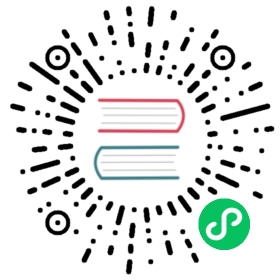Advanced Helm Techniques
This section explains various advanced features and techniques for using Helm. The information in this section is intended for “power users” of Helm that wish to do advanced customization and manipulation of their charts and releases. Each of these advanced features comes with their own tradeoffs and caveats, so each one must be used carefully and with deep knowledge of Helm. Or in other words, remember the Peter Parker principle
Post Rendering
Post rendering gives chart installers the ability to manually manipulate, configure, and/or validate rendered manifests before they are installed by Helm. This allows users with advanced configuration needs to be able to use tools like kustomize to apply configuration changes without the need to fork a public chart or requiring chart maintainers to specify every last configuration option for a piece of software. There are also use cases for injecting common tools and side cars in enterprise environments or analysis of the manifests before deployment.
Prerequisites
- Helm 3.1+
Usage
A post-renderer can be any executable that accepts rendered Kubernetes manifests on STDIN and returns valid Kubernetes manifests on STDOUT. It should return an non-0 exit code in the event of a failure. This is the only “API” between the two components. It allows for great flexibility in what you can do with your post-render process.
A post renderer can be used with install, upgrade, and template. To use a post-renderer, use the --post-renderer flag with a path to the renderer executable you wish to use:
$ helm install mychart stable/wordpress --post-renderer ./path/to/executable
If the path does not contain any separators, it will search in $PATH, otherwise it will resolve any relative paths to a fully qualified path
If you wish to use multiple post-renderers, call all of them in a script or together in whatever binary tool you have built. In bash, this would be as simple as renderer1 | renderer2 | renderer3.
You can see an example of using kustomize as a post renderer here.
Caveats
When using post renderers, there are several important things to keep in mind. The most important of these is that when using a post-renderer, all people modifying that release MUST use the same renderer in order to have repeatable builds. This feature is purposefully built to allow any user to switch out which renderer they are using or to stop using a renderer, but this should be done deliberately to avoid accidental modification or data loss.
One other important note is around security. If you are using a post-renderer, you should ensure it is coming from a reliable source (as is the case for any other arbitrary executable). Using non-trusted or non-verified renderers is NOT recommended as they have full access to rendered templates, which often contain secret data.
Custom Post Renderers
The post render step offers even more flexibility when used in the Go SDK. Any post renderer only needs to implement the following Go interface:
type PostRenderer interface {// Run expects a single buffer filled with Helm rendered manifests. It// expects the modified results to be returned on a separate buffer or an// error if there was an issue or failure while running the post render stepRun(renderedManifests *bytes.Buffer) (modifiedManifests *bytes.Buffer, err error)}
For more information on using the Go SDK, See the Go SDK section
Go SDK
Helm 3 debuted a completely restructured Go SDK for a better experience when building software and tools that leverage Helm. Full documentation can be found in the Go SDK Section.
Storage backends
Helm 3 changed the default release information storage to Secrets in the namespace of the release. Helm 2 by default stores release information as ConfigMaps in the namespace of the Tiller instance. The subsections which follow show how to configure different backends. This configuration is based on the HELM_DRIVER environment variable. It can be set to one of the values: [configmap, secret, sql].
ConfigMap storage backend
To enable the ConfigMap backend, you’ll need to set the environmental variable HELM_DRIVER to configmap.
You can set it in a shell as follows:
export HELM_DRIVER=configmap
If you want to switch from the default backend to the ConfigMap backend, you’ll have to do the migration for this on your own. You can retrieve release information with the following command:
kubectl get secret --all-namespaces -l "owner=helm"
PRODUCTION NOTES: The release information includes the contents of charts and values files, and therefore might contain sensitive data (like passwords, private keys, and other credentials) that needs to be protected from unauthorized access. When managing Kubernetes authorization, for instance with RBAC, it is possible to grant broader access to ConfigMap resources, while restricting access to Secret resources. For instance, the default user-facing role “view” grants access to most resources, but not to Secrets. Furthermore, secrets data can be configured for encrypted storage. Please keep that in mind if you decide to switch to the ConfigMap backend, as it could expose your application’s sensitive data.
SQL storage backend
There is a beta SQL storage backend that stores release information in an SQL database.
Using such a storage backend is particularly useful if your release information weighs more than 1MB (in which case, it can’t be stored in ConfigMaps/Secrets because of internal limits in Kubernetes’ underlying etcd key-value store).
To enable the SQL backend, you’ll need to deploy a SQL database and set the environmental variable HELM_DRIVER to sql. The DB details are set with the environmental variable HELM_DRIVER_SQL_CONNECTION_STRING.
You can set it in a shell as follows:
export HELM_DRIVER=sqlexport HELM_DRIVER_SQL_CONNECTION_STRING=postgresql://helm-postgres:5432/helm?user=helm&password=changeme
Note: Only PostgreSQL is supported at this moment.
PRODUCTION NOTES: It is recommended to:
- Make your database production ready. For PostgreSQL, refer to the Server Administration docs for more details
- Enable permission management to mirror Kubernetes RBAC for release information
If you want to switch from the default backend to the SQL backend, you’ll have to do the migration for this on your own. You can retrieve release information with the following command:
kubectl get secret --all-namespaces -l "owner=helm"