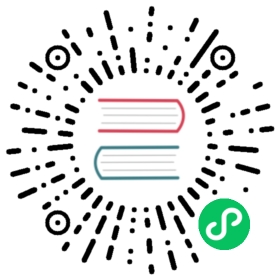Vector
In this section, we will collect system metric data, such as CPU and memory usage, and sends them to local GreptimeDB.
Write data
Configure
Create a file named vector.toml and copy the following content into it.
[sources.in]type = "host_metrics"scrape_interval_secs = 5[sinks.greptime]inputs = ["in"]type = "greptimedb"endpoint = "greptimedb:4001"dbname = "public"
The configuration collects host_metrics as a Vector source and uses local GreptimeDB as the sink destination. The host greptimedb in the endpoint is the service name of GreptimeDB in the Docker network.
Start
Here we use Docker Compose to start GreptimeDB, Vector and Grafana. To do this, create a docker-compose.yml file with the following content:
services:grafana:image: grafana/grafana-oss:9.5.15container_name: grafanaports:- 127.0.0.1:3000:3000greptime:image: greptime/greptimedb:v0.8.2container_name: greptimedbports:- 127.0.0.1:4000:4000- 127.0.0.1:4001:4001- 127.0.0.1:4002:4002- 127.0.0.1:4003:4003command: "standalone start --http-addr 0.0.0.0:4000 --rpc-addr 0.0.0.0:4001 --mysql-addr 0.0.0.0:4002 --postgres-addr 0.0.0.0:4003"volumes:- ./greptimedb:/tmp/greptimedbvector:image: timberio/vector:0.33.0-debiancontainer_name: vectorports:- 127.0.0.1:8686:8686volumes:- ./vector.toml:/etc/vector/vector.toml:ronetworks: {}
Then run the following command:
docker-compose up
After every service starts successfully, the host metrics will be collected and sent to GreptimeDB.
Visualize Data with Grafana
Add Data Source
You can access Grafana at http://localhost:3000. Use admin as both the username and password to log in.
GreptimeDB can be configured as a Prometheus data source in Grafana. Click the Add data source button and select Prometheus as the type.

Fill in the following information:
- Name:
GreptimeDB - Prometheus server URL in HTTP:
http://greptimedb:4000/v1/prometheus - Custom HTTP headers: Click “Add header” and fill in the header
x-greptime-db-namewith the valuepublic, which is the name of the database.

Then click Save & Test button to test the connection.
For more information on using Prometheus as a data source for GreptimeDB, please refer to Grafana-Prometheus.
Create a Dashboard
To create a new dashboard in Grafana, click the Create your first dashboard button on the home page. Then, click Add visualization and select GreptimeDB as the data source.
To view the metric data on the panel page, select a metric from the Metric drop-down list in the Query tab, and then click Run query. Once you have reviewed the data, click Save to save the panel.

You can also use PromQL to create panels. Click the code button on the right side of the Query tab to switch to the PromQL editor. Then, enter a PromQL statement, such as system_memory_usage{state="used"}, and click Run query to view the metric data.

 NOTE
NOTE
GreptimeDB is compatible with most of PromQL, but there are some limitations. Please refer to the PromQL Limitations documentation for more information.
Next Steps
Congratulations on quickly experiencing the basic features of GreptimeDB! Now, you can explore more of GreptimeDB’s features by visiting the User Guide documentation.