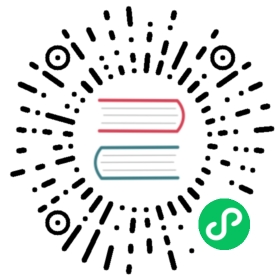Authenticating to Azure
How to authenticate Azure components using Microsoft Entra ID and/or Managed Identities
Most Azure components for Dapr support authenticating with Microsoft Entra ID. Thanks to this:
- Administrators can leverage all the benefits of fine-tuned permissions with Azure Role-Based Access Control (RBAC).
- Applications running on Azure services such as Azure Container Apps, Azure Kubernetes Service, Azure VMs, or any other Azure platform services can leverage Managed Identities (MI) and Workload Identity. These offer the ability to authenticate your applications without having to manage sensitive credentials.
About authentication with Microsoft Entra ID
Microsoft Entra ID is Azure’s identity and access management (IAM) solution, which is used to authenticate and authorize users and services.
Microsoft Entra ID is built on top of open standards such OAuth 2.0, which allows services (applications) to obtain access tokens to make requests to Azure services, including Azure Storage, Azure Service Bus, Azure Key Vault, Azure Cosmos DB, Azure Database for Postgres, Azure SQL, etc.
In Azure terminology, an application is also called a “Service Principal”.
Some Azure components offer alternative authentication methods, such as systems based on “shared keys” or “access tokens”. Although these are valid and supported by Dapr, you should authenticate your Dapr components using Microsoft Entra ID whenever possible to take advantage of many benefits, including:
- Managed Identities and Workload Identity
- Role-Based Access Control
- Auditing
- (Optional) Authentication using certificates
Managed Identities and Workload Identity
With Managed Identities (MI), your application can authenticate with Microsoft Entra ID and obtain an access token to make requests to Azure services. When your application is running on a supported Azure service (such as Azure VMs, Azure Container Apps, Azure Web Apps, etc), an identity for your application can be assigned at the infrastructure level.
Once using MI, your code doesn’t have to deal with credentials, which:
- Removes the challenge of managing credentials safely
- Allows greater separation of concerns between development and operations teams
- Reduces the number of people with access to credentials
- Simplifies operational aspects–especially when multiple environments are used
Applications running on Azure Kubernetes Service can similarly leverage Workload Identity to automatically provide an identity to individual pods.
Role-Based Access Control
When using Azure Role-Based Access Control (RBAC) with supported services, permissions given to an application can be fine-tuned. For example, you can restrict access to a subset of data or make the access read-only.
Auditing
Using Microsoft Entra ID provides an improved auditing experience for access. Tenant administrators can consult audit logs to track authentication requests.
(Optional) Authentication using certificates
While Microsoft Entra ID allows you to use MI, you still have the option to authenticate using certificates.
Support for other Azure environments
By default, Dapr components are configured to interact with Azure resources in the “public cloud”. If your application is deployed to another cloud, such as Azure China or Azure Government (“sovereign clouds”), you can enable that for supported components by setting the azureEnvironment metadata property to one of the supported values:
- Azure public cloud (default):
"AzurePublicCloud" - Azure China:
"AzureChinaCloud" - Azure Government:
"AzureUSGovernmentCloud"
Support for sovereign clouds is experimental.
Credentials metadata fields
To authenticate with Microsoft Entra ID, you will need to add the following credentials as values in the metadata for your Dapr component.
Metadata options
Depending on how you’ve passed credentials to your Dapr services, you have multiple metadata options.
- Using client credentials
- Using a certificate
- Using Managed Identities (MI)
- Using Workload Identity on AKS
- Using Azure CLI credentials (development-only)
Authenticating using client credentials
| Field | Required | Details | Example |
|---|---|---|---|
azureTenantId | Y | ID of the Microsoft Entra ID tenant | “cd4b2887-304c-47e1-b4d5-65447fdd542b” |
azureClientId | Y | Client ID (application ID) | “c7dd251f-811f-4ba2-a905-acd4d3f8f08b” |
azureClientSecret | Y | Client secret (application password) | “Ecy3XG7zVZK3/vl/a2NSB+a1zXLa8RnMum/IgD0E” |
When running on Kubernetes, you can also use references to Kubernetes secrets for any or all of the values above.
Authenticating using a certificate
| Field | Required | Details | Example |
|---|---|---|---|
azureTenantId | Y | ID of the Microsoft Entra ID tenant | “cd4b2887-304c-47e1-b4d5-65447fdd542b” |
azureClientId | Y | Client ID (application ID) | “c7dd251f-811f-4ba2-a905-acd4d3f8f08b” |
azureCertificate | One of azureCertificate and azureCertificateFile | Certificate and private key (in PFX/PKCS#12 format) | “——-BEGIN PRIVATE KEY——-\n MIIEvgI… \n ——-END PRIVATE KEY——- \n ——-BEGIN CERTIFICATE——- \n MIICoTC… \n ——-END CERTIFICATE——- |
azureCertificateFile | One of azureCertificate and azureCertificateFile | Path to the PFX/PKCS#12 file containing the certificate and private key | “/path/to/file.pem” |
azureCertificatePassword | N | Password for the certificate if encrypted | “password” |
When running on Kubernetes, you can also use references to Kubernetes secrets for any or all of the values above.
Authenticating with Managed Identities (MI)
| Field | Required | Details | Example |
|---|---|---|---|
azureClientId | N | Client ID (application ID) | “c7dd251f-811f-4ba2-a905-acd4d3f8f08b” |
Using Managed Identities, the azureClientId field is generally recommended. The field is optional when using a system-assigned identity, but may be required when using user-assigned identities.
Authenticating with Workload Identity on AKS
When running on Azure Kubernetes Service (AKS), you can authenticate components using Workload Identity. Refer to the Azure AKS documentation on enabling Workload Identity for your Kubernetes resources.
Authenticating using Azure CLI credentials (development-only)
Important: This authentication method is recommended for development only.
This authentication method can be useful while developing on a local machine. You will need:
- The Azure CLI installed
- Have successfully authenticated using the
az logincommand
When Dapr is running on a host where there are credentials available for the Azure CLI, components can use those to authenticate automatically if no other authentication method is configuration.
Using this authentication method does not require setting any metadata option.
Example usage in a Dapr component
In this example, you will set up an Azure Key Vault secret store component that uses Microsoft Entra ID to authenticate.
To use a client secret, create a file called azurekeyvault.yaml in the components directory, filling in with the details from the above setup process:
apiVersion: dapr.io/v1alpha1kind: Componentmetadata:name: azurekeyvaultnamespace: defaultspec:type: secretstores.azure.keyvaultversion: v1metadata:- name: vaultNamevalue: "[your_keyvault_name]"- name: azureTenantIdvalue: "[your_tenant_id]"- name: azureClientIdvalue: "[your_client_id]"- name: azureClientSecretvalue : "[your_client_secret]"
If you want to use a certificate saved on the local disk, instead, use:
apiVersion: dapr.io/v1alpha1kind: Componentmetadata:name: azurekeyvaultnamespace: defaultspec:type: secretstores.azure.keyvaultversion: v1metadata:- name: vaultNamevalue: "[your_keyvault_name]"- name: azureTenantIdvalue: "[your_tenant_id]"- name: azureClientIdvalue: "[your_client_id]"- name: azureCertificateFilevalue : "[pfx_certificate_file_fully_qualified_local_path]"
In Kubernetes, you store the client secret or the certificate into the Kubernetes Secret Store and then refer to those in the YAML file.
To use a client secret:
Create a Kubernetes secret using the following command:
kubectl create secret generic [your_k8s_secret_name] --from-literal=[your_k8s_secret_key]=[your_client_secret]
[your_client_secret]is the application’s client secret as generated above[your_k8s_secret_name]is secret name in the Kubernetes secret store[your_k8s_secret_key]is secret key in the Kubernetes secret store
Create an
azurekeyvault.yamlcomponent file.The component yaml refers to the Kubernetes secretstore using
authproperty andsecretKeyRefrefers to the client secret stored in the Kubernetes secret store.apiVersion: dapr.io/v1alpha1kind: Componentmetadata:name: azurekeyvaultnamespace: defaultspec:type: secretstores.azure.keyvaultversion: v1metadata:- name: vaultNamevalue: "[your_keyvault_name]"- name: azureTenantIdvalue: "[your_tenant_id]"- name: azureClientIdvalue: "[your_client_id]"- name: azureClientSecretsecretKeyRef:name: "[your_k8s_secret_name]"key: "[your_k8s_secret_key]"auth:secretStore: kubernetes
Apply the
azurekeyvault.yamlcomponent:kubectl apply -f azurekeyvault.yaml
To use a certificate:
Create a Kubernetes secret using the following command:
kubectl create secret generic [your_k8s_secret_name] --from-file=[your_k8s_secret_key]=[pfx_certificate_file_fully_qualified_local_path]
[pfx_certificate_file_fully_qualified_local_path]is the path to the PFX file you obtained earlier[your_k8s_secret_name]is secret name in the Kubernetes secret store[your_k8s_secret_key]is secret key in the Kubernetes secret store
Create an
azurekeyvault.yamlcomponent file.The component yaml refers to the Kubernetes secretstore using
authproperty andsecretKeyRefrefers to the certificate stored in the Kubernetes secret store.apiVersion: dapr.io/v1alpha1kind: Componentmetadata:name: azurekeyvaultnamespace: defaultspec:type: secretstores.azure.keyvaultversion: v1metadata:- name: vaultNamevalue: "[your_keyvault_name]"- name: azureTenantIdvalue: "[your_tenant_id]"- name: azureClientIdvalue: "[your_client_id]"- name: azureCertificatesecretKeyRef:name: "[your_k8s_secret_name]"key: "[your_k8s_secret_key]"auth:secretStore: kubernetes
Apply the
azurekeyvault.yamlcomponent:kubectl apply -f azurekeyvault.yaml
Next steps
Generate a new Microsoft Entra ID application and Service Principal >>
References
- Microsoft Entra ID app credential: Azure CLI reference
- Azure Managed Service Identity (MSI) overview
- Secrets building block
- How-To: Retrieve a secret
- How-To: Reference secrets in Dapr components
- Secrets API reference
Last modified October 11, 2024: Fixed typo (#4389) (fe17926)