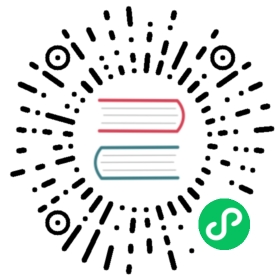Redis
Detailed information on the Redis state store component
Component format
To setup Redis state store create a component of type state.redis. See this guide on how to create and apply a state store configuration.
Limitations
Before using Redis and the Transactions API, make sure you’re familiar with Redis limitations regarding transactions.
apiVersion: dapr.io/v1alpha1kind: Componentmetadata:name: <NAME>spec:type: state.redisversion: v1metadata:- name: redisHostvalue: <HOST>- name: redisPassword # Optional.value: <PASSWORD>- name: useEntraIDvalue: <bool> # Optional. Allowed: true, false.- name: enableTLSvalue: <bool> # Optional. Allowed: true, false.- name: clientCertvalue: # Optional- name: clientKeyvalue: # Optional- name: maxRetriesvalue: # Optional- name: maxRetryBackoffvalue: # Optional- name: failovervalue: <bool> # Optional. Allowed: true, false.- name: sentinelMasterNamevalue: <string> # Optional- name: redeliverIntervalvalue: # Optional- name: processingTimeoutvalue: # Optional- name: redisTypevalue: # Optional- name: redisDBvalue: # Optional- name: redisMaxRetriesvalue: # Optional- name: redisMinRetryIntervalvalue: # Optional- name: redisMaxRetryIntervalvalue: # Optional- name: dialTimeoutvalue: # Optional- name: readTimeoutvalue: # Optional- name: writeTimeoutvalue: # Optional- name: poolSizevalue: # Optional- name: poolTimeoutvalue: # Optional- name: maxConnAgevalue: # Optional- name: minIdleConnsvalue: # Optional- name: idleCheckFrequencyvalue: # Optional- name: idleTimeoutvalue: # Optional- name: ttlInSecondsvalue: <int> # Optional- name: queryIndexesvalue: <string> # Optional# Uncomment this if you wish to use Redis as a state store for actors (optional)#- name: actorStateStore# value: "true"
Warning
The above example uses secrets as plain strings. It is recommended to use a secret store for the secrets as described here.
If you wish to use Redis as an actor store, append the following to the yaml.
- name: actorStateStorevalue: "true"
Spec metadata fields
| Field | Required | Details | Example |
|---|---|---|---|
| redisHost | Y | Connection-string for the redis host | localhost:6379, redis-master.default.svc.cluster.local:6379 |
| redisPassword | N | Password for Redis host. No Default. Can be secretKeyRef to use a secret reference | “”, “KeFg23!” |
| redisUsername | N | Username for Redis host. Defaults to empty. Make sure your redis server version is 6 or above, and have created acl rule correctly. | “”, “default” |
| useEntraID | N | Implements EntraID support for Azure Cache for Redis. Before enabling this:
| “true”, “false” |
| enableTLS | N | If the Redis instance supports TLS with public certificates, can be configured to be enabled or disabled. Defaults to “false” | “true”, “false” |
| clientCert | N | The content of the client certificate, used for Redis instances that require client-side certificates. Must be used with clientKey and enableTLS must be set to true. It is recommended to use a secret store as described here | “——BEGIN CERTIFICATE——-\nMIIC…” |
| clientKey | N | The content of the client private key, used in conjunction with clientCert for authentication. It is recommended to use a secret store as described here | “——BEGIN PRIVATE KEY——-\nMIIE…” |
| maxRetries | N | Maximum number of retries before giving up. Defaults to 3 | 5, 10 |
| maxRetryBackoff | N | Maximum backoff between each retry. Defaults to 2 seconds; “-1” disables backoff. | 3000000000 |
| failover | N | Property to enabled failover configuration. Needs sentinelMasterName to be set. The redisHost should be the sentinel host address. See Redis Sentinel Documentation. Defaults to “false” | “true”, “false” |
| sentinelMasterName | N | The sentinel master name. See Redis Sentinel Documentation | “”, “127.0.0.1:6379” |
| redeliverInterval | N | The interval between checking for pending messages to redelivery. Defaults to “60s”. “0” disables redelivery. | “30s” |
| processingTimeout | N | The amount time a message must be pending before attempting to redeliver it. Defaults to “15s”. “0” disables redelivery. | “30s” |
| redisType | N | The type of redis. There are two valid values, one is “node” for single node mode, the other is “cluster” for redis cluster mode. Defaults to “node”. | “cluster” |
| redisDB | N | Database selected after connecting to redis. If “redisType” is “cluster” this option is ignored. Defaults to “0”. | “0” |
| redisMaxRetries | N | Alias for maxRetries. If both values are set maxRetries is ignored. | “5” |
| redisMinRetryInterval | N | Minimum backoff for redis commands between each retry. Default is “8ms”; “-1” disables backoff. | “8ms” |
| redisMaxRetryInterval | N | Alias for maxRetryBackoff. If both values are set maxRetryBackoff is ignored. | “5s” |
| dialTimeout | N | Dial timeout for establishing new connections. Defaults to “5s”. | “5s” |
| readTimeout | N | Timeout for socket reads. If reached, redis commands will fail with a timeout instead of blocking. Defaults to “3s”, “-1” for no timeout. | “3s” |
| writeTimeout | N | Timeout for socket writes. If reached, redis commands will fail with a timeout instead of blocking. Defaults is readTimeout. | “3s” |
| poolSize | N | Maximum number of socket connections. Default is 10 connections per every CPU as reported by runtime.NumCPU. | “20” |
| poolTimeout | N | Amount of time client waits for a connection if all connections are busy before returning an error. Default is readTimeout + 1 second. | “5s” |
| maxConnAge | N | Connection age at which the client retires (closes) the connection. Default is to not close aged connections. | “30m” |
| minIdleConns | N | Minimum number of idle connections to keep open in order to avoid the performance degradation associated with creating new connections. Defaults to “0”. | “2” |
| idleCheckFrequency | N | Frequency of idle checks made by idle connections reaper. Default is “1m”. “-1” disables idle connections reaper. | “-1” |
| idleTimeout | N | Amount of time after which the client closes idle connections. Should be less than server’s timeout. Default is “5m”. “-1” disables idle timeout check. | “10m” |
| ttlInSeconds | N | Allows specifying a default Time-to-live (TTL) in seconds that will be applied to every state store request unless TTL is explicitly defined via the request metadata. | 600 |
| queryIndexes | N | Indexing schemas for querying JSON objects | see Querying JSON objects |
| actorStateStore | N | Consider this state store for actors. Defaults to “false” | “true”, “false” |
Setup Redis
Dapr can use any Redis instance: containerized, running on your local dev machine, or a managed cloud service.
A Redis instance is automatically created as a Docker container when you run dapr init
You can use Helm to quickly create a Redis instance in our Kubernetes cluster. This approach requires Installing Helm.
Install Redis into your cluster. Note that we’re explicitly setting an image tag to get a version greater than 5, which is what Dapr’ pub/sub functionality requires. If you’re intending on using Redis as just a state store (and not for pub/sub), you do not have to set the image version.
helm repo add bitnami https://charts.bitnami.com/bitnamihelm install redis bitnami/redis
Run
kubectl get podsto see the Redis containers now running in your cluster.Add
redis-master:6379as theredisHostin your redis.yaml file. For example:metadata:- name: redisHostvalue: redis-master:6379
Next, get the Redis password, which is slightly different depending on the OS we’re using:
Windows: Run
kubectl get secret --namespace default redis -o jsonpath="{.data.redis-password}" > encoded.b64, which creates a file with your encoded password. Next, runcertutil -decode encoded.b64 password.txt, which will put your redis password in a text file calledpassword.txt. Copy the password and delete the two files.Linux/MacOS: Run
kubectl get secret --namespace default redis -o jsonpath="{.data.redis-password}" | base64 --decodeand copy the outputted password.
Add this password as the
redisPasswordvalue in your redis.yaml file. For example:metadata:- name: redisPasswordvalue: lhDOkwTlp0
Create an Azure Cache for Redis instance using the official Microsoft documentation.
Once your instance is created, grab the Host name (FQDN) and your access key from the Azure portal.
- For the Host name:
- Navigate to the resource’s Overview page.
- Copy the Host name value.
- For your access key:
- Navigate to Settings > Access Keys.
- Copy and save your key.
- For the Host name:
Add your key and your host name to a
redis.yamlfile that Dapr can apply to your cluster.- If you’re running a sample, add the host and key to the provided
redis.yaml. - If you’re creating a project from the ground up, create a
redis.yamlfile as specified in the Component format section.
- If you’re running a sample, add the host and key to the provided
Set the
redisHostkey to[HOST NAME FROM PREVIOUS STEP]:6379and theredisPasswordkey to the key you saved earlier.Note: In a production-grade application, follow secret management instructions to securely manage your secrets.
Enable EntraID support:
- Enable Entra ID authentication on your Azure Redis server. This may takes a few minutes.
- Set
useEntraIDto"true"to implement EntraID support for Azure Cache for Redis.
- Set
enableTLSto"true"to support TLS.
Note:
useEntraIDassumes that either your UserPrincipal (via AzureCLICredential) or the SystemAssigned managed identity have the RedisDataOwner role permission. If a user-assigned identity is used, you need to specify the azureClientID property.
Querying JSON objects (optional)
In addition to supporting storing and querying state data as key/value pairs, the Redis state store optionally supports querying of JSON objects to meet more complex querying or filtering requirements. To enable this feature, the following steps are required:
- The Redis store must support Redis modules and specifically both Redisearch and RedisJson. If you are deploying and running Redis then load redisearch and redisjson modules when deploying the Redis service. ``
- Specify
queryIndexesentry in the metadata of the component config. The value of thequeryIndexesis a JSON array of the following format:
[{"name": "<indexing name>","indexes": [{"key": "<JSONPath-like syntax for selected element inside documents>","type": "<value type (supported types: TEXT, NUMERIC)>",},...]},...]
- When calling state management API, add the following metadata to the API calls:
- Save State, Get State, Delete State:
- add
metadata.contentType=application/jsonURL query parameter to HTTP API request - add
"contentType": "application/json"pair to the metadata of gRPC API request
- add
- Query State:
- add
metadata.contentType=application/json&metadata.queryIndexName=<indexing name>URL query parameters to HTTP API request - add
"contentType" : "application/json"and"queryIndexName" : "<indexing name>"pairs to the metadata of gRPC API request
- add
Consider an example where you store documents like that:
{"key": "1","value": {"person": {"org": "Dev Ops","id": 1036},"city": "Seattle","state": "WA"}}
The component config file containing corresponding indexing schema looks like that:
apiVersion: dapr.io/v1alpha1kind: Componentmetadata:name: statestorespec:type: state.redisversion: v1initTimeout: 1mmetadata:- name: redisHostvalue: "localhost:6379"- name: redisPasswordvalue: ""- name: queryIndexesvalue: |[{"name": "orgIndx","indexes": [{"key": "person.org","type": "TEXT"},{"key": "person.id","type": "NUMERIC"},{"key": "state","type": "TEXT"},{"key": "city","type": "TEXT"}]}]
Consecutively, you can now store, retrieve, and query these documents.
Consider the example from “How-To: Query state” guide. Let’s run it with Redis.
If you are using a self-hosted deployment of Dapr, a Redis instance without the JSON module is automatically created as a Docker container when you run dapr init.
Alternatively, you can create an instance of Redis by running the following command:
docker run -p 6379:6379 --name redis --rm redis
The Redis container that gets created on dapr init or via the above command, cannot be used with state store query API alone. You can run redislabs/rejson docker image on a different port(than the already installed Redis is using) to work with they query API.
Note:
redislabs/rejsonhas support only for amd64 architecture.
Use following command to create an instance of redis compatible with query API.
docker run -p 9445:9445 --name rejson --rm redislabs/rejson:2.0.6
Follow instructions for Redis deployment in Kubernetes with one extra detail.
When installing Redis Helm package, provide a configuration file that specifies container image and enables required modules:
helm install redis bitnami/redis --set image.tag=6.2 -f values.yaml
where values.yaml looks like:
image:repository: redislabs/rejsontag: 2.0.6master:extraFlags:- --loadmodule- /usr/lib/redis/modules/rejson.so- --loadmodule- /usr/lib/redis/modules/redisearch.so
Note
Azure Redis managed service does not support the RedisJson module and cannot be used with query.
Follow instructions for Redis deployment in AWS.
Note
For query support you need to enable RediSearch and RedisJson.
Note
Memory Store does not support modules and cannot be used with query.
Next is to start a Dapr application. Refer to this component configuration file, which contains query indexing schemas. Make sure to modify the redisHost to reflect the local forwarding port which redislabs/rejson uses.
dapr run --app-id demo --dapr-http-port 3500 --resources-path query-api-examples/components/redis
Now populate the state store with the employee dataset, so you can then query it later.
curl -X POST -H "Content-Type: application/json" -d @query-api-examples/dataset.json \http://localhost:3500/v1.0/state/querystatestore?metadata.contentType=application/json
To make sure the data has been properly stored, you can retrieve a specific object
curl http://localhost:3500/v1.0/state/querystatestore/1?metadata.contentType=application/json
The result will be:
{"city": "Seattle","state": "WA","person": {"org": "Dev Ops","id": 1036}}
Now, let’s find all employees in the state of California and sort them by their employee ID in descending order.
This is the query:
{"filter": {"EQ": { "state": "CA" }},"sort": [{"key": "person.id","order": "DESC"}]}
Execute the query with the following command:
curl -s -X POST -H "Content-Type: application/json" -d @query-api-examples/query1.json \'http://localhost:3500/v1.0-alpha1/state/querystatestore/query?metadata.contentType=application/json&metadata.queryIndexName=orgIndx'
The result will be:
{"results": [{"key": "3","data": {"person": {"org": "Finance","id": 1071},"city": "Sacramento","state": "CA"},"etag": "1"},{"key": "7","data": {"person": {"org": "Dev Ops","id": 1015},"city": "San Francisco","state": "CA"},"etag": "1"},{"key": "5","data": {"person": {"org": "Hardware","id": 1007},"city": "Los Angeles","state": "CA"},"etag": "1"},{"key": "9","data": {"person": {"org": "Finance","id": 1002},"city": "San Diego","state": "CA"},"etag": "1"}]}
The query syntax and documentation is available here
Related links
- Basic schema for a Dapr component
- Read this guide for instructions on configuring state store components
- State management building block
Last modified October 11, 2024: Fixed typo (#4389) (fe17926)