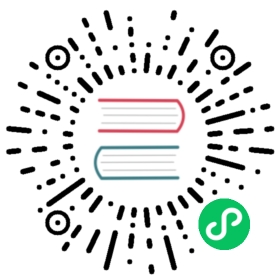Install
Conan can be installed in many Operating Systems. It has been extensively used and tested in Windows, Linux (different distros), OSX, and is also actively used in FreeBSD and Solaris SunOS. There are also several additional operating systems on which it has been reported to work.
There are different ways to install Conan:
The preferred and strongly recommended way to install Conan is from PyPI, the Python Package Index, using the
pipcommand.Use a system installer, or create your own self-contained Conan executable, to not require Python in your system.
Running Conan from sources.
Install with pip (recommended)
To install latest Conan 2 version using pip, you need a Python >= 3.6 distribution installed on your machine. Modern Python distros come with pip pre-installed. However, if necessary you can install pip by following the instructions in pip docs.
Install Conan:
$ pip install conan
Important
Please READ carefully
Make sure that your pip installation matches your Python (>= 3.6) version.
In Linux, you may need sudo permissions to install Conan globally.
We strongly recommend using virtualenvs (virtualenvwrapper works great) for everything related to Python. (check https://virtualenvwrapper.readthedocs.io/en/stable/, or https://pypi.org/project/virtualenvwrapper-win/ in Windows) With Python 3, the built-in module
venvcan also be used instead (check https://docs.python.org/3/library/venv.html). If not using a virtualenv it is possible that conan dependencies will conflict with previously existing dependencies, especially if you are using Python for other purposes.In OSX, especially the latest versions that may have System Integrity Protection, pip may fail. Try using virtualenvs, or install it to the Python user install directory with
$ pip install --user conan.Some Linux distros, such as Linux Mint, require a restart (shell restart, or logout/system if not enough) after installation, so Conan is found in the path.
Known installation issues with pip
When Conan is installed with pip install —user conan, a new directory is usually created for it. However, the directory is not appended automatically to the PATH and the conan commands do not work. This can usually be solved by restarting the session of the terminal or running the following command:
$ source ~/.profile
Update
If installed via pip, Conan version can be updated with:
$ pip install conan --upgrade # Might need sudo or --user
The upgrade shouldn’t affect the installed packages or cache information. If the cache becomes inconsistent somehow, you may want to remove its content by deleting it (<userhome>/.conan2).
Install with pipx
In certain scenarios, attempting to install with pip may yield the following error:
error: externally-managed-environmentx This environment is externally managedTo install Python packages system-wide, try apt installpython3-xyz, where xyz is the package you are trying toinstall....
This is because some modern Linux distributions have started marking their Python installations as “externally managed”, which means that the system’s package manager is responsible for managing Python packages. Installing packages globally or even in the user space can interfere with system operations and potentially break system tools (check PEP-668 for more detailed information).
For those cases, it’s recommended to use pipx to install Conan. pipx creates a virtual environment for each Python application, ensuring that dependencies do not conflict. The advantage is that it isolates Conan and its dependencies from the system Python and avoids potential conflicts with system packages while providing a clean environment for Conan to run.
To install Conan with pipx:
- Ensure
pipxis installed on your system. If it isn’t, check the installation guidelines in the pipx documentation. For Debian-based distributions, you can installpipxusing the system package manager:
$ apt-get install pipx$ pipx ensurepath
(Note: The package name might vary depending on the distribution)
- Restart your terminal and then install Conan using
pipx:
$ pipx install conan
- Now you can use Conan as you typically would.
Use a system installer or create a self-contained executable
There will be a number of existing installers in Conan downloads for OSX Brew, Debian, Windows, Linux Arch, that will not require Python first.
We also distribute Conan binaries for Windows, Linux, and macOS in a compressed file that you can uncompress in your system and run directly.
Warning
If you are using macOS, please be aware of the Gatekeeper feature that may quarantine the compressed binaries if downloaded directly using a web browser. To avoid this issue, download them using a tool such as curl, wget, or similar.
If there is no installer for your platform, you can create your own Conan executable, with the pyinstaller.py utility in the repo. This process is able to create a self-contained Conan executable that contains all it needs, including the Python interpreter, so it wouldn’t be necessary to have Python installed in the system.
You can do it with:
$ git clone https://github.com/conan-io/conan conan_src$ cd conan_src$ git checkout develop2 # or to the specific tag you want to$ pip install -e .$ python pyinstaller.py
It is important to install the dependencies and the project first with pip install -e . which configures the project as “editable”, that is, to run from the current source folder. After creating the executable, it can be uninstalled with pip.
This has to run in the same platform that will be using the executable, pyinstaller does not cross-build. The resulting executable can be just copied and put in the system PATH of the running machine to be able to run Conan.
Install from source
You can run Conan directly from source code. First, you need to install Python and pip.
Clone (or download and unzip) the git repository and install it.
Conan 2 is still in beta stage, so you must check the develop2 branch of the repository:
# clone folder name matters, to avoid imports issues$ git clone https://github.com/conan-io/conan.git conan_src$ cd conan_src$ git fetch --all$ git checkout -b develop2 origin/develop2$ python -m pip install -e .
And test your conan installation:
$ conan
You should see the Conan commands help.