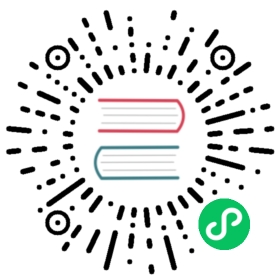conan.tools.intel
IntelCC
This tool helps you to manage the new Intel oneAPI DPC++/C++ and Classic ecosystem in Conan.
Warning
This generator is experimental and subject to breaking changes.
Warning
macOS is not supported for the Intel oneAPI DPC++/C++ (icx/icpx or dpcpp) compilers. For macOS or Xcode support, you’ll have to use the Intel C++ Classic Compiler.
Note
Remember, you need to have installed previously the Intel oneAPI software.
This generator creates a conanintelsetvars.sh|bat wrapping the Intel script setvars.sh|bat that sets the Intel oneAPI environment variables needed. That script is the first step to start using the Intel compilers because it’s setting some important variables in your local environment.
In summary, the IntelCC generator:
Reads your profile
[settings]and[conf].Uses that information to generate a
conanintelsetvars.sh|batscript with the command to load the Intelsetvars.sh|batscript.Then, you or the chosen generator will be able to run that script and use any Intel compiler to compile the project.
Note
You can launch the conanintelsetvars.sh|bat before calling your intel compiler to build a project. Conan will also call it in the conanfile build(self) method when running any command with self.run.
At first, ensure you are using a profile like this one:
intelprofile
[settings]...compiler=intel-cccompiler.mode=dpcppcompiler.version=2021.3compiler.libcxx=libstdc++build_type=Release[buildenv]CC=dpcppCXX=dpcpp[conf]tools.intel:installation_path=/opt/intel/oneapi
The IntelCC generator can be used by name in conanfiles:
conanfile.py
class Pkg(ConanFile):generators = "IntelCC"
conanfile.txt
[generators]IntelCC
And it can also be fully instantiated in the conanfile generate() method:
conanfile.py
from conan import ConanFilefrom conan.tools.intel import IntelCCclass App(ConanFile):settings = "os", "arch", "compiler", "build_type"def generate(self):intelcc = IntelCC(self)intelcc.generate()
Now, running the command conan install . -pr intelprofile generates the conanintelsetvars.sh|bat script which runs the Intel setvars script and loads all the variables into your local environment.
Custom configurations
Apply different installation paths and command arguments simply by changing the [conf] entries. For instance:
intelprofile
[settings]...compiler=intel-cccompiler.mode=dpcppcompiler.version=2021.3compiler.libcxx=libstdc++build_type=Release[buildenv]CC=dpcppCXX=dpcpp[conf]tools.intel:installation_path=/opt/intel/oneapitools.intel:setvars_args=--config="full/path/to/your/config.txt" --force
Run again a conan install . -pr intelprofile, then the conanintelsetvars.sh script (if we are using Linux OS) will contain something like:
conanintelsetvars.sh
. "/opt/intel/oneapi/setvars.sh" --config="full/path/to/your/config.txt" --force
Reference
class IntelCC(conanfile)
Class that manages Intel oneAPI DPC++/C++/Classic Compilers vars generation
arch
arch setting
property ms_toolset
Get Microsoft Visual Studio Toolset depending on the mode selected
generate(scope=’build’)
Generate the Conan Intel file to be loaded in build environment by default
property installation_path
Get the Intel oneAPI installation root path
property command
The Intel oneAPI DPC++/C++ Compiler includes environment configuration scripts to configure your build and development environment variables:
On Linux, the file is a shell script called setvars.sh.
On Windows, the file is a batch file called setvars.bat.
Linux ->
>> . /<install-dir>/setvars.sh <arg1> <arg2> … <argn><arg1> <arg2> … <argn>The compiler environment script file accepts an optional target architecture argument <arg>: - intel64: Generate code and use libraries for Intel 64 architecture-based targets. - ia32: Generate code and use libraries for IA-32 architecture-based targets.Windows ->
>> call <install-dir>\setvars.bat [<arg1>] [<arg2>]Where <arg1> is optional and can be one of the following: - intel64: Generate code and use libraries for Intel 64 architecture (host and target). - ia32: Generate code and use libraries for IA-32 architecture (host and target).With the dpcpp compiler, <arg1> is intel64 by default.
The <arg2> is optional. If specified, it is one of the following: - vs2019: Microsoft Visual Studio* 2019 - vs2017: Microsoft Visual Studio 2017
Returns:
str setvars.sh|bat command to be run
conf
IntelCC uses these configuration entries:
tools.intel:installation_path: (required) argument to tell Conan the installation path, if it’s not defined, Conan will try to find it out automatically.tools.intel:setvars_args: (optional) it is used to pass whatever we want as arguments to our setvars.sh|bat file. You can check out all the possible ones from the Intel official documentation.