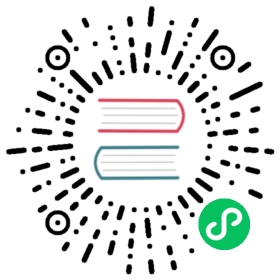Kubernetes 部署
准备条件
- Kubernetes 1.10+
- Helm 3.0+
- InLong Helm Chart
- A dynamic provisioner for the PersistentVolumes(
production environment)
使用
安装
如果不存在名为 inlong 的命名空间,则可通过以下命令创建:
kubectl create namespace inlong
在 docker/kubernetes 目录下安装 chart:
helm upgrade inlong --install -n inlong ./
进入 InLong Dashboard
如果 values.yaml 中的 ingress.enabled 字段值是 true, 则直接在浏览器中访问 http://${ingress.host}/dashboard 即可
否则,如果 dashboard.service.type 字段值设置为 ClusterIP,则需要执行以下命令进行端口转发:
export DASHBOARD_POD_NAME=$(kubectl get pods -l "app.kubernetes.io/name=inlong-dashboard,app.kubernetes.io/instance=inlong" -o jsonpath="{.items[0].metadata.name}" -n inlong)export DASHBOARD_CONTAINER_PORT=$(kubectl get pod $DASHBOARD_POD_NAME -o jsonpath="{.spec.containers[0].ports[0].containerPort}" -n inlong)kubectl port-forward $DASHBOARD_POD_NAME 8181:$DASHBOARD_CONTAINER_PORT -n inlong
之后就可以访问 http://127.0.0.1:8181 进入 InLong Dashboard 了。
提示:如果出现
unable to do port forwarding: socat not found的错误,则首先需要安装socat
如果 dashboard.service.type 字段值设置为 NodePort,则需要执行以下命令:
export DASHBOARD_NODE_IP=$(kubectl get nodes -o jsonpath="{.items[0].status.addresses[0].address}" -n inlong)export DASHBOARD_NODE_PORT=$(kubectl get svc inlong-dashboard -o jsonpath="{.spec.ports[0].nodePort}" -n inlong)
之后就可以访问 http://$DASHBOARD_NODE_IP:$DASHBOARD_NODE_PORT 进入 InLong Dashboard 了。
如果 dashboard.service.type 字段值设置为 LoadBalancer,则需要执行以下命令:
export DASHBOARD_SERVICE_IP=$(kubectl get svc inlong-dashboard --template "{{"{{ range (index .status.loadBalancer.ingress 0) }}{{.}}{{ end }}"}}" -n inlong)
之后就可以访问 http://$DASHBOARD_SERVICE_IP:30080 进入 InLong Dashboard 了。
注意:这将花费一些时间,可以运行
kubectl get svc inlong-dashboard -n inlong -w命令来查看其状态
默认的用户名是 admin,默认密码是 inlong,你可以通过它们进入 InLong Dashboard。
配置
配置项在 values.yaml 文件中,下表展示了所有可配置项及其默认值:
| Parameter | Default | Description |
|---|---|---|
timezone | Asia/Shanghai | World time and date for cities in all time zones |
images.pullPolicy | IfNotPresent | Image pull policy. One of Always, Never, IfNotPresent |
images.<component>.repository | Docker image repository for the component | |
images.<component>.tag | latest | Docker image tag for the component |
<component>.component | Component name | |
<component>.replicas | 1 | Replicas is the desired number of replicas of a given Template |
<component>.podManagementPolicy | OrderedReady | PodManagementPolicy controls how pods are created during initial scale up, when replacing pods on nodes, or when scaling down |
<component>.annotations | {} | The annotations field can be used to attach arbitrary non-identifying metadata to objects |
<component>.tolerations | [] | Tolerations are applied to pods, and allow (but do not require) the pods to schedule onto nodes with matching taints |
<component>.nodeSelector | {} | You can add the nodeSelector field to your Pod specification and specify the node labels you want the target node to have |
<component>.affinity | {} | Node affinity is conceptually similar to nodeSelector, allowing you to constrain which nodes your Pod can be scheduled on based on node labels |
<component>.terminationGracePeriodSeconds | 30 | Optional duration in seconds the pod needs to terminate gracefully |
<component>.resources | {} | Optionally specify how much of each resource a container needs |
<component>.port(s) | The port(s) for each component service | |
<component>.env | {} | Environment variables for each component container |
\<component>.probe.\<liveness|readiness>.enabled | true | Turn on and off liveness or readiness probe |
\<component>.probe.\<liveness|readiness>.failureThreshold | 10 | Minimum consecutive successes for the probe |
\<component>.probe.\<liveness|readiness>.initialDelaySeconds | 10 | Delay before the probe is initiated |
\<component>.probe.\<liveness|readiness>.periodSeconds | 30 | How often to perform the probe |
<component>.volumes.name | Volume name | |
<component>.volumes.size | 10Gi | Volume size |
<component>.service.annotations | {} | The annotations field may need to be set when service.type is LoadBalancer |
<component>.service.type | ClusterIP | The type field determines how the service is exposed. Valid options are ClusterIP, NodePort, LoadBalancer and ExternalName |
<component>.service.clusterIP | nil | ClusterIP is the IP address of the service and is usually assigned randomly by the master |
<component>.service.nodePort | nil | NodePort is the port on each node on which this service is exposed when service type is NodePort |
<component>.service.loadBalancerIP | nil | LoadBalancer will get created with the IP specified in this field when service type is LoadBalancer |
<component>.service.externalName | nil | ExternalName is the external reference that kubedns or equivalent will return as a CNAME record for this service, requires service type to be ExternalName |
<component>.service.externalIPs | [] | ExternalIPs is a list of IP addresses for which nodes in the cluster will also accept traffic for this service |
external.mysql.enabled | false | If not exists external MySQL, InLong will use the internal MySQL by default |
external.mysql.hostname | localhost | External MySQL hostname |
external.mysql.port | 3306 | External MySQL port |
external.mysql.username | root | External MySQL username |
external.mysql.password | password | External MySQL password |
external.pulsar.enabled | false | If not exists external Pulsar, InLong will use the internal TubeMQ by default |
external.pulsar.serviceUrl | localhost:6650 | External Pulsar service URL |
external.pulsar.adminUrl | localhost:8080 | External Pulsar admin URL |
可选的组件有:
agent、audit、dashboard、dataproxy、manager、tubemq-manager、tubemq-master、tubemq-broker、zookeeper和mysql。
卸载
通过以下命令卸载 chart:
helm uninstall inlong -n inlong
上述命令会删除除与 chart 关联的 PVC 之外的所有 Kubernetes 组件。
如果不再使用 PVC,可通过下列命令删除,它将会删除所有数据。
kubectl delete pvc -n inlong --all
注意:删除 PVC 也会删除所有数据。在做之前请小心。
开发
在开发前需要有一个装有 helm 的 Kubernetes 集群。 但是没有也没有关系,推荐使用 kind , 它能够在 Docker 容器中运行一个本地的 Kubernetes 集群,因此,只需花费很少的时间即可启动和停止 kubernetes 节点。
kind 快速开始
你可以按照 快速开始 章节中的指示安装 kind。 安装好 kind 后,你可以通过 kind.yml 配置文件来创建一个 Kubernetes 集群。
kind create cluster --config kind.yml
可以通过 --image 指定具体的 Docker 镜像 —— kind create cluster --image=....。 使用不同的镜像可以改变集群的 kubernetes 版本。 要找到适合当前版本的镜像,你可以查看 发行说明 。
之后,你可以通过以下命令与集群进行交互:
kubectl cluster-info --context kind-inlong-cluster
现在,你已经拥有了一个可以进行本地开发的 Kubernetes 集群!
安装 Helm
请按照 安装指引 进行安装。
安装 chart
通过以下命令创建命名空间并安装 chart:
kubectl create namespace inlonghelm upgrade inlong --install -n inlong ./
这将花费一段时间,通过以下命令查看所有 pod 是否能够正常启动:
watch kubectl get pods -n inlong -o wide
开发与调试
按照 模板调试指引 来调试你所开发的 chart。
除此以外,你可以通过以下命令保存渲染的模板:
helm template ./ --output-dir ./result
之后,你可以在 result 文件夹下检查渲染后的模板。
故障排除
我们已尽最大努力使这些 chart 尽可能正确,但偶尔也会出现我们无法控制的情况。 我们已经收集了用于解决常见问题的提示和技巧。 请在提出 issue 之前先检查这些内容,并随时欢迎向我们提出 Pull Request !