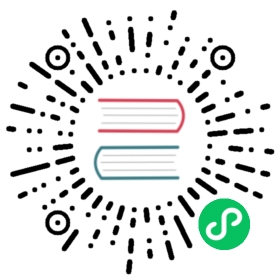Displaying a user prompt on the GNOME login screen
Displaying a user prompt instead of a list of users on the GNOME login screen
To show a user prompt on the GNOME login screen, open a terminal and perform the following steps:
Create a file for the GNOME Display Manager (GDM) configuration.
$ sudo mkdir /etc/dconf/db/gdm.d
$ vim /etc/dconf/db/gdm.d/01-hide-users
In a text editor of your choice,
vimin this example, insert the following content to the/etc/dconf/db/gdm.d/01-hide-usersfile:[org/gnome/login-screen]banner-message-enable=truebanner-message-text='ENTER ANY MESSAGE YOU WANT HERE. FOR A NEW LINE USE \n.'disable-restart-buttons=truedisable-user-list=true
To not display the banner message, do not include the first and second line. To enable the
Restartbutton, do not include the fourth line.Save the file and return to the terminal.
Create another file for GDM configuration.
$ sudo vim /etc/dconf/profile/gdm
Insert the following content in the
/etc/dconf/profile/gdmfile:user-db:usersystem-db:gdm
Save the file.
Enter the following command:
$ sudo dconf update
Check if the command was executed correctly:
$ ls /etc/dconf/db
The output should contain the following:
gdm gdm.d ... [output truncated]
Restart GDM for the changes to take effect.
$ sudo systemctl restart gdm