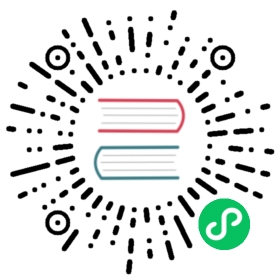Changing SELinux states and modes
This page has been converted from the Fedora Project Wiki and cleaned up for publishing here on the Fedora Docs Portal, but it has not yet been reviewed for technical accuracy. This means any information on this page may be outdated or inaccurate. Reviews for technical accuracy are greatly appreciated. If you want to help, see the README file in the source repository for instructions. |
Permanent changes in SELinux states and modes
As discussed in Introduction to SELinux, SELinux can be enabled or disabled. When enabled, SELinux has two modes: enforcing and permissive.
Use the getenforce or sestatus commands to check in which mode SELinux is running. The getenforce command returns Enforcing, Permissive, or Disabled.
The sestatus command returns the SELinux status and the SELinux policy being used:
~]$ sestatusSELinux status: enabledSELinuxfs mount: /sys/fs/selinuxSELinux root directory: /etc/selinuxLoaded policy name: targetedCurrent mode: enforcingMode from config file: enforcingPolicy MLS status: enabledPolicy deny_unknown status: allowedMemory protection checking: actual (secure)Max kernel policy version: 31
When systems run SELinux in permissive mode, users are able to label files incorrectly. Files created while SELinux is disabled are not labeled at all. This behavior causes problems when changing to enforcing mode because files are labeled incorrectly or are not labeled at all. To prevent incorrectly labeled and unlabeled files from causing problems, file systems are automatically relabeled when changing from the disabled state to permissive or enforcing mode. |
Enabling SELinux
When enabled, SELinux can run in one of two modes: enforcing or permissive. The following sections show how to permanently change into these modes.
While enabling SELinux on systems that previously had it disabled, to avoid problems, such as systems unable to boot or process failures, follow this procedure.
Prerequisites
The
selinux-policy-targeted,selinux-policy,libselinux-utils, andgrubbypackages are installed. To check that a particular package is installed:$ rpm -q package_name
Procedure
If your system has SELinux disabled at the kernel level (this is the recommended way, see Disabling SELinux), change this first. Check if you have the
selinux=0option in your kernel command line:$ cat /proc/cmdlineBOOT_IMAGE=... ... selinux=0
Remove the
selinux=0option from the bootloader configuration usinggrubby:$ sudo grubby --update-kernel ALL --remove-args selinux
The change applies after you restart the system in one of the following steps.
Ensure the file system is relabeled on the next boot:
$ sudo fixfiles onboot
Enable SELinux in permissive mode. For more information, see Changing to permissive mode.
Restart your system:
$ reboot
Check for SELinux denial messages.
$ sudo ausearch -m AVC,USER_AVC,SELINUX_ERR,USER_SELINUX_ERR -ts recent
If there are no denials, switch to enforcing mode. For more information, see selinux-changing-to-enforcing-mode.
To run custom applications with SELinux in enforcing mode, choose one of the following scenarios:
Run your application in the
unconfined_service_tdomain.Write a new policy for your application. See the Writing a custom SELinux policy chapter in the RHEL 8 Using SELinux document for more information.
Changing to permissive mode
When SELinux is running in permissive mode, SELinux policy is not enforced. The system remains operational and SELinux does not deny any operations but only logs AVC messages, which can be then used for troubleshooting, debugging, and SELinux policy improvements. Each AVC is logged only once in this case.
Procedure
To permanently change mode to permissive:
Edit the
/etc/selinux/configfile as follows:# This file controls the state of SELinux on the system.# SELINUX= can take one of these three values:# enforcing - SELinux security policy is enforced.# permissive - SELinux prints warnings instead of enforcing.# disabled - No SELinux policy is loaded.SELINUX=permissive# SELINUXTYPE= can take one of these two values:# targeted - Targeted processes are protected,# mls - Multi Level Security protection.SELINUXTYPE=targeted
Restart the system:
$ reboot
Changing to enforcing mode
When SELinux is running in enforcing mode, it enforces the SELinux policy and denies access based on SELinux policy rules. In Fedora, enforcing mode is enabled by default when the system was initially installed with SELinux.
Procedure
Check the current SELinux mode by using the
getenforcecommand:$ getenforcePermissive
If the command displays
Disabled, then follow Enabling SELinux. If it displaysPermissive, use the following steps to change mode to enforcing again:Edit the
/etc/selinux/configfile as follows:# This file controls the state of SELinux on the system.# SELINUX= can take one of these three values:# enforcing - SELinux security policy is enforced.# permissive - SELinux prints warnings instead of enforcing.# disabled - No SELinux policy is loaded.SELINUX=enforcing# SELINUXTYPE= can take one of these two values:# targeted - Targeted processes are protected,# mls - Multi Level Security protection.SELINUXTYPE=targeted
Restart the system:
$ reboot
On the next boot, SELinux relabels all files and directories in the system and adds the SELinux context for files and directories that were created when SELinux was disabled.
After changing to enforcing mode, SELinux may deny some actions because of incorrect or missing SELinux policy rules. To view what actions SELinux denies:
Alternatively, with the
If SELinux denies some actions, see the Troubleshooting problems related to SELinux chapter in the RHEL 8 Using SELinux document for information about troubleshooting. |
Disabling SELinux
When SELinux is disabled, SELinux policy is not loaded at all; it is not enforced and AVC messages are not logged. Therefore, all benefits of running SELinux listed in Benefits of SELinux are lost.
It is recommended to use permissive mode instead of permanently disabling SELinux. See Changing to permissive mode for more information about permissive mode. |
Prerequisites
The
grubbypackage is installed:$ rpm -q grubbygrubby-version
Procedure
To permanently disable SELinux:
Configure your bootloader to add
selinux=0to the kernel command line:$ sudo grubby --update-kernel ALL --args selinux=0
Restart your system:
$ reboot
Verification step
After reboot, confirm that the
getenforcecommand returnsDisabled:$ getenforceDisabled
Changing SELinux Modes at Boot Time
On boot, you can set several kernel parameters to change the way SELinux runs:
enforcing=0
Setting this parameter causes the machine to boot in permissive mode, which is useful when troubleshooting issues. Using permissive mode might be the only option to detect a problem if your file system is too corrupted. Moreover, in permissive mode the system continues to create the labels correctly. The AVC messages that are created in this mode can be different than in enforcing mode. In permissive mode, only the first denial is reported. However, in enforcing mode you might get a denial on reading a directory and an application stops. In permissive mode, you get the same AVC message, but the application continues reading files in the directory and you get an AVC for each denial in addition.
selinux=0
This parameter causes the kernel to not load any part of the SELinux infrastructure. The init scripts notice that the system booted with the selinux=0 parameter and touch the /.autorelabel file. This causes the system to automatically relabel the next time you boot with SELinux enabled.
Using the |
autorelabel=1
This parameter forces the system to relabel similarly to the following commands:
~]# touch /.autorelabel~]# reboot
If the system labeling contains a large amount of errors, you might need to boot in permissive mode in order that the autorelabel succeeds.
For additional SELinux-related kernel boot parameters, such as checkreqprot, see the kernel-parameters.txt file. This file is available in the source package of your Linux kernel (.src.rpm). To download the source package containing the currently used kernel:
~]# dnf download --source kernel