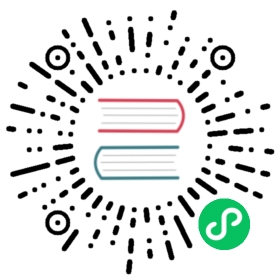- Installing MySQL/MariaDB
- Install from Oracle MySql
- Install from Fedora Main Repo
- Install from Podman
- Downloading a SQL Server Docker Image
- See Logs
- Starting a MYSQL Server Instance
- Starting a MariaDB Server Instance
- Connecting to MySQL Server from within the Container
- Connecting to Mariadb Server from within the Container
- Reseting SQL_ROOT_PASSWORD
- Stopping and Deleting a SQL Container
- Deleting a SQL Container
- Using the RDBMS
- How To Allow Remote Access MYSQL/MariaDB/MYSQL Community
- OR
- How To Troubleshoot Issues in SQL
Installing MySQL/MariaDB
MySQL is a popular RDBMS (Relational Database Management System). MariaDB was born as a fork of MySQL. Nowadays the two products are a little bit different. Migrating data from one system to the other could not be a trivial task.
MariaDB is fully GPLv2 licensed while MySQL has two licensing options, GPLv2 (for the Community edition) and Enterprise.
In the Fedora repositories you can find:
MariaDB 10.3 (as a regular package or as a module)
MariaDB 10.4 (as a module)
MySQL 8.0 community edition (as a regular package or as a module)
| MariaDB and MySQL packages conflict each other. You have to install MariaDB or MySQL. |
In addition you can install MySQL commmunity edition (8.0 or 5.7) from the repository maintained by MySQL itself: https://dev.mysql.com/downloads/repo/yum/
Install from Oracle MySql
This page discusses third-party software sources not officially affiliated with or endorsed by the Fedora Project. Use them at your own discretion. Fedora recommends the use of free and open source software and avoidance of software encumbered by patents. |
Adding the MySQL repository to Fedora
sudo dnf install https://repo.mysql.com//mysql80-community-release-fc31-1.noarch.rpm
Installing MySQL on Fedora
sudo dnf install mysql-community-server
Start MySQL Service and Enable at Loggin:
sudo systemctl start mysqldsudo systemctl enable mysqld
find Default Password, For security reasons, MySQL generates a temporary root key. Please note that MySQL has even stricter security policies than MariaDB.
sudo grep 'temporary password' /var/log/mysqld.log
Configuring MySQL before the first use
sudo mysql_secure_installation
Then, answer the security questions as you prefer. or just say yes to all of them.
Using MYSQL
sudo mysql -u root -p
Removing MySQL
I suggest to remove in the following way, the most appropriate and safe way without removing many dependencies is:
sudo rpm -e --nodeps mysql-community-libs mysql-community-common mysql-community-server
Install from Fedora Main Repo
The community provide a MySql package in the main repo.
sudo dnf install {community-mysql-server|mariadb-server}
Configuring MySql/MariaDB
Enable the service at boot and start:
sudo systemctl enable {mysqld|mariadb}sudo systemctl start {mysqld|mariadb}
Installing MariaDB server from the Fedora Modular repository
To list the available versions (streams in modularity terminology) of MariaDB:
dnf module list mariadb
To enable the version of MariaDB you want to use and make the stream RPMs available in the package set:
sudo dnf module enable mariadb:10.4
At this point you can verify that the available RPM provides the 10.4 verison of MariaDB server:
dnf list mariadb-server
To install mariadb server:
sudo dnf module install mariadb/server
With modules, you could also install a specific profile: like client, devel or galera (the multi-master replica). For instance, if you don’t want to install the server stuff, but only the client packages:
sudo dnf module install mariadb:10.4/client
MariaDB default root password is empty.
find Default Password, For security reasons, MySQL generates a temporary root key. Please
sudo grep 'temporary password' /var/log/mysqld.log
Configuring SQL before the first use
sudo mysql_secure_installation
Some questions will be asked: answer to them as you prefer; answering yes to all of them is perfectly fine.
Using SQL
sudo mysql -u root -p
Removing SQL
I suggest to remove in the following way:
sudo dnf remove {community-mysql-server|mariadb-server}
Install from Podman
Downloading a SQL Server Docker Image
podman pull {mysql/mysql-server|mariadb/server}
See Logs
podman logs {mysql|mariadb}
Starting a MYSQL Server Instance
The command’s below contain the random password generated for the root user;
podman logs mysql 2>&1 | grep GENERATED
podman -d -e MYSQL_ROOT_PASSWORD=mypassword mysql/mysql-Server
Starting a MariaDB Server Instance
podman run -d --name=mariadb -ed MYSQL_ROOT_PASSWORD=mypassword -d mariadb/server
| Password blank default for MariaDB |
| The -d option used for BOTH in the podman run command above makes the container run in the background. Use this command to monitor the output from the container: |
Connecting to MySQL Server from within the Container
podman exec -it mysql mysql -uroot -p
you must reset the server root password by issuing this statement:
mysql> ALTER USER 'root'@'localhost' IDENTIFIED BY 'password';
Connecting to Mariadb Server from within the Container
podman exec -it mariadb bash
Reseting SQL_ROOT_PASSWORD
you must reset the server root password by issuing this statement:
mysql> ALTER USER 'root'@'localhost' IDENTIFIED BY 'password';
Stopping and Deleting a SQL Container
podman {start|stop|restart} {mysql|mariadb}
Deleting a SQL Container
podman rm {mysql|mariadb}
| you can do the same with docker just change podman with docker. |
Using the RDBMS
Connect to the MySQL/MariaDB shell using the mysql command.
For both of them, the command is mysql. The syntax an the options are generally the same.
$ mysql -u root -p
Once gained access to the shell you can get the running version of the software:
mysql> SELECT version();
You can create a database:
mysql> create schema test;
Create a user:
mysql> GRANT ALL PRIVILEGES ON test.* TO 'my_user'@'localhost' IDENTIFIED BY 'PaSsWoRd';
List the available databases:
mysql> show schemas;
Files location
The database disk storage is located in /var/lib/mysql.
How To Allow Remote Access MYSQL/MariaDB/MYSQL Community
Add New Rule to Firewalld
Open SQL port (3306) on FireWalld:
sudo firewall-cmd --permanent --zone=public --add-service=mysql
OR
sudo firewall-cmd --permanent --zone=public --add-port=3306/tcp
Restart firewalld.service
systemctl restart firewalld.service
Editing Conf. Files:
Configuration files:
MySql →
/etc/my.cnf/MySql Community →
/etc/my.cnf.d/community-mysql-server.cnfMariaDB →
/etc/my.conf
you can ensure that with the following command rpm -qc [package]. |
Navigate to the line that begins with the bind-address directive. It will look like this: you could set this directive to a wildcard IP address, either *, ::, or 0.0.0.0:
bind-address = 0.0.0.0
After changing this line, save and close the file and then restart the MySQL service:
sudo systemctl restart {mysqld|mariadb}
Creating a USER
CREATE USER 'your_username'@'host_ip_addr' IDENTIFIED BY 'your_password';
| Replace your_username and your_password depending on what you want the username and password to be. Here, host_ip_addr is the hostname or IP address of the computer from where you want to connect to the MySQL/MariaDB server. You can also use % as host_ip_addr if you want to connect from any computer. It can also be something like 192.168.2.% if you want to connect from computers from the IP range 192.168.2.1 – 192.168.2.254. |
Allow Access
GRANT ALL PRIVILEGES ON *.* TO 'your_username'@'%';IDENTIFIED BY 'my-new-password' WITH GRANT OPTION;
OR
It is common for people to want to create a “root” user that can connect from anywhere, so as an example, we’ll do just that, but to improve on it we’ll create a root user that can connect from anywhere on the local area network (LAN)
GRANT ALL PRIVILEGES ON *.* TO 'root'@'192.168.100.%'IDENTIFIED BY 'my-new-password' WITH GRANT OPTION;
FLUSH PRIVILEGES;
Connecting
mysql -u [USER] -h [IP] -p
How To Troubleshoot Issues in SQL
Version:
dnf list installed | grep -i -e maria -e mysql -e galera
Check parameters in configuration file:
- MySQL:
mysqld --print-defaults
- MariaDB/MySQL Comunnity:
/usr/libexec/mysqld --print-defaults
| Compatiblity between different version are not allowed Just install one of them. |
How to Access SQL Error Logs
Oftentimes, the root cause of slowdowns, crashes, or other unexpected behavior in SQL can In many cases, the error logs are most easily read with the less program, a command line u
if SQL isn’t behaving as expected, you can obtain more information about the source of the
systemctl status mysqld.service doesn’t start well, This information doesn’t explain well what is happening?, after this command you should type
journalctl -xe -u mariadb -u mysqld.Look at Log files, can be located in
/var/log/mysql/mysqld.logfor MySQL, and/var/log/mariabdfor MariaDB.
How To Troubleshoot Socket Errors in SQL
SQL manages connections to the database server through the use of a socket file, a special kind of file that facilitates communications between different processes. The MySQL server’s socket file is named mysqld.sock and on Ubuntu systems it’s usually stored in the /var/run/mysqld/ directory. This file is created by the MySQL service automatically.
Sometimes, changes to your system or your SQL configuration can result in SQL being unable to read the socket file, preventing you from gaining access to your databases. The most common socket error looks like this:
ERROR 2002 (HY000): Can't connect to local MySQL server through socket '/var/run/mysqld/mysqld.sock' (2)
There are a few reasons why this error may occur, and a few potential ways to resolve it. One common cause of this error is that the SQL service is stopped or did not start to begin with, meaning that it was unable to create the socket file in the first place. To find out if this is the reason you’re seeing this error, try starting the service with systemctl:
sudo systemctl start {mysqld|mariadb}
Then try accessing the MySQL prompt again. If you still receive the socket error, double check the location where your MySQL installation is looking for the socket file. This information can be found in the mysqld.cnf file:
look for the socket parameter in the [mysqld] section of this file. It will look like this:
[mysqld]user = mysqlpid-file = /var/run/mysqld/mysqld.pidsocket = /var/run/mysqld/mysqld.sockport = 3306
Close this file, then ensure that the mysqld.sock file exists by running an ls command on the directory where SQL expects to find it:
ls -a /var/run/mysqld/
If the socket file exists, you will see it in this command’s output:
mysqld.pid mysqld.sock mysqld.sock.lock
if the file does not exist, the reason may be that MySQL is trying to create it, but does not have adequate permissions to do so. You can ensure that the correct permissions are in place by changing the directory’s ownership to the mysql user and group:
sudo chown mysql:mysql /var/run/mysqld/
Then ensure that the mysql user has the appropriate permissions over the directory. Setting these to 775 will work in most cases:
sudo chmod -R 755 /var/run/mysqld/
Finally, restart the MySQL service so it can attempt to create the socket file again:
sudo systemctl restart {mysqld|mariadb}
Then try accessing the MySQL prompt once again. If you still encounter the socket error, there’s likely a deeper issue with your MySQL instance, in which case you should review the error log to see if it can provide any clues.