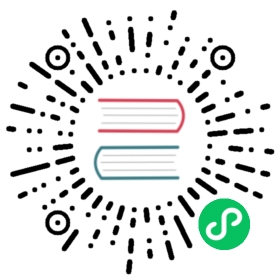Securing the system by keeping it up-to-date
This section explains:
Why it is important to keep your system up-to-date
This section briefly explains the importance of updating your system on a regular basis.
All software contains bugs. Often, these bugs can result in a vulnerability that can expose your system to malicious users. Packages that have not been updated are a common cause of computer intrusions. Implement a plan for installing security patches in a timely manner to quickly eliminate discovered vulnerabilities, so they cannot be exploited.
Manual updating using GUI
This section describes how to manually download and install new updates by using GUI.
Procedure
Hover the cursor over the upper-left corner of the screen and type “Software” and select the Software application to open it.
Click the Updates button to view the available updates.
Click the Download button to download new updates.
After the updates are downloaded click the Restart & Update button. Your system will restart to perform the upgrade.

Manual updating using CLI
This section describes how to manually download and install new updates by using the DNF package manager.
Procedure
Upgrade the system:
sudo dnf upgrade
Confirm to download the available packages.
Additional Resources
- The
dnf(8)manual page
Setting automatic updates
This section describes how to use the DNF Automatic application to automatically:
Download and install any new updates
Only download the updates
Get notified about the updates
Procedure
Install the dnf-automatic package:
sudo dnf install dnf-automatic
Edit the
/etc/dnf/automatic.confconfiguration file as needed. See the DNF Automatic documentation for details.Enable and start the
systemdtimer:sudo systemctl enable --now timer
Replace
*timer*with one of following ones depending on what action you want to do:dnf-automatic-install.timerto download and install packagesdnf-automatic-download.timerto only download packagesdnf-automatic-notifyonly.timerto only get a notification using configured emitters in the/etc/dnf/automatic.conffile.
For example:
sudo systemctl enable --now dnf-automatic-install.timerCreated symlink /etc/systemd/system/timers.target.wants/dnf-automatic-install.timer → /usr/lib/systemd/system/dnf-automatic-install.timer.
Ensure that the timer has been successfully enabled and started:
sudo systemctl status timer
Replace
*timer*with the timer from the previous step, for example:sudo systemctl status dnf-automatic-install.timer● dnf-automatic-install.timer - dnf-automatic-install timerLoaded: loaded (/usr/lib/systemd/system/dnf-automatic-install.timer; enabled; vendor preset: disabled)Active: active (waiting) since Fri 2021-01-29 14:50:22 +08; 1s agoTrigger: Sat 2021-01-30 06:05:57 +08; 15h leftTriggers: ● dnf-automatic-install.serviceJan 29 14:50:22 localhost.localdomain systemd[1]: Started dnf-automatic-install timer.
Additional Resources
- The DNF Automatic documentation
Additional Resources
- The DNF chapter in the Fedora System Administrator’s Guide