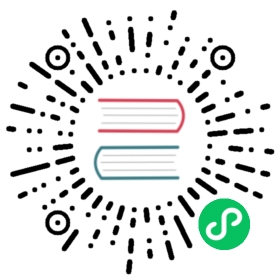Installing Chromium or Google Chrome browsers
This page discusses third-party software sources not officially affiliated with or endorsed by the Fedora Project. Use them at your own discretion. Fedora recommends the use of free and open source software and avoidance of software encumbered by patents. |
Chromium and Google Chrome web browsers
Fedora Workstation, in its out of the box configuration, only includes free and open source software. Mozilla Firefox is the browser included in Fedora Workstation by default. However, it easy to install either Google Chrome or Chromium, if preferred.
Chromium
Chromium is the upstream project for Google Chrome. Chromium is included in the Fedora Repositories. Fedora’s Chromium package only contains free and open source software, so does not include several features of Google Chrome that rely on proprietary software.
Google Chrome
Google Chrome is a popular web browser developed by Google. Chrome is built on top of the open-source browser project, Chromium. Chrome includes additional features such as support for proprietary media files (such as H.264 or AAC) and playback of rights-protected media (Netflix, etc.) Chrome also includes support for other Google services such as browser sync and location services, which are not supported by Chromium.
Google Chrome is available in Fedora Workstation via a curated third-party repository. Once this repository is enabled, Chrome can be installed via Software or the command line.
Installing the browsers
Both Chromium and Google Chrome can be installed on Fedora.
Installing Chromium
Chromium can be installed using the Software application and via command line.
Installing Chromium using Software (GUI)
Click on Software tool in Fedora.
Search for Chromium Web Browser.
Click on Install.
Installing Chromium using Terminal
To install Chromium Web Browser, use the command:
# dnf install chromium
To upgrade Chromium, use the command:
# dnf upgrade chromium
If you require support for non-free multimedia formats like H.264 or AAC, or the ability to play DRM-protected media such as Netflix, Spotify, etc. it may be preferable to install the chromium-freeworld package from the RPM Fusion repositories, as the necessary plug-ins are already built-in. |
Installing Chrome
Chrome can be installed using Software or a terminal, once the repository is enabled.
Installing Chrome using Software (GUI)
Open the Software application.
Click on the menu at the top right and select Software Repositories.
Make sure Third Party Repositories is enabled. If the button label is Install, then click that button to install the third party repositiories. If the button reads Remove All then the third party repositories are already installed.

Scroll down to find the repository called google-chrome. Click on it and choose Enable.

You can now search for Google Chrome in Software, and install it.
Installing Chrome using Terminal
The additional repositories can also be managed using a terminal and DNF.
Install Third Party Repositories
$ sudo dnf install fedora-workstation-repositories
Enable the Google Chrome repo:
$ sudo dnf config-manager --set-enabled google-chrome
Finally, install Chrome:
$ sudo dnf install google-chrome-stable
If you want to install the Chrome Dev Channel version, use the following command:
If you want to install Chrome Beta use the following:
|