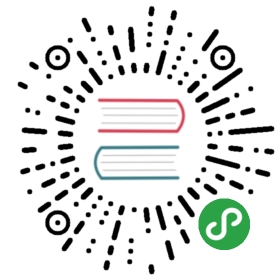This page explains how to repackage the application in order to be deployed onto minikube (development scale Kubernetes with a single node).
Intro
Kubernetes is an open-source system for automating deployment, scaling, and management of containerized applications.
Developers normally don't setup Kubernetes locally. There is a lot of networking and operational detail to learn which could be overwhelming if one would want to stay productive and focused. Instead, Google built Minikube, which is a single node Kubernetes cluster running inside a VM. So you'll need a virtualisation infrastructure in your local dev environment. I personally use KVM on Linux which allows me to preserve the same IP for my VM between restarts.
This is a really good guideline on how to setup minikube: https://thenewstack.io/tutorial-configuring-ultimate-development-environment-kubernetes/
Steps
The default docker image is based on alpine Linux which causes issues with the DNS addon in Minikubes (see https://github.com/chrislusf/seaweedfs/issues/474). To get around this problem, I rebuilt the docker image from "scratch".
To do this I added (or modified) the following files to the local repository:
- Modified the Dockerfile in the docker folder
- Added a new bash script to build the image using the docker file
- Added 2 yaml files to create master and volume "deployments" (which create PODs and containers)
- Added an additional yaml file to expose both volume and master "deployments" through a "service"
Dockerfile
The new docker file was changed to use scratch base image without anything but the application. You can always create different docker files for different needs. For instance, for troubleshooting purposes you could build development images containing other tools than just the application.
FROM scratchADD weed /ENTRYPOINT ["/weed"]
Image building script
The script uses the docker file to build my image. Note the followings:
- I'm building the application with
cgodisabled which produces a static binary. This is why I can create the image fromscratchwithout worrying about missing libraries on the operating system. - The image is built using the latest development code. You might want to pull the latest stable tag instead.
192.168.42.23is the IP of a private docker registry that I've setup from which the image is pulled and deployed to minikube cluster (later steps).
#!/bin/shgo get github.com/chrislusf/seaweedfs/weed/...CGO_ENABLED=0 GOOS=linux go build github.com/chrislusf/seaweedfs/weeddocker build -t weed:latest -f ./Dockerfile .docker tag weed:latest 192.168.42.23:80/weed:latestdocker push 192.168.42.23:80/weed:latestrm -f weeddocker rmi $(docker images -qa -f 'dangling=true') 2>/dev/nullexit 0
Yaml files
In order to deploy the docker image onto minikube in form of "pods" and "services", we need yaml files. Quickly explaining what POD and Service are:
- A POD is a group of containers that are deployed together on the same host. A given POD by default has 1 container. In this case, I have 2 PODs for master and volume containers (created through "deployment") each of which has 1 container.
- A service is a grouping of pods that are running on the cluster. In this case, I'm creating one service for both master and volume PODs.
Create master POD
apiVersion: extensions/v1beta1kind: Deploymentmetadata:name: weedmasterdeploymentspec:template: # create pods using pod definition in this templatemetadata:labels:app: haystackspec:containers:- name: weedmasterimage: 192.168.42.23:80/weed:latestargs: ["-log_dir", "/var/containerdata/logs", "master", "-port", "9333", "-mdir", "/var/containerdata/haystack/master", "-ip", "haystackservice"]ports:- containerPort: 9333volumeMounts:- mountPath: /var/containerdataname: vlmvolumes:- name: vlmhostPath:path: '/data/vlm'
Create volume POD
apiVersion: extensions/v1beta1kind: Deploymentmetadata:name: weedvolumedeploymentspec:template:metadata:labels:app: haystackspec:containers:- name: weedvolimage: 192.168.42.23:80/weed:latestargs: ["-log_dir", "/var/containerdata/logs", "volume", "-port", "8080", "-mserver", "haystackservice:9333", "-dir", "/var/containerdata/haystack/volume", "-ip", "haystackservice"]ports:- containerPort: 8080- containerPort: 18080volumeMounts:- mountPath: /var/containerdataname: vlmvolumes:- name: vlmhostPath:path: '/data/vlm'
Create a service exposing PODs
apiVersion: v1kind: Servicemetadata:name: haystackservicespec:selector:app: haystackports:- name: mportprotocol: TCPport: 9333nodePort: 30069- name: vportprotocol: TCPport: 8080nodePort: 30070- name: vgportprotocol: TCPport: 18080nodePort: 30071type: NodePort
Please note:
- You'll need to slightly modify the yaml files that create deployments (the first 2 yaml files) if you intend to run them against an actual Kubernetes cluster. Essentially, in the
volumessection of the yaml file, instead of using ahostpathyou'd need to specify apersistent volume(persistent volume claimto be exact). For more information about PV and PVC see https://kubernetes.io/docs/concepts/storage/persistent-volumes/. - If you're however deploying the application to minikube, you'll have to make sure the
hostpathexists in the cluster prior to deployment.sshinto minikube and create the folders:
$$ minikube ssh$ sudo mkdir -p /data/vlm/logs && \sudo mkdir -p /data/vlm/haystack/master && \sudo mkdir /data/vlm/haystack/volume && \sudo chown -R docker:root /mnt/sda1/data/
/data is a softlink to /mnt/sda1/data, hence the use of full path in the last command.
Deploy and test
You can then deploy everything using kubectl CLI tool (installed when you install minikube).
$ kubectl create -f master_pod.ymldeployment "weedmasterdeployment" created$ kubectl create -f volume_pod.ymldeployment "weedvolumedeployment" created$ kubectl create -f service.ymlservice "haystackservice" created
And eventually call the APIs from outside the cluster:
http://minikubecluster:30069/dir/assigncurl -F file=@/home/amir/Downloads/hardhat.png http://minikubecluster:30070/2,0333d4fea4http://minikubecluster:30070/2,0333d4fea4http://minikubecluster:30070/ui/index.html
minikubecluster in my environment resolves to the IP address of the minikube's VM which you can get using minikube ip command.The port numbers in these commands are the node ports defined as part of the service spec which map to the internal container ports and to which they forward all the requests. For more information about Node Ports see https://kubernetes.io/docs/concepts/services-networking/service/#type-nodeport.