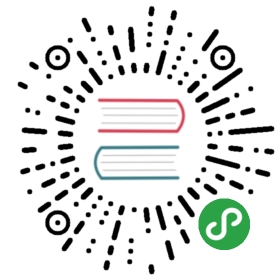Getting Started
Installing SeaweedFS
Download a proper version from https://github.com/chrislusf/seaweedfs/releases.
Decompress the downloaded file. You will only find one executable file, either "weed" on most systems or "weed.exe" on windows.
Put the file "weed" to all related computers, in any folder you want. Use
- ./weed -h # to check available options
Set up Weed Master
- ./weed master -h # to check available options
If no replication is required, this will be enough. The "mdir" option is to configure a folder where the generated sequence file ids are saved.
- ./weed master -mdir="."
- ./weed master -mdir="." -ip=xxx.xxx.xxx.xxx # usually set the ip instead the default "localhost"
Set up Weed Volume Server
- ./weed volume -h # to check available options
Usually volume servers are spread on different computers. They can have different disk space, or even different operating system.
Usually you would need to specify the available disk space, the Weed Master location, and the storage folder.
- ./weed volume -max=100 -mserver="localhost:9333" -dir="./data"
Cheat Sheet: Setup One Master Server and One Volume Server
Actually, forget about previous commands. You can setup one master server and one volume server in one shot:
- ./weed server -dir="./data"
- # same, just specifying the default values
- # use "weed server -h" to find out more
- ./weed server -master.port=9333 -volume.port=8080 -dir="./data"
Testing SeaweedFS
With the master and volume server up, now what? Let's pump in a lot of files into the system!
- ./weed upload -dir="/some/big/folder"
This command would recursively upload all files. Or you can specify what files you want to include.
- ./weed upload -dir="/some/big/folder" -include=*.txt
Then, you can simply check "du -m -s /some/big/folder" to see the actual disk usage by OS, and compare it with the file size under "/data". Usually if you are uploading a lot of textual files, the consumed disk size would be much smaller since textual files are gzipped automatically.
Now you can use your tools to hit SeaweedFS as hard as you can.
Running with Docker
Use with docker is easy as run locally, you can pass all args like above. But you don't need to worry about "-ip". It'll be treated by the entrypoint script.
docker run -p 9333:9333 --name master chrislusf/seaweedfs master -ip=master
docker run -p 8080:8080 -p 18080:18080 --name volume --link master chrislusf/seaweedfs volume -max=5 -mserver="master:9333" -port=8080
With Compose
But with Compose it's easiest.To startup just run:
docker-compose -f docker/seaweedfs-compose.yml -p seaweedfs up
Using SeaweedFS in docker
You can use image "chrislusf/seaweedfs" or build your own with dockerfile in the root of repo.
Using pre-built Docker image
- docker run --name weed chrislusf/seaweedfs server
And in another terminal
- IP=$(docker inspect --format '{{ .NetworkSettings.IPAddress }}' weed)
- curl "http://$IP:9333/cluster/status?pretty=y"
- {
- "IsLeader": true,
- "Leader": "localhost:9333"
- }
- # use $IP as host for api queries
Building image from dockerfile
Make a local copy of seaweedfs from github
- git clone https://github.com/chrislusf/seaweedfs.git
Minimal Image (~19.6 MB)
- docker build --no-cache -t 'chrislusf/seaweedfs' .
Go-Build Docker Image (~764 MB)
- mv Dockerfile Dockerfile.minimal
- mv Dockerfile.go_build Dockerfile
- docker build --no-cache -t 'chrislusf/seaweedfs' .
In production
To gain persistency you can use docker volumes.
- # start our weed server daemonized
- docker run --name weed -d -p 9333:9333 -p 8080:8080 -p 18080:8080 \
- -v /opt/weedfs/data:/data chrislusf/seaweedfs server -dir="/data" \
- -publicIp="$(curl -s cydev.ru/ip)"
Now our SeaweedFS server will be persistent and accessible by localhost:9333, :8080 and :18080 on host machine.Dont forget to specify "-publicIp" for correct connectivity.