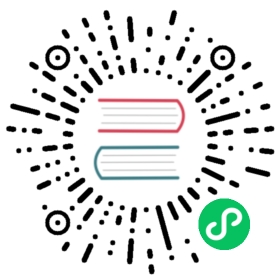Snapshots
- Windows
- macOS
- Linux



 warning
warning
This is an experimental feature.
A snapshot can be used to store the current configuration of your virtual machine and all associated settings. Snapshots are stored in a snapshots directory which are created at the below paths respective to your operating system:
- macOS:
~/Library/Application Support/rancher-desktop/snapshots - Linux:
~/.local/share/rancher-desktop/snapshots - Windows:
%LOCALAPPDATA%\rancher-desktop\snapshots
The snapshots directory may be moved by creating a symlink from your system’s default path to your preferred location.
Snapshot Management
The following actions can be taken on the tab:
Create Snapshot: You can choose to create a snapshot through the user interface from the Snapshots tab by clicking theCreate Snapshotbutton. This will launch a dialog and provides a note alerting that Rancher Desktop will be unavailable during the creation of a new Snapshot.Snapshot Name: Text can be entered into this field to name your snapshot.Description: Text can be entered into the Description field that describes your snapshot.
Restore: TheRestorebutton can be used to restore a snapshot and will replace your current snapshot installation including preference settings. Rancher Desktop will be unavailable while this process is running.Delete: TheDeletebutton can be used to remove snapshots permanently.
Command Line - rdctl snapshot
All commands available through the user interface are also available using the rdctl snapshot command. Please see the reference page for more information.