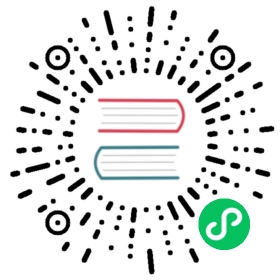- SAML
- Docker example
- Activating SAML
- Running multiple authentication domains
- Identity provider metadata
- IdP and service provider entity ID
- Time disparity compensation for JWT validation
- OpenSearch Dashboards settings
- Username and Role attributes
- Request signing
- Logout
- Exchange key settings
- TLS settings
- Minimal configuration example
- OpenSearch Dashboards configuration
- IdP-initiated SSO
SAML
The Security plugin supports user authentication through SAML single sign-on. The Security plugin implements the web browser SSO profile of the SAML 2.0 protocol.
This profile is meant for use with web browsers. It is not a general-purpose way of authenticating users against the Security plugin, so its primary use case is to support OpenSearch Dashboards single sign-on.
Docker example
We provide a fully functional example that can help you understand how to use SAML with OpenSearch Dashboards.
Visit the saml-demo branch of the demos repository and download it to a folder of your choice. If you’re not familiar with how to use GitHub, see the OpenSearch onboarding guide for instructions.
Navigate to the
demofolder:$ cd <path-to-demos-folder>/demo
Review the following files, as needed:
.env:- Defines the OpenSearch and OpenSearch Dashboards version to use. The default is the latest version (2.15).
- Defines the
OPENSEARCH_INITIAL_ADMIN_PASSWORDvariable required by versions 2.12 and later.
./custom-config/opensearch_dashboards.yml: Includes the SAML settings for the defaultopensearch_dashboards.ymlfile../custom-config/config.yml: Configures SAML for authentication.docker-compose.yml: Defines an OpenSearch server node, an OpenSearch Dashboards server node, and a SAML server node../saml/config/authsources.php: Contains the list of users that can be authenticated by this SAML domain.
From the command line, run:
$ docker-compose up.
Access OpenSearch Dashboards at http://localhost:5601.
Select
Log in with single sign-on. This redirects you to the SAML login page.Log in to OpenSearch Dashboards with a user defined in
./saml/config/authsources.php(such asuser1with passworduser1pass).After logging in, note that the user ID shown in the upper-right corner of the screen is the same as the
NameIDattribute for the user defined in./saml/config/authsources.phpof the SAML server (that is,saml-testforuser1).If you want to examine the SAML server, run
docker psto find its container ID and thendocker exec -it <container-id> /bin/bash.In particular, you might find it helpful to review the contents of the
/var/www/simplesamlphp/config/and/var/www/simplesamlphp/metadata/directories.
Activating SAML
To use SAML for authentication, you need to configure a respective authentication domain in the authc section of config/opensearch-security/config.yml. Because SAML works solely on the HTTP layer, you do not need any authentication_backend and can set it to noop. Place all SAML-specific configuration options in this chapter in the config section of the SAML HTTP authenticator:
_meta:type: "config"config_version: 2config:dynamic:authc:saml_auth_domain:http_enabled: truetransport_enabled: falseorder: 1http_authenticator:type: samlchallenge: trueconfig:idp:metadata_file: okta.xml...authentication_backend:type: noop
After you have configured SAML in config.yml, you must also activate it in OpenSearch Dashboards.
Running multiple authentication domains
We recommend adding at least one other authentication domain, such as LDAP or the internal user database, to support API access to OpenSearch without SAML. For OpenSearch Dashboards and the internal OpenSearch Dashboards server user, you also must add another authentication domain that supports basic authentication. This authentication domain should be placed first in the chain, and the challenge flag must be set to false:
_meta:type: "config"config_version: 2config:dynamic:authc:basic_internal_auth_domain:http_enabled: truetransport_enabled: trueorder: 0http_authenticator:type: basicchallenge: falseauthentication_backend:type: internalsaml_auth_domain:http_enabled: truetransport_enabled: falseorder: 1http_authenticator:type: samlchallenge: trueconfig:...authentication_backend:type: noop
Identity provider metadata
A SAML identity provider (IdP) provides a SAML 2.0 metadata file describing the IdP’s capabilities and configuration. The Security plugin can read IdP metadata either from a URL or a file. The choice that you make depends on your IdP and your preferences. The SAML 2.0 metadata file is required.
| Name | Description |
|---|---|
idp.metadata_file | The path to the SAML 2.0 metadata file of your IdP. Place the metadata file in the config directory of OpenSearch. The path has to be specified relative to the config directory. Required if idp.metadata_url is not set. |
idp.metadata_url | The SAML 2.0 metadata URL of your IdP. Required if idp.metadata_file is not set. |
IdP and service provider entity ID
An entity ID is a globally unique name for a SAML entity, either an IdP or a service provider (SP). The IdP entity ID is usually provided by your IdP. The SP entity ID is the name of the configured application or client in your IdP. We recommend adding a new application for OpenSearch Dashboards and using the URL of your OpenSearch Dashboards installation as the SP entity ID.
| Name | Description |
|---|---|
idp.entity_id | The entity ID of your IdP. Required. |
sp.entity_id | The entity ID of the service provider. Required. |
Time disparity compensation for JWT validation
Occasionally you may find that the clock times between the authentication server and the OpenSearch node are not perfectly synchronized. When this is the case, even by a few seconds, the system that either issues or receives a JSON Web Token (JWT) may try to validate nbf (not before) and exp (expiration) claims and fail to authenticate the user due to the time disparity.
By default, OpenSearch Security allows for a window of 30 seconds to compensate for possible misalignment between server clock times. To set a custom value for this feature and override the default, you can add the jwt_clock_skew_tolerance_seconds setting to the config.yml.
http_authenticator:type: samlchallenge: trueconfig:idp:metadata_file: okta.xmljwt_clock_skew_tolerance_seconds: 20
OpenSearch Dashboards settings
The web browser SSO profile exchanges information through HTTP GET or POST. For example, after you log in to your IdP, it sends an HTTP POST back to OpenSearch Dashboards containing the SAML response. You must configure the base URL of your OpenSearch Dashboards installation where the HTTP requests are being sent to.
| Name | Description |
|---|---|
kibana_url | The OpenSearch Dashboards base URL. Required. |
Username and Role attributes
Subjects (for example, user names) are usually stored in the NameID element of a SAML response:
<saml2:Subject><saml2:NameID>admin</saml2:NameID>...</saml2:Subject>
If your IdP is compliant with the SAML 2.0 specification, you do not need to set anything special. If your IdP uses a different element name, you can also specify its name explicitly.
Role attributes are optional. However, most IdPs can be configured to add roles in the SAML assertions as well. If present, you can use these roles in your role mappings:
<saml2:Attribute Name='Role'><saml2:AttributeValue >Everyone</saml2:AttributeValue><saml2:AttributeValue >Admins</saml2:AttributeValue></saml2:Attribute>
If you want to extract roles from the SAML response, you need to specify the element name that contains the roles.
| Name | Description |
|---|---|
subject_key | The attribute in the SAML response where the subject is stored. Optional. If not configured, the NameID attribute is used. |
roles_key | The attribute in the SAML response where the roles are stored. Optional. If not configured, no roles are used. |
Request signing
Requests from the Security plugin to the IdP can optionally be signed. Use the following settings to configure request signing.
| Name | Description |
|---|---|
sp.signature_private_key | The private key used to sign the requests or to decode encrypted assertions. Optional. Cannot be used when private_key_filepath is set. |
sp.signature_private_key_password | The password of the private key, if any. |
sp.signature_private_key_filepath | Path to the private key. The file must be placed under the OpenSearch config directory, and the path must be specified relative to that same directory. |
sp.signature_algorithm | The algorithm used to sign the requests. See the next table for possible values. |
The private key must be in PKCS#8 format. If you want to use an encrypted key, it must be encrypted with a PKCS#12-compatible algorithm (3DES).
The Security plugin supports the following signature algorithms.
| Algorithm | Value |
|---|---|
| DSA_SHA1 | http://www.w3.org/2000/09/xmldsig#dsa-sha1; |
| RSA_SHA1 | http://www.w3.org/2000/09/xmldsig#rsa-sha1; |
| RSA_SHA256 | http://www.w3.org/2001/04/xmldsig-more#rsa-sha256; |
| RSA_SHA384 | http://www.w3.org/2001/04/xmldsig-more#rsa-sha384; |
| RSA_SHA512 | http://www.w3.org/2001/04/xmldsig-more#rsa-sha512; |
Logout
Usually, IdPs provide information about their individual logout URL in their SAML 2.0 metadata. If this is the case, the Security plugin uses them to render the correct logout link in OpenSearch Dashboards. If your IdP does not support an explicit logout, you can force a re-login when the user visits OpenSearch Dashboards again.
| Name | Description |
|---|---|
sp.forceAuthn | Force a re-login even if the user has an active session with the IdP. |
Currently, the Security plugin supports only the HTTP-Redirect logout binding. Make sure this is configured correctly in your IdP.
Exchange key settings
SAML, unlike other protocols, is not meant to be used for exchanging user credentials with each request. The Security plugin trades the SAML response for a lightweight JWT that stores the validated user attributes. This token is signed by an exchange key of your choice. Note that when you change this key, all tokens signed with it become invalid immediately.
| Name | Description |
|---|---|
exchange_key | The key to sign the token. The algorithm is HMACSHA512, therefore we recommend to use 64 characters, for example 9a2h8ajasdfhsdiydfn7dtd6d5ashsd89a2h8ajasdHhsdiyLfn7dtd6d5ashsdI. Ensure that you enter a value for exchange_key, otherwise an error is returned. |
TLS settings
If you are loading the IdP metadata from a URL, we recommend that you use SSL/TLS. If you use an external IdP like Okta or Auth0 that uses a trusted certificate, you usually do not need to configure anything. If you host the IdP yourself and use your own root CA, you can customize the TLS settings as follows. These settings are used only for loading SAML metadata over HTTPS.
| Name | Description |
|---|---|
idp.enable_ssl | Whether to enable the custom TLS configuration. Default is false (JDK settings are used). |
idp.verify_hostnames | Whether to verify the hostnames of the server’s TLS certificate. |
Example:
authc:saml_auth_domain:http_enabled: truetransport_enabled: falseorder: 1http_authenticator:type: samlchallenge: trueconfig:idp:enable_ssl: trueverify_hostnames: true...authentication_backend:type: noop
Certificate validation
Configure the root CA used for validating the IdP TLS certificate by setting one of the following configuration options:
config:idp:pemtrustedcas_filepath: path/to/trusted_cas.pem
config:idp:pemtrustedcas_content: |------BEGIN CERTIFICATE-----MIID/jCCAuagAwIBAgIBATANBgkqhkiG9w0BAQUFADCBjzETMBEGCgmSJomT8ixkARkWA2NvbTEXMBUGCgmSJomT8ixkARkWB2V4YW1wbGUxGTAXBgNVBAoMEEV4YW1wbGUgQ29tIEluYy4xITAfBgNVBAsMGEV4YW1wbGUgQ29tIEluYy4gUm9vdCBDQTEh...-----END CERTIFICATE-----
| Name | Description |
|---|---|
idp.pemtrustedcas_filepath | Path to the PEM file containing the root CAs of your IdP. The files must be placed under the OpenSearch config directory, and you must specify the path relative to that same directory. |
idp.pemtrustedcas_content | The root CA content of your IdP server. Cannot be used when pemtrustedcas_filepath is set. |
Client authentication
The Security plugin can use TLS client authentication when fetching the IdP metadata. If enabled, the Security plugin sends a TLS client certificate to the IdP for each metadata request. Use the following keys to configure client authentication.
| Name | Description |
|---|---|
idp.enable_ssl_client_auth | Whether to send a client certificate to the IdP server. Default is false. |
idp.pemcert_filepath | Path to the PEM file containing the client certificate. The file must be placed under the OpenSearch config directory, and the path must be specified relative to the config directory. |
idp.pemcert_content | The content of the client certificate. Cannot be used when pemcert_filepath is set. |
idp.pemkey_filepath | Path to the private key of the client certificate. The file must be placed under the OpenSearch config directory, and the path must be specified relative to the config directory. |
idp.pemkey_content | The content of the private key of your certificate. Cannot be used when pemkey_filepath is set. |
idp.pemkey_password | The password of your private key, if any. |
Enabled ciphers and protocols
You can limit the allowed ciphers and TLS protocols for the IdP connection. For example, you can only enable strong ciphers and limit the TLS versions to the most recent ones.
| Name | Description |
|---|---|
idp.enabled_ssl_ciphers | Array of enabled TLS ciphers. Only the Java format is supported. |
idp.enabled_ssl_protocols | Array of enabled TLS protocols. Only the Java format is supported. |
Minimal configuration example
The following example shows the minimal configuration:
_meta:type: "config"config_version: 2config:dynamic:authc:saml_auth_domain:http_enabled: truetransport_enabled: falseorder: 1http_authenticator:type: samlchallenge: trueconfig:idp:metadata_file: metadata.xmlentity_id: http://idp.example.com/sp:entity_id: https://opensearch-dashboards.example.comkibana_url: https://opensearch-dashboards.example.com:5601/roles_key: Roleexchange_key: 'peuvgOLrjzuhXf ...'authentication_backend:type: noop
OpenSearch Dashboards configuration
Because most of the SAML-specific configuration is done in the Security plugin, just activate SAML in your opensearch_dashboards.yml by adding the following:
opensearch_security.auth.type: "saml"
In addition, you must add the OpenSearch Dashboards endpoint for validating the SAML assertions to your allow list:
server.xsrf.allowlist: ["/_opendistro/_security/saml/acs"]
If you use the logout POST binding, you also need to ad the logout endpoint to your allow list:
server.xsrf.allowlist: ["/_opendistro/_security/saml/acs", "/_opendistro/_security/saml/logout"]
To include SAML with other authentication types in the Dashboards sign-in window, see Configuring sign-in options.
Session management with additional cookies
To improve session management—especially for users who have multiple roles assigned to them—Dashboards provides an option to split cookie payloads into multiple cookies and then recombine the payloads when receiving them. This can help prevent larger SAML assertions from exceeding size limits for each cookie. The two settings in the following example allow you to set a prefix name for additional cookies and specify the number of them. They are added to the opensearch_dashboards.yml file. The default number of additional cookies is three:
opensearch_security.saml.extra_storage.cookie_prefix: security_authentication_samlopensearch_security.saml.extra_storage.additional_cookies: 3
Note that reducing the number of additional cookies can cause some of the cookies that were in use before the change to stop working. We recommend establishing a fixed number of additional cookies and not changing the configuration after that.
If the ID token from the IdP is especially large, OpenSearch may throw a server log authentication error indicating that the HTTP header is too large. In this case, you can increase the value for the http.max_header_size setting in the opensearch.yml file.
IdP-initiated SSO
To use IdP-initiated SSO, set the Assertion Consumer Service endpoint of your IdP to this:
/_opendistro/_security/saml/acs/idpinitiated
Then add this endpoint to server.xsrf.allowlist in opensearch_dashboards.yml:
server.xsrf.allowlist: ["/_opendistro/_security/saml/acs/idpinitiated", "/_opendistro/_security/saml/acs", "/_opendistro/_security/saml/logout"]