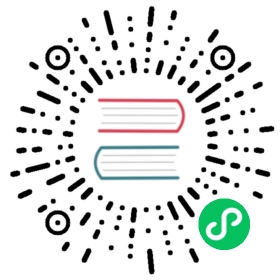Run OpenSearch Dashboards on Windows
Perform the following steps to install OpenSearch Dashboards on Windows.
Make sure you have a zip utility installed.
Download the opensearch-dashboards-2.15.0-windows-x64.zip archive.
To extract the archive contents, right-click to select Extract All.
Note: Some versions of the Windows operating system limit the file path length. If you encounter a path-length-related error when unzipping the archive, perform the following steps to enable long path support:
- Open Powershell by entering
powershellin the search box next to Start on the taskbar. Run the following command in Powershell:
Set-ItemProperty -Path HKLM:\SYSTEM\CurrentControlSet\Control\FileSystem LongPathsEnabled -Type DWORD -Value 1 -Force
Restart your computer.
- Open Powershell by entering
Run OpenSearch Dashboards.
There are two ways of running OpenSearch Dashboards:
Run the batch script using the Windows UI:
- Navigate to the top directory of your OpenSearch Dashboards installation and open the
opensearch-dashboards-2.15.0folder. - If desired, modify
opensearch_dashboards.ymllocated in theconfigfolder, to change the default OpenSearch Dashboards settings. - Open the
binfolder and run the batch script by double-clicking theopensearch-dashboards.batfile. This opens a command prompt with an OpenSearch Dashboards instance running.
- Navigate to the top directory of your OpenSearch Dashboards installation and open the
Run the batch script from Command Prompt or Powershell:
- Open Command Prompt by entering
cmd, or Powershell by enteringpowershell, in the search box next to Start on the taskbar. Change to the top directory of your OpenSearch Dashboards installation.
cd \path\to\opensearch-dashboards-2.15.0
If desired, modify
config\opensearch_dashboards.yml.Run the batch script to start OpenSearch Dashboards.
.\bin\opensearch-dashboards.bat
- Open Command Prompt by entering
To stop OpenSearch Dashboards, press Ctrl+C in Command Prompt or Powershell, or simply close the Command Prompt or Powershell window.