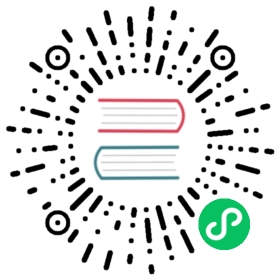nats
A command line utility to interact with and manage NATS.
This utility replaces various past tools that were named in the form nats-sub and nats-pub, adds several new capabilities and supports full JetStream management.
Check out the repo for all the details: github.com/nats-io/natscli.
Installing nats
For macOS:
brew tap nats-io/nats-toolsbrew install nats-io/nats-tools/nats
For Arch Linux:
Download the correct .deb file for your computer from here.
If you have an Intel CPU, then it’ll probably be this one (for version X.Y.Z): nats-X.Y.Z-amd64.deb Then run this command to install the file.
sudo dpkg -i nats-X.Y.Z-amd64.deb
Or with the yay package manager
yay natscli
Binaries are also available as GitHub Releases.
Using nats
Getting help
- NATS Command Line Interface README
nats helpnats help [<command>...]ornats [<command>...] --help- Remember to look at the cheat sheets!
nats cheatnats cheat --sectionsnats cheat <section>>
Interacting with NATS
nats contextnats accountnats pubnats subnats requestnats replynats bench
Monitoring NATS
nats eventsnats rttnats servernats latencynats governor
Managing and interacting with streams
nats streamnats consumernats backupnats restore
Managing and interacting with the K/V Store
nats kv
Get reference information
nats errorsnats schema
Configuration Contexts
The CLI has a number of configuration settings that can be passed either as command line arguments or set in environment variables.
nats --help
Output extract
...-s, --server=URL NATS server urls ($NATS_URL)--user=USER Username or Token ($NATS_USER)--password=PASSWORD Password ($NATS_PASSWORD)--creds=FILE User credentials ($NATS_CREDS)--nkey=FILE User NKEY ($NATS_NKEY)--tlscert=FILE TLS public certificate ($NATS_CERT)--tlskey=FILE TLS private key ($NATS_KEY)--tlsca=FILE TLS certificate authority chain ($NATS_CA)--timeout=DURATION Time to wait on responses from NATS($NATS_TIMEOUT)--context=NAME Configuration context ($NATS_CONTEXT)...
The server URL can be set using the --server CLI flag, or the NATS_URL environment variable, or using NATS Contexts.
The password can be set using the --password CLI flag, or the NATS_PASSWORD environment variable, or using NATS Contexts. For example: if you want to create a script that prompts the user for the system user password (so that for example it doesn’t appear in ps or history or maybe you don’t want it stored in the profile) and then execute one or more nats commands you do something like:
#!/bin/bashecho "-n" "system user password: "read -s NATS_PASSWORDexport NATS_PASSWORDnats server report jetstream --user system
NATS Contexts
A context is a named configuration that stores all of these settings. You can designate a default context and switch between contexts.
A context can be created with nats context create my_context_name and then modified withnats context edit my_context_name:
{"description": "","url": "nats://127.0.0.1:4222","token": "","user": "","password": "","creds": "","nkey": "","cert": "","key": "","ca": "","nsc": "","jetstream_domain": "","jetstream_api_prefix": "","jetstream_event_prefix": "","inbox_prefix": "","user_jwt": ""}
This context is stored in the file ~/.config/nats/context/my_context_name.json.
A context can also be created by specifying settings with nats context save
nats context save example --server nats://nats.example.net:4222 --description 'Example.Net Server'nats context save local --server nats://localhost:4222 --description 'Local Host' --select
List your contexts
nats context ls
Known contexts:example Example.Net Serverlocal* Local Host
We passed --select to the local one meaning it will be the default when nothing is set.
Select a context
nats context select
Check the round trip time to the server (using the currently selected context)
nats rtt
nats://localhost:4222:nats://127.0.0.1:4222: 245.115µsnats://[::1]:4222: 390.239µs
You can also specify a context directly
nats rtt --context example
nats://nats.example.net:4222:nats://192.0.2.10:4222: 41.560815msnats://192.0.2.11:4222: 41.486609msnats://192.0.2.12:4222: 41.178009ms
All nats commands are context aware and the nats context command has various commands to view, edit and remove contexts.
Server URLs and Credential paths can be resolved via the nsc command by specifying an URL, for example to find user new within the orders account of the acme operator you can use this:
nats context save example --description 'Example.Net Server' --nsc nsc://acme/orders/new
The server list and credentials path will now be resolved via nsc, if these are specifically set in the context, the specific context configuration will take precedence.
Generating bcrypted passwords
The server supports hashing of passwords and authentication tokens using bcrypt. To take advantage of this, simply replace the plaintext password in the configuration with its bcrypt hash, and the server will automatically utilize bcrypt as needed. See also: Bcrypted Passwords.
The nats utility has a command for creating bcrypt hashes. This can be used for a password or a token in the configuration.
nats server passwd
? Enter password [? for help] **********************? Reenter password [? for help] **********************$2a$11$3kIDaCxw.Glsl1.u5nKa6eUnNDLV5HV9tIuUp7EHhMt6Nm9myW1aS
To use the password on the server, add the hash into the server configuration file’s authorization section.
authorization {user: derekpassword: $2a$11$3kIDaCxw.Glsl1.u5nKa6eUnNDLV5HV9tIuUp7EHhMt6Nm9myW1aS}
Note the client will still have to provide the plain text version of the password, the server however will only store the hash to verify that the password is correct when supplied.
See Also
Publish-subscribe pattern using the NATS CLI
{% embed url=”https://www.youtube.com/watch?v=jLTVhP08Tq0“ %} Publish-subscribe Pattern using NATS CLI {% endembed %}