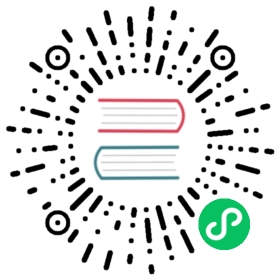Root File System
The root file system used by Nex in its spawned Firecracker virtual machines is an ext4 (64-bit file system) block device. In oversimplified terms, it’s basically a single file that represents an entire file system.
Building a Root File System
Using nex CLI
As of April 2024, the Nex CLI has the ability to build a root filesystem (a .ext4 file). To build a root filesystem, run the following command:
└─❯ nex rootfs --helpusage: nex rootfs [<flags>]Build custom rootfsFlags:--script=script.sh Additional boot script ran during initialization--image="synadia/nex-rootfs:alpine" Base image for rootfs build--agent=../path/to/nex-agent Path to agent binary--size=157286400 Size of rootfs filesystem
You will need to include the --agent flag at a minimum.
Keep in mind that you will need to make the rootfs large enough to hold any binary you’ll later run via nex run. The default size is 150MB and this tends to support a ~20MB binary.
Manual Approach
There are countless ways to populate an ext4 file, from programmatic to scripted. While our current CI pipelines are more programmatic than scripted, the same underlying principles still apply.
To build a root file system:
- Create an empty
rootfs.ext4file of a given size with empty blocks - Use the
mkfs.ext4utility to convert the block device into anext4file system - Fill in the files in the file system as needed.
An unexpected but incredibly useful trick is that we can use Docker for step 3. We can mount the block device as a folder and then map that folder to a folder inside the Docker image. If we run the setup script inside the Docker image and then unmount the file system, our rootfs.ext4 file will be a snapshot of what the Docker image looked like when it finished.
Here’s a sample script that does just that:
#!/bin/bashset -xedd if=/dev/zero of=rootfs.ext4 bs=1M count=100mkfs.ext4 rootfs.ext4mkdir -p /tmp/my-rootfsmount rootfs.ext4 /tmp/my-rootfsdocker run -i --rm \-v /tmp/my-rootfs:/my-rootfs \-v "$(pwd)/nex-agent/agent:/usr/local/bin/agent" \-v "$(pwd)/openrc-service.sh:/etc/init.d/agent" \alpine sh <setup-alpine.shumount /tmp/my-rootfs
Here we’re using the public alpline Docker image to run a script, setup-alpine.sh that will modify the file system to build what we’re looking for. Note that we’ve actually mounted the openrc-service.sh script to /etc/init.d/agent. This effectively copies this file into the new root file system, setting up our OpenRC service.
Let’s see what setup-alpine.sh might look like:
#!/bin/shset -xeapk add --no-cache openrcapk add --no-cache util-linuxln -s agetty /etc/init.d/agetty.ttyS0echo ttyS0 >/etc/securettyrc-update add agetty.ttyS0 defaultecho "root:root" | chpasswdecho "nameserver 1.1.1.1" >>/etc/resolv.confaddgroup -g 1000 -S nex && adduser -u 1000 -S nex -G nexrc-update add devfs bootrc-update add procfs bootrc-update add sysfs boot# This is our script that runs nex-agentrc-update add agent bootfor d in bin etc lib root sbin usr; do tar c "/$d" | tar x -C /my-rootfs; donefor dir in dev proc run sys var tmp; do mkdir /my-rootfs/${dir}; donechmod 1777 /my-rootfs/tmpmkdir -p /my-rootfs/home/nex/chown 1000:1000 /my-rootfs/home/nex/
This script adds openrc and util-linux to to the bare alpine image, and then uses rc-update to add the agent script to the boot phase.
We currently use a combination of code and scripts to automatically generate a vetted root file system that can be automatically downloaded via the nex preflight command.