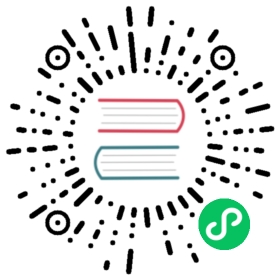Quick Start
Table of Contents
Longhorn’s V2 Data Engine harnesses the power of the Storage Performance Development Kit (SPDK) to elevate its overall performance. The integration significantly reduces I/O latency while simultaneously boosting IOPS and throughput. The enhancement provides a high-performance storage solution capable of meeting diverse workload demands.
V2 Data Engine is currently a PREVIEW feature and should NOT be utilized in a production environment. At present, a volume with V2 Data Engine only supports
- Volume lifecycle (creation, attachment, detachment and deletion)
- Degraded volume
- Block disk management
- Orphaned replica management
In addition to the features mentioned above, additional functionalities such as replica number adjustment, online replica rebuilding, snapshot, backup, restore and so on will be introduced in future versions.
This tutorial will guide you through the process of configuring the environment and create Kubernetes persistent storage resources of persistent volumes (PVs) and persistent volume claims (PVCs) that correspond to Longhorn volumes using V2 Data Engine.
Prerequisites
Configure Kernel Modules and Huge Pages
For Debian and Ubuntu, please install Linux kernel extra modules before loading the kernel modules
apt install -y linux-modules-extra-`uname -r`
We provide a manifest that helps you configure the kernel modules and huge pages automatically, making it easier to set up.
kubectl apply -f https://raw.githubusercontent.com/longhorn/longhorn/v1.7.1/deploy/prerequisite/longhorn-spdk-setup.yaml
And also can check the log with the following command to see the installation result.
Cloning into '/tmp/spdk'...INFO: Requested 1024 hugepages but 1024 already allocated on node0SPDK environment is configured successfully
Or, you can install them manually by following these steps.
Load the kernel modules on the each Longhorn node
modprobe vfio_pcimodprobe uio_pci_generic
Configure huge pages SPDK leverages huge pages for enhancing performance and minimizing memory overhead. You must configure 2 MiB-sized huge pages on each Longhorn node to enable usage of huge pages. Specifically, 1024 pages (equivalent to a total of 2 GiB) must be available on each Longhorn node.
To allocate huge pages, run the following commands on each node.
echo 1024 > /sys/kernel/mm/hugepages/hugepages-2048kB/nr_hugepages
To make the change permanent, add the following line to the file /etc/sysctl.conf.
echo "vm.nr_hugepages=1024" >> /etc/sysctl.conf
Load nvme-tcp Kernel Module
We provide a manifest that helps you finish the deployment on each Longhorn node.
kubectl apply -f https://raw.githubusercontent.com/longhorn/longhorn/v1.7.1/deploy/prerequisite/longhorn-nvme-cli-installation.yaml
Or, you can manually load nvme-tcp kernel module on the each Longhorn node
modprobe nvme-tcp
Load Kernel Modules Automatically on Boot
Rather than manually loading kernel modules vfio_pci, uio_pci_generic and nvme-tcp each time after reboot, you can streamline the process by configuring automatic module loading during the boot sequence. For detailed instructions, please consult the manual provided by your operating system.
Reference:
- SUSE/OpenSUSE: Loading kernel modules automatically on boot
- Ubuntu: Configure kernel modules to load at boot
- RHEL: Loading kernel modules automatically at system boot time
Restart kubelet
After finishing the above steps, restart kubelet on each node.
Check Environment
Using the Longhorn Command Line Tool
The longhornctl tool is a CLI for Longhorn operations. For more information, see Command Line Tool (longhornctl).
To check the prerequisites and configurations, download the tool and run the check sub-command:
# For AMD64 platformcurl -sSfL -o longhornctl https://github.com/longhorn/cli/releases/download/v1.7.1/longhornctl-linux-amd64# For ARM platformcurl -sSfL -o longhornctl https://github.com/longhorn/cli/releases/download/v1.7.1/longhornctl-linux-arm64chmod +x longhornctl./longhornctl check preflight --enable-spdk
Example of result:
INFO[2024-01-10T00:00:01Z] Initializing preflight checkerINFO[2024-01-01T00:00:01Z] Cleaning up preflight checkerINFO[2024-01-01T00:00:01Z] Running preflight checkerINFO[2024-01-01T00:00:02Z] Retrieved preflight checker result:worker1:error:- 'HugePages is insufficient. Required 2MiB HugePages: 1024 pages, Total 2MiB HugePages: 0 pages'- 'Module nvme_tcp is not loaded: failed to execute: nsenter [--mount=/host/proc/204896/ns/mnt --net=/host/proc/204896/ns/net grep nvme_tcp /proc/modules], output , stderr : exit status 1'- 'Module uio_pci_generic is not loaded: failed to execute: nsenter [--mount=/host/proc/204896/ns/mnt --net=/host/proc/204896/ns/net grep uio_pci_generic /proc/modules], output , stderr : exit status 1'info:- Service iscsid is running- NFS4 is supported- Package nfs-common is installed- Package open-iscsi is installed- CPU instruction set sse4_2 is supportedwarn:- multipathd.service is running. Please refer to https://longhorn.io/kb/troubleshooting-volume-with-multipath/ for more information.
Use the install sub-command to install and set up the preflight dependencies before installing Longhorn.
master:~# ./longhornctl install preflight --enable-spdkINFO[2024-01-01T00:00:03Z] Initializing preflight installerINFO[2024-01-01T00:00:03Z] Cleaning up preflight installerINFO[2024-01-01T00:00:03Z] Running preflight installerINFO[2024-01-01T00:00:03Z] Installing dependencies with package managerINFO[2024-01-01T00:00:10Z] Installed dependencies with package managerINFO[2024-01-01T00:00:10Z] Cleaning up preflight installerINFO[2024-01-01T00:00:10Z] Completed preflight installer. Use 'longhornctl check preflight' to check the result.
After installing and setting up the preflight dependencies, you can run the check sub-command again to verify that all environment settings are correct.
master:~# ./longhornctl check preflight --enable-spdkINFO[2024-01-01T00:00:13Z] Initializing preflight checkerINFO[2024-01-01T00:00:13Z] Cleaning up preflight checkerINFO[2024-01-01T00:00:13Z] Running preflight checkerINFO[2024-01-01T00:00:16Z] Retrieved preflight checker result:worker1:info:- Service iscsid is running- NFS4 is supported- Package nfs-common is installed- Package open-iscsi is installed- CPU instruction set sse4_2 is supported- HugePages is enabled- Module nvme_tcp is loaded- Module uio_pci_generic is loaded
Using the Script
Make sure everything is correctly configured and installed by
bash -c "$(curl -sfL https://raw.githubusercontent.com/longhorn/longhorn/v1.7.1/scripts/environment_check.sh)" -s -s
Installation
Install Longhorn System
Follow the steps in Quick Installation to install Longhorn system.
Enable V2 Data Engine
Enable the V2 Data Engine by changing the v2-data-engine setting to true after installation. Following this, the instance-manager pods will be automatically restarted.
Or, you can enable it in Setting > General > V2 Data Engine.
CPU and Memory Usage
When the V2 Data Engine is enabled, each Instance Manager pod for the V2 Data Engine uses 1 CPU core. The high CPU usage is caused by spdk_tgt, a process running in each Instance Manager pod that handles input/output (IO) operations and requires intensive polling. spdk_tgt consumes 100% of a dedicated CPU core to efficiently manage and process the IO requests, ensuring optimal performance and responsiveness for storage operations.
NAME CPU(cores) MEMORY(bytes)csi-attacher-57c5fd5bdf-jsfs4 1m 7Micsi-attacher-57c5fd5bdf-kb6dv 1m 9Micsi-attacher-57c5fd5bdf-s7fb6 1m 7Micsi-provisioner-7b95bf4b87-8xr6f 1m 11Micsi-provisioner-7b95bf4b87-v4gwb 1m 9Micsi-provisioner-7b95bf4b87-vnt58 1m 9Micsi-resizer-6df9886858-6v2ds 1m 8Micsi-resizer-6df9886858-b6mns 1m 9Micsi-resizer-6df9886858-l4vmj 1m 8Micsi-snapshotter-5d84585dd4-4dwkz 1m 7Micsi-snapshotter-5d84585dd4-km8bc 1m 9Micsi-snapshotter-5d84585dd4-kzh6w 1m 7Miengine-image-ei-b907910b-79k2s 3m 19Miinstance-manager-214803c4f23376af5a75418299b12ad6 1015m 133Mi (for V2 Data Engine)instance-manager-4550bbc4938ff1266584f42943b511ad 4m 15Mi (for V1 Data Engine)longhorn-csi-plugin-nz94f 1m 26Milonghorn-driver-deployer-556955d47f-h5672 1m 12Milonghorn-manager-2n9hd 4m 42Milonghorn-ui-58db78b68-bzzz8 0m 2Milonghorn-ui-58db78b68-ffbxr 0m 2Mi
You can observe the utilization of allocated huge pages on each node by running the command kubectl get node <node name> -o yaml.
# kubectl get node sles-pool1-07437316-4jw8f -o yaml...status:...allocatable:cpu: "8"ephemeral-storage: "203978054087"hugepages-1Gi: "0"hugepages-2Mi: 2Gimemory: 31813168Kipods: "110"capacity:cpu: "8"ephemeral-storage: 209681388Kihugepages-1Gi: "0"hugepages-2Mi: 2Gimemory: 32861744Kipods: "110"...
Add block-type Disks in Longhorn Nodes
Unlike filesystem-type disks that are designed for legacy volumes, volumes using V2 Data Engine are persistent on block-type disks. Therefore, it is necessary to equip Longhorn nodes with block-type disks.
Prepare disks
If there are no additional disks available on the Longhorn nodes, you can create loop block devices to test the feature. To accomplish this, execute the following command on each Longhorn node to create a 10 GiB block device.
dd if=/dev/zero of=blockfile bs=1M count=10240losetup -f blockfile
To display the path of the block device when running the command losetup -f blockfile, use the following command.
losetup -j blockfile
Add disks to node.longhorn.io
You can add the disk by navigating to the Node UI page and specify the Disk Type as Block. Next, provide the block device’s path in the Path field.
Or, edit the node.longhorn.io resource.
kubectl -n longhorn-system edit node.longhorn.io <NODE NAME>
Add the disk to Spec.Disks
<DISK NAME>:allowScheduling: trueevictionRequested: falsepath: /PATH/TO/BLOCK/DEVICEstorageReserved: 0tags: []diskType: block
Wait for a while, you will see the disk is displayed in the Status.DiskStatus.
Application Deployment
After the installation and configuration, we can dynamically provision a Persistent Volume using V2 Data Engine as the following steps.
Create a StorageClass
Run the following command to create a StorageClass named longhorn-spdk. Set parameters.dataEngine to v2 to enable the V2 Data Engine.
kubectl apply -f https://raw.githubusercontent.com/longhorn/longhorn/v1.7.1/examples/v2/storageclass.yaml
Create Longhorn Volumes
Create a Pod that uses Longhorn volumes using V2 Data Engine by running this command:
kubectl apply -f https://raw.githubusercontent.com/longhorn/longhorn/v1.7.1/examples/v2/pod_with_pvc.yaml
Or, if you are creating a volume on Longhorn UI, please specify the Data Engine as v2.
© 2019-2024 Longhorn Authors | Documentation Distributed under CC-BY-4.0
© 2024 The Linux Foundation. All rights reserved. The Linux Foundation has registered trademarks and uses trademarks. For a list of trademarks of The Linux Foundation, please see our Trademark Usage page.