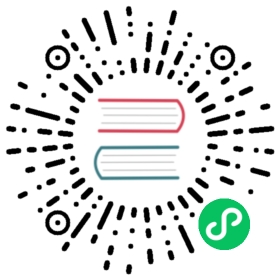- Encrypting Confidential Data at Rest
- Before you begin
- Determine whether encryption at rest is already enabled
- Understanding the encryption at rest configuration
- Available providers
- Key storage
- Protection for encryption keys
- Encrypt your data
- Prevent plain text retrieval
- Rotate a decryption key
- Decrypt all data
- Configure automatic reloading
- What’s next
Encrypting Confidential Data at Rest
All of the APIs in Kubernetes that let you write persistent API resource data support at-rest encryption. For example, you can enable at-rest encryption for Secrets. This at-rest encryption is additional to any system-level encryption for the etcd cluster or for the filesystem(s) on hosts where you are running the kube-apiserver.
This page shows how to enable and configure encryption of API data at rest.
Note:
This task covers encryption for resource data stored using the Kubernetes API. For example, you can encrypt Secret objects, including the key-value data they contain.
If you want to encrypt data in filesystems that are mounted into containers, you instead need to either:
- use a storage integration that provides encrypted volumes
- encrypt the data within your own application
Before you begin
You need to have a Kubernetes cluster, and the kubectl command-line tool must be configured to communicate with your cluster. It is recommended to run this tutorial on a cluster with at least two nodes that are not acting as control plane hosts. If you do not already have a cluster, you can create one by using minikube or you can use one of these Kubernetes playgrounds:
This task assumes that you are running the Kubernetes API server as a static pod on each control plane node.
Your cluster’s control plane must use etcd v3.x (major version 3, any minor version).
To encrypt a custom resource, your cluster must be running Kubernetes v1.26 or newer.
To use a wildcard to match resources, your cluster must be running Kubernetes v1.27 or newer.
To check the version, enter kubectl version.
Determine whether encryption at rest is already enabled
By default, the API server stores plain-text representations of resources into etcd, with no at-rest encryption.
The kube-apiserver process accepts an argument --encryption-provider-config that specifies a path to a configuration file. The contents of that file, if you specify one, control how Kubernetes API data is encrypted in etcd. If you are running the kube-apiserver without the --encryption-provider-config command line argument, you do not have encryption at rest enabled. If you are running the kube-apiserver with the --encryption-provider-config command line argument, and the file that it references specifies the identity provider as the first encryption provider in the list, then you do not have at-rest encryption enabled (the default identity provider does not provide any confidentiality protection.)
If you are running the kube-apiserver with the --encryption-provider-config command line argument, and the file that it references specifies a provider other than identity as the first encryption provider in the list, then you already have at-rest encryption enabled. However, that check does not tell you whether a previous migration to encrypted storage has succeeded. If you are not sure, see ensure all relevant data are encrypted.
Understanding the encryption at rest configuration
---## CAUTION: this is an example configuration.# Do not use this for your own cluster!#apiVersion: apiserver.config.k8s.io/v1kind: EncryptionConfigurationresources:- resources:- secrets- configmaps- pandas.awesome.bears.example # a custom resource APIproviders:# This configuration does not provide data confidentiality. The first# configured provider is specifying the "identity" mechanism, which# stores resources as plain text.#- identity: {} # plain text, in other words NO encryption- aesgcm:keys:- name: key1secret: c2VjcmV0IGlzIHNlY3VyZQ==- name: key2secret: dGhpcyBpcyBwYXNzd29yZA==- aescbc:keys:- name: key1secret: c2VjcmV0IGlzIHNlY3VyZQ==- name: key2secret: dGhpcyBpcyBwYXNzd29yZA==- secretbox:keys:- name: key1secret: YWJjZGVmZ2hpamtsbW5vcHFyc3R1dnd4eXoxMjM0NTY=- resources:- eventsproviders:- identity: {} # do not encrypt Events even though *.* is specified below- resources:- '*.apps' # wildcard match requires Kubernetes 1.27 or laterproviders:- aescbc:keys:- name: key2secret: c2VjcmV0IGlzIHNlY3VyZSwgb3IgaXMgaXQ/Cg==- resources:- '*.*' # wildcard match requires Kubernetes 1.27 or laterproviders:- aescbc:keys:- name: key3secret: c2VjcmV0IGlzIHNlY3VyZSwgSSB0aGluaw==
Each resources array item is a separate config and contains a complete configuration. The resources.resources field is an array of Kubernetes resource names (resource or resource.group) that should be encrypted like Secrets, ConfigMaps, or other resources.
If custom resources are added to EncryptionConfiguration and the cluster version is 1.26 or newer, any newly created custom resources mentioned in the EncryptionConfiguration will be encrypted. Any custom resources that existed in etcd prior to that version and configuration will be unencrypted until they are next written to storage. This is the same behavior as built-in resources. See the Ensure all secrets are encrypted section.
The providers array is an ordered list of the possible encryption providers to use for the APIs that you listed. Each provider supports multiple keys - the keys are tried in order for decryption, and if the provider is the first provider, the first key is used for encryption.
Only one provider type may be specified per entry (identity or aescbc may be provided, but not both in the same item). The first provider in the list is used to encrypt resources written into the storage. When reading resources from storage, each provider that matches the stored data attempts in order to decrypt the data. If no provider can read the stored data due to a mismatch in format or secret key, an error is returned which prevents clients from accessing that resource.
EncryptionConfiguration supports the use of wildcards to specify the resources that should be encrypted. Use ‘*.<group>‘ to encrypt all resources within a group (for eg ‘*.apps‘ in above example) or ‘*.*‘ to encrypt all resources. ‘*.‘ can be used to encrypt all resource in the core group. ‘*.*‘ will encrypt all resources, even custom resources that are added after API server start.
Note:
Use of wildcards that overlap within the same resource list or across multiple entries are not allowed since part of the configuration would be ineffective. The resources list’s processing order and precedence are determined by the order it’s listed in the configuration.
If you have a wildcard covering resources and want to opt out of at-rest encryption for a particular kind of resource, you achieve that by adding a separate resources array item with the name of the resource that you want to exempt, followed by a providers array item where you specify the identity provider. You add this item to the list so that it appears earlier than the configuration where you do specify encryption (a provider that is not identity).
For example, if ‘*.*‘ is enabled and you want to opt out of encryption for Events and ConfigMaps, add a new earlier item to the resources, followed by the providers array item with identity as the provider. The more specific entry must come before the wildcard entry.
The new item would look similar to:
...- resources:- configmaps. # specifically from the core API group,# because of trailing "."- eventsproviders:- identity: {}# and then other entries in resources
Ensure that the exemption is listed before the wildcard ‘*.*‘ item in the resources array to give it precedence.
For more detailed information about the EncryptionConfiguration struct, please refer to the encryption configuration API.
Caution:
If any resource is not readable via the encryption configuration (because keys were changed), and you cannot restore a working configuration, your only recourse is to delete that entry from the underlying etcd directly.
Any calls to the Kubernetes API that attempt to read that resource will fail until it is deleted or a valid decryption key is provided.
Available providers
Before you configure encryption-at-rest for data in your cluster’s Kubernetes API, you need to select which provider(s) you will use.
The following table describes each available provider.
| Name | Encryption | Strength | Speed | Key length |
|---|---|---|---|---|
| identity | None | N/A | N/A | N/A |
| Resources written as-is without encryption. When set as the first provider, the resource will be decrypted as new values are written. Existing encrypted resources are not automatically overwritten with the plaintext data. The identity provider is the default if you do not specify otherwise. | ||||
| aescbc | AES-CBC with PKCS#7 padding | Weak | Fast | 32-byte |
| Not recommended due to CBC’s vulnerability to padding oracle attacks. Key material accessible from control plane host. | ||||
| aesgcm | AES-GCM with random nonce | Must be rotated every 200,000 writes | Fastest | 16, 24, or 32-byte |
| Not recommended for use except when an automated key rotation scheme is implemented. Key material accessible from control plane host. | ||||
| kms v1 (deprecated since Kubernetes v1.28) | Uses envelope encryption scheme with DEK per resource. | Strongest | Slow (compared to kms version 2) | 32-bytes |
| Data is encrypted by data encryption keys (DEKs) using AES-GCM; DEKs are encrypted by key encryption keys (KEKs) according to configuration in Key Management Service (KMS). Simple key rotation, with a new DEK generated for each encryption, and KEK rotation controlled by the user. Read how to configure the KMS V1 provider. | ||||
| kms v2 | Uses envelope encryption scheme with DEK per API server. | Strongest | Fast | 32-bytes |
| Data is encrypted by data encryption keys (DEKs) using AES-GCM; DEKs are encrypted by key encryption keys (KEKs) according to configuration in Key Management Service (KMS). Kubernetes generates a new DEK per encryption from a secret seed. The seed is rotated whenever the KEK is rotated. A good choice if using a third party tool for key management. Available as stable from Kubernetes v1.29. Read how to configure the KMS V2 provider. | ||||
| secretbox | XSalsa20 and Poly1305 | Strong | Faster | 32-byte |
| Uses relatively new encryption technologies that may not be considered acceptable in environments that require high levels of review. Key material accessible from control plane host. | ||||
The identity provider is the default if you do not specify otherwise. The identity provider does not encrypt stored data and provides no additional confidentiality protection.
Key storage
Local key storage
Encrypting secret data with a locally managed key protects against an etcd compromise, but it fails to protect against a host compromise. Since the encryption keys are stored on the host in the EncryptionConfiguration YAML file, a skilled attacker can access that file and extract the encryption keys.
Managed (KMS) key storage
The KMS provider uses envelope encryption: Kubernetes encrypts resources using a data key, and then encrypts that data key using the managed encryption service. Kubernetes generates a unique data key for each resource. The API server stores an encrypted version of the data key in etcd alongside the ciphertext; when reading the resource, the API server calls the managed encryption service and provides both the ciphertext and the (encrypted) data key. Within the managed encryption service, the provider use a key encryption key to decipher the data key, deciphers the data key, and finally recovers the plain text. Communication between the control plane and the KMS requires in-transit protection, such as TLS.
Using envelope encryption creates dependence on the key encryption key, which is not stored in Kubernetes. In the KMS case, an attacker who intends to get unauthorised access to the plaintext values would need to compromise etcd and the third-party KMS provider.
Protection for encryption keys
You should take appropriate measures to protect the confidential information that allows decryption, whether that is a local encryption key, or an authentication token that allows the API server to call KMS.
Even when you rely on a provider to manage the use and lifecycle of the main encryption key (or keys), you are still responsible for making sure that access controls and other security measures for the managed encryption service are appropriate for your security needs.
Encrypt your data
Generate the encryption key
The following steps assume that you are not using KMS, and therefore the steps also assume that you need to generate an encryption key. If you already have an encryption key, skip to Write an encryption configuration file.
Caution:
Storing the raw encryption key in the EncryptionConfig only moderately improves your security posture, compared to no encryption.
For additional secrecy, consider using the kms provider as this relies on keys held outside your Kubernetes cluster. Implementations of kms can work with hardware security modules or with encryption services managed by your cloud provider.
To learn about setting up encryption at rest using KMS, see Using a KMS provider for data encryption. The KMS provider plugin that you use may also come with additional specific documentation.
Start by generating a new encryption key, and then encode it using base64:
Generate a 32-byte random key and base64 encode it. You can use this command:
head -c 32 /dev/urandom | base64
You can use /dev/hwrng instead of /dev/urandom if you want to use your PC’s built-in hardware entropy source. Not all Linux devices provide a hardware random generator.
Generate a 32-byte random key and base64 encode it. You can use this command:
head -c 32 /dev/urandom | base64
Generate a 32-byte random key and base64 encode it. You can use this command:
# Do not run this in a session where you have set a random number# generator seed.[Convert]::ToBase64String((1..32|%{[byte](Get-Random -Max 256)}))
Note:
Keep the encryption key confidential, including while you generate it and ideally even after you are no longer actively using it.
Replicate the encryption key
Using a secure mechanism for file transfer, make a copy of that encryption key available to every other control plane host.
At a minimum, use encryption in transit - for example, secure shell (SSH). For more security, use asymmetric encryption between hosts, or change the approach you are using so that you’re relying on KMS encryption.
Write an encryption configuration file
Caution:
The encryption configuration file may contain keys that can decrypt content in etcd. If the configuration file contains any key material, you must properly restrict permissions on all your control plane hosts so only the user who runs the kube-apiserver can read this configuration.
Create a new encryption configuration file. The contents should be similar to:
---apiVersion: apiserver.config.k8s.io/v1kind: EncryptionConfigurationresources:- resources:- secrets- configmaps- pandas.awesome.bears.exampleproviders:- aescbc:keys:- name: key1# See the following text for more details about the secret valuesecret: <BASE 64 ENCODED SECRET>- identity: {} # this fallback allows reading unencrypted secrets;# for example, during initial migration
To create a new encryption key (that does not use KMS), see Generate the encryption key.
Use the new encryption configuration file
You will need to mount the new encryption config file to the kube-apiserver static pod. Here is an example on how to do that:
Save the new encryption config file to
/etc/kubernetes/enc/enc.yamlon the control-plane node.Edit the manifest for the
kube-apiserverstatic pod:/etc/kubernetes/manifests/kube-apiserver.yamlso that it is similar to:---## This is a fragment of a manifest for a static Pod.# Check whether this is correct for your cluster and for your API server.#apiVersion: v1kind: Podmetadata:annotations:kubeadm.kubernetes.io/kube-apiserver.advertise-address.endpoint: 10.20.30.40:443creationTimestamp: nulllabels:app.kubernetes.io/component: kube-apiservertier: control-planename: kube-apiservernamespace: kube-systemspec:containers:- command:- kube-apiserver...- --encryption-provider-config=/etc/kubernetes/enc/enc.yaml # add this linevolumeMounts:...- name: enc # add this linemountPath: /etc/kubernetes/enc # add this linereadOnly: true # add this line...volumes:...- name: enc # add this linehostPath: # add this linepath: /etc/kubernetes/enc # add this linetype: DirectoryOrCreate # add this line...
Restart your API server.
Caution:
Your config file contains keys that can decrypt the contents in etcd, so you must properly restrict permissions on your control-plane nodes so only the user who runs the kube-apiserver can read it.
You now have encryption in place for one control plane host. A typical Kubernetes cluster has multiple control plane hosts, so there is more to do.
Reconfigure other control plane hosts
If you have multiple API servers in your cluster, you should deploy the changes in turn to each API server.
Caution:
For cluster configurations with two or more control plane nodes, the encryption configuration should be identical across each control plane node.
If there is a difference in the encryption provider configuration between control plane nodes, this difference may mean that the kube-apiserver can’t decrypt data.
When you are planning to update the encryption configuration of your cluster, plan this so that the API servers in your control plane can always decrypt the stored data (even part way through rolling out the change).
Make sure that you use the same encryption configuration on each control plane host.
Verify that newly written data is encrypted
Data is encrypted when written to etcd. After restarting your kube-apiserver, any newly created or updated Secret (or other resource kinds configured in EncryptionConfiguration) should be encrypted when stored.
To check this, you can use the etcdctl command line program to retrieve the contents of your secret data.
This example shows how to check this for encrypting the Secret API.
Create a new Secret called
secret1in thedefaultnamespace:kubectl create secret generic secret1 -n default --from-literal=mykey=mydata
Using the
etcdctlcommand line tool, read that Secret out of etcd:ETCDCTL_API=3 etcdctl get /registry/secrets/default/secret1 [...] | hexdump -C
where
[...]must be the additional arguments for connecting to the etcd server.For example:
ETCDCTL_API=3 etcdctl \--cacert=/etc/kubernetes/pki/etcd/ca.crt \--cert=/etc/kubernetes/pki/etcd/server.crt \--key=/etc/kubernetes/pki/etcd/server.key \get /registry/secrets/default/secret1 | hexdump -C
The output is similar to this (abbreviated):
00000000 2f 72 65 67 69 73 74 72 79 2f 73 65 63 72 65 74 |/registry/secret|00000010 73 2f 64 65 66 61 75 6c 74 2f 73 65 63 72 65 74 |s/default/secret|00000020 31 0a 6b 38 73 3a 65 6e 63 3a 61 65 73 63 62 63 |1.k8s:enc:aescbc|00000030 3a 76 31 3a 6b 65 79 31 3a c7 6c e7 d3 09 bc 06 |:v1:key1:.l.....|00000040 25 51 91 e4 e0 6c e5 b1 4d 7a 8b 3d b9 c2 7c 6e |%Q...l..Mz.=..|n|00000050 b4 79 df 05 28 ae 0d 8e 5f 35 13 2c c0 18 99 3e |.y..(..._5.,...>|[...]00000110 23 3a 0d fc 28 ca 48 2d 6b 2d 46 cc 72 0b 70 4c |#:..(.H-k-F.r.pL|00000120 a5 fc 35 43 12 4e 60 ef bf 6f fe cf df 0b ad 1f |..5C.N`..o......|00000130 82 c4 88 53 02 da 3e 66 ff 0a |...S..>f..|0000013a
Verify the stored Secret is prefixed with
k8s:enc:aescbc:v1:which indicates theaescbcprovider has encrypted the resulting data. Confirm that the key name shown inetcdmatches the key name specified in theEncryptionConfigurationmentioned above. In this example, you can see that the encryption key namedkey1is used inetcdand inEncryptionConfiguration.Verify the Secret is correctly decrypted when retrieved via the API:
kubectl get secret secret1 -n default -o yaml
The output should contain
mykey: bXlkYXRh, with contents ofmydataencoded using base64; read decoding a Secret to learn how to completely decode the Secret.
Ensure all relevant data are encrypted
It’s often not enough to make sure that new objects get encrypted: you also want that encryption to apply to the objects that are already stored.
For this example, you have configured your cluster so that Secrets are encrypted on write. Performing a replace operation for each Secret will encrypt that content at rest, where the objects are unchanged.
You can make this change across all Secrets in your cluster:
# Run this as an administrator that can read and write all Secretskubectl get secrets --all-namespaces -o json | kubectl replace -f -
The command above reads all Secrets and then updates them with the same data, in order to apply server side encryption.
Note:
If an error occurs due to a conflicting write, retry the command. It is safe to run that command more than once.
For larger clusters, you may wish to subdivide the Secrets by namespace, or script an update.
Prevent plain text retrieval
If you want to make sure that the only access to a particular API kind is done using encryption, you can remove the API server’s ability to read that API’s backing data as plaintext.
Warning:
Making this change prevents the API server from retrieving resources that are marked as encrypted at rest, but are actually stored in the clear.
When you have configured encryption at rest for an API (for example: the API kind Secret, representing secrets resources in the core API group), you must ensure that all those resources in this cluster really are encrypted at rest. Check this before you carry on with the next steps.
Once all Secrets in your cluster are encrypted, you can remove the identity part of the encryption configuration. For example:
---apiVersion: apiserver.config.k8s.io/v1kind: EncryptionConfigurationresources:- resources:- secretsproviders:- aescbc:keys:- name: key1secret: <BASE 64 ENCODED SECRET>- identity: {} # REMOVE THIS LINE
…and then restart each API server in turn. This change prevents the API server from accessing a plain-text Secret, even by accident.
Rotate a decryption key
Changing an encryption key for Kubernetes without incurring downtime requires a multi-step operation, especially in the presence of a highly-available deployment where multiple kube-apiserver processes are running.
- Generate a new key and add it as the second key entry for the current provider on all control plane nodes.
- Restart all
kube-apiserverprocesses, to ensure each server can decrypt any data that are encrypted with the new key. - Make a secure backup of the new encryption key. If you lose all copies of this key you would need to delete all the resources were encrypted under the lost key, and workloads may not operate as expected during the time that at-rest encryption is broken.
- Make the new key the first entry in the
keysarray so that it is used for encryption-at-rest for new writes - Restart all
kube-apiserverprocesses to ensure each control plane host now encrypts using the new key - As a privileged user, run
kubectl get secrets --all-namespaces -o json | kubectl replace -f -to encrypt all existing Secrets with the new key - After you have updated all existing Secrets to use the new key and have made a secure backup of the new key, remove the old decryption key from the configuration.
Decrypt all data
This example shows how to stop encrypting the Secret API at rest. If you are encrypting other API kinds, adjust the steps to match.
To disable encryption at rest, place the identity provider as the first entry in your encryption configuration file:
---apiVersion: apiserver.config.k8s.io/v1kind: EncryptionConfigurationresources:- resources:- secrets# list any other resources here that you previously were# encrypting at restproviders:- identity: {} # add this line- aescbc:keys:- name: key1secret: <BASE 64 ENCODED SECRET> # keep this in place# make sure it comes after "identity"
Then run the following command to force decryption of all Secrets:
kubectl get secrets --all-namespaces -o json | kubectl replace -f -
Once you have replaced all existing encrypted resources with backing data that don’t use encryption, you can remove the encryption settings from the kube-apiserver.
Configure automatic reloading
You can configure automatic reloading of encryption provider configuration. That setting determines whether the API server should load the file you specify for --encryption-provider-config only once at startup, or automatically whenever you change that file. Enabling this option allows you to change the keys for encryption at rest without restarting the API server.
To allow automatic reloading, configure the API server to run with: --encryption-provider-config-automatic-reload=true. When enabled, file changes are polled every minute to observe the modifications. The apiserver_encryption_config_controller_automatic_reload_last_timestamp_seconds metric identifies when the new config becomes effective. This allows encryption keys to be rotated without restarting the API server.
What’s next
- Read about decrypting data that are already stored at rest
- Learn more about the EncryptionConfiguration configuration API (v1).