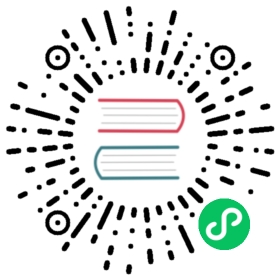Configure RunAsUserName for Windows pods and containers
FEATURE STATE: Kubernetes v1.18 [stable]
This page shows how to use the runAsUserName setting for Pods and containers that will run on Windows nodes. This is roughly equivalent of the Linux-specific runAsUser setting, allowing you to run applications in a container as a different username than the default.
Before you begin
You need to have a Kubernetes cluster and the kubectl command-line tool must be configured to communicate with your cluster. The cluster is expected to have Windows worker nodes where pods with containers running Windows workloads will get scheduled.
Set the Username for a Pod
To specify the username with which to execute the Pod’s container processes, include the securityContext field (PodSecurityContext) in the Pod specification, and within it, the windowsOptions (WindowsSecurityContextOptions) field containing the runAsUserName field.
The Windows security context options that you specify for a Pod apply to all Containers and init Containers in the Pod.
Here is a configuration file for a Windows Pod that has the runAsUserName field set:
windows/run-as-username-pod.yaml
apiVersion: v1kind: Podmetadata:name: run-as-username-pod-demospec:securityContext:windowsOptions:runAsUserName: "ContainerUser"containers:- name: run-as-username-demoimage: mcr.microsoft.com/windows/servercore:ltsc2019command: ["ping", "-t", "localhost"]nodeSelector:kubernetes.io/os: windows
Create the Pod:
kubectl apply -f https://k8s.io/examples/windows/run-as-username-pod.yaml
Verify that the Pod’s Container is running:
kubectl get pod run-as-username-pod-demo
Get a shell to the running Container:
kubectl exec -it run-as-username-pod-demo -- powershell
Check that the shell is running user the correct username:
echo $env:USERNAME
The output should be:
ContainerUser
Set the Username for a Container
To specify the username with which to execute a Container’s processes, include the securityContext field (SecurityContext) in the Container manifest, and within it, the windowsOptions (WindowsSecurityContextOptions) field containing the runAsUserName field.
The Windows security context options that you specify for a Container apply only to that individual Container, and they override the settings made at the Pod level.
Here is the configuration file for a Pod that has one Container, and the runAsUserName field is set at the Pod level and the Container level:
windows/run-as-username-container.yaml
apiVersion: v1kind: Podmetadata:name: run-as-username-container-demospec:securityContext:windowsOptions:runAsUserName: "ContainerUser"containers:- name: run-as-username-demoimage: mcr.microsoft.com/windows/servercore:ltsc2019command: ["ping", "-t", "localhost"]securityContext:windowsOptions:runAsUserName: "ContainerAdministrator"nodeSelector:kubernetes.io/os: windows
Create the Pod:
kubectl apply -f https://k8s.io/examples/windows/run-as-username-container.yaml
Verify that the Pod’s Container is running:
kubectl get pod run-as-username-container-demo
Get a shell to the running Container:
kubectl exec -it run-as-username-container-demo -- powershell
Check that the shell is running user the correct username (the one set at the Container level):
echo $env:USERNAME
The output should be:
ContainerAdministrator
Windows Username limitations
In order to use this feature, the value set in the runAsUserName field must be a valid username. It must have the following format: DOMAIN\USER, where DOMAIN\ is optional. Windows user names are case insensitive. Additionally, there are some restrictions regarding the DOMAIN and USER:
- The
runAsUserNamefield cannot be empty, and it cannot contain control characters (ASCII values:0x00-0x1F,0x7F) - The
DOMAINmust be either a NetBios name, or a DNS name, each with their own restrictions:- NetBios names: maximum 15 characters, cannot start with
.(dot), and cannot contain the following characters:\ / : * ? " < > | - DNS names: maximum 255 characters, contains only alphanumeric characters, dots, and dashes, and it cannot start or end with a
.(dot) or-(dash).
- NetBios names: maximum 15 characters, cannot start with
- The
USERmust have at most 20 characters, it cannot contain only dots or spaces, and it cannot contain the following characters:" / \ [ ] : ; | = , + * ? < > @.
Examples of acceptable values for the runAsUserName field: ContainerAdministrator, ContainerUser, NT AUTHORITY\NETWORK SERVICE, NT AUTHORITY\LOCAL SERVICE.
For more information about these limtations, check here and here.