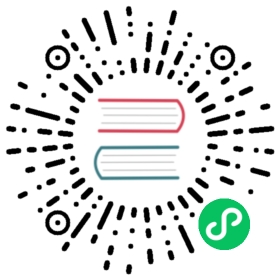Content organization
This site uses Hugo. In Hugo, content organization is a core concept.
Note:
Hugo Tip: Start Hugo with hugo server --navigateToChanged for content edit-sessions.
Page Lists
Page Order
The documentation side menu, the documentation page browser etc. are listed using Hugo’s default sort order, which sorts by weight (from 1), date (newest first), and finally by the link title.
Given that, if you want to move a page or a section up, set a weight in the page’s front matter:
title: My Pageweight: 10
Note:
For page weights, it can be smart not to use 1, 2, 3 …, but some other interval, say 10, 20, 30… This allows you to insert pages where you want later. Additionally, each weight within the same directory (section) should not be overlapped with the other weights. This makes sure that content is always organized correctly, especially in localized content.
Documentation Main Menu
The Documentation main menu is built from the sections below docs/ with the main_menu flag set in front matter of the _index.md section content file:
main_menu: true
Note that the link title is fetched from the page’s linkTitle, so if you want it to be something different than the title, change it in the content file:
main_menu: truetitle: Page TitlelinkTitle: Title used in links
Note:
The above needs to be done per language. If you don’t see your section in the menu, it is probably because it is not identified as a section by Hugo. Create a _index.md content file in the section folder.
Documentation Side Menu
The documentation side-bar menu is built from the current section tree starting below docs/.
It will show all sections and their pages.
If you don’t want to list a section or page, set the toc_hide flag to true in front matter:
toc_hide: true
When you navigate to a section that has content, the specific section or page (e.g. _index.md) is shown. Else, the first page inside that section is shown.
Documentation Browser
The page browser on the documentation home page is built using all the sections and pages that are directly below the docs section.
If you don’t want to list a section or page, set the toc_hide flag to true in front matter:
toc_hide: true
The Main Menu
The site links in the top-right menu — and also in the footer — are built by page-lookups. This is to make sure that the page actually exists. So, if the case-studies section does not exist in a site (language), it will not be linked to.
Page Bundles
In addition to standalone content pages (Markdown files), Hugo supports Page Bundles.
One example is Custom Hugo Shortcodes. It is considered a leaf bundle. Everything below the directory, including the index.md, will be part of the bundle. This also includes page-relative links, images that can be processed etc.:
en/docs/home/contribute/includes├── example1.md├── example2.md├── index.md└── podtemplate.json
Another widely used example is the includes bundle. It sets headless: true in front matter, which means that it does not get its own URL. It is only used in other pages.
en/includes├── default-storage-class-prereqs.md├── index.md├── partner-script.js├── partner-style.css├── task-tutorial-prereqs.md├── user-guide-content-moved.md└── user-guide-migration-notice.md
Some important notes to the files in the bundles:
- For translated bundles, any missing non-content files will be inherited from languages above. This avoids duplication.
- All the files in a bundle are what Hugo calls
Resourcesand you can provide metadata per language, such as parameters and title, even if it does not supports front matter (YAML files etc.). See Page Resources Metadata. - The value you get from
.RelPermalinkof aResourceis page-relative. See Permalinks.
Styles
The SASS source of the stylesheets for this site is stored in assets/sass and is automatically built by Hugo.
What’s next
- Learn about custom Hugo shortcodes
- Learn about the Style guide
- Learn about the Content guide