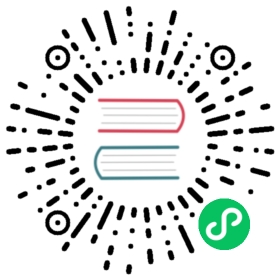- kubectl Quick Reference
- Kubectl autocomplete
- Kubectl context and configuration
- Kubectl apply
- Creating objects
- Viewing and finding resources
- Updating resources
- Patching resources
- Editing resources
- Scaling resources
- Deleting resources
- Interacting with running Pods
- Copying files and directories to and from containers
- Interacting with Deployments and Services
- Interacting with Nodes and cluster
- What’s next
kubectl Quick Reference
This page contains a list of commonly used kubectl commands and flags.
Note:
These instructions are for Kubernetes v1.31. To check the version, use the kubectl version command.
Kubectl autocomplete
BASH
source <(kubectl completion bash) # set up autocomplete in bash into the current shell, bash-completion package should be installed first.echo "source <(kubectl completion bash)" >> ~/.bashrc # add autocomplete permanently to your bash shell.
You can also use a shorthand alias for kubectl that also works with completion:
alias k=kubectlcomplete -o default -F __start_kubectl k
ZSH
source <(kubectl completion zsh) # set up autocomplete in zsh into the current shellecho '[[ $commands[kubectl] ]] && source <(kubectl completion zsh)' >> ~/.zshrc # add autocomplete permanently to your zsh shell
FISH
Note:
Requires kubectl version 1.23 or above.
echo 'kubectl completion fish | source' > ~/.config/fish/completions/kubectl.fish && source ~/.config/fish/completions/kubectl.fish
A note on --all-namespaces
Appending --all-namespaces happens frequently enough that you should be aware of the shorthand for --all-namespaces:
kubectl -A
Kubectl context and configuration
Set which Kubernetes cluster kubectl communicates with and modifies configuration information. See Authenticating Across Clusters with kubeconfig documentation for detailed config file information.
kubectl config view # Show Merged kubeconfig settings.# use multiple kubeconfig files at the same time and view merged configKUBECONFIG=~/.kube/config:~/.kube/kubconfig2kubectl config view# Show merged kubeconfig settings and raw certificate data and exposed secretskubectl config view --raw# get the password for the e2e userkubectl config view -o jsonpath='{.users[?(@.name == "e2e")].user.password}'# get the certificate for the e2e userkubectl config view --raw -o jsonpath='{.users[?(.name == "e2e")].user.client-certificate-data}' | base64 -dkubectl config view -o jsonpath='{.users[].name}' # display the first userkubectl config view -o jsonpath='{.users[*].name}' # get a list of userskubectl config get-contexts # display list of contextskubectl config get-contexts -o name # get all context nameskubectl config current-context # display the current-contextkubectl config use-context my-cluster-name # set the default context to my-cluster-namekubectl config set-cluster my-cluster-name # set a cluster entry in the kubeconfig# configure the URL to a proxy server to use for requests made by this client in the kubeconfigkubectl config set-cluster my-cluster-name --proxy-url=my-proxy-url# add a new user to your kubeconf that supports basic authkubectl config set-credentials kubeuser/foo.kubernetes.com --username=kubeuser --password=kubepassword# permanently save the namespace for all subsequent kubectl commands in that context.kubectl config set-context --current --namespace=ggckad-s2# set a context utilizing a specific username and namespace.kubectl config set-context gce --user=cluster-admin --namespace=foo \&& kubectl config use-context gcekubectl config unset users.foo # delete user foo# short alias to set/show context/namespace (only works for bash and bash-compatible shells, current context to be set before using kn to set namespace)alias kx='f() { [ "$1" ] && kubectl config use-context $1 || kubectl config current-context ; } ; f'alias kn='f() { [ "$1" ] && kubectl config set-context --current --namespace $1 || kubectl config view --minify | grep namespace | cut -d" " -f6 ; } ; f'
Kubectl apply
apply manages applications through files defining Kubernetes resources. It creates and updates resources in a cluster through running kubectl apply. This is the recommended way of managing Kubernetes applications on production. See Kubectl Book.
Creating objects
Kubernetes manifests can be defined in YAML or JSON. The file extension .yaml, .yml, and .json can be used.
kubectl apply -f ./my-manifest.yaml # create resource(s)kubectl apply -f ./my1.yaml -f ./my2.yaml # create from multiple fileskubectl apply -f ./dir # create resource(s) in all manifest files in dirkubectl apply -f https://example.com/manifest.yaml # create resource(s) from url (Note: this is an example domain and does not contain a valid manifest)kubectl create deployment nginx --image=nginx # start a single instance of nginx# create a Job which prints "Hello World"kubectl create job hello --image=busybox:1.28 -- echo "Hello World"# create a CronJob that prints "Hello World" every minutekubectl create cronjob hello --image=busybox:1.28 --schedule="*/1 * * * *" -- echo "Hello World"kubectl explain pods # get the documentation for pod manifests# Create multiple YAML objects from stdinkubectl apply -f - <<EOFapiVersion: v1kind: Podmetadata:name: busybox-sleepspec:containers:- name: busyboximage: busybox:1.28args:- sleep- "1000000"---apiVersion: v1kind: Podmetadata:name: busybox-sleep-lessspec:containers:- name: busyboximage: busybox:1.28args:- sleep- "1000"EOF# Create a secret with several keyskubectl apply -f - <<EOFapiVersion: v1kind: Secretmetadata:name: mysecrettype: Opaquedata:password: $(echo -n "s33msi4" | base64 -w0)username: $(echo -n "jane" | base64 -w0)EOF
Viewing and finding resources
# Get commands with basic outputkubectl get services # List all services in the namespacekubectl get pods --all-namespaces # List all pods in all namespaceskubectl get pods -o wide # List all pods in the current namespace, with more detailskubectl get deployment my-dep # List a particular deploymentkubectl get pods # List all pods in the namespacekubectl get pod my-pod -o yaml # Get a pod's YAML# Describe commands with verbose outputkubectl describe nodes my-nodekubectl describe pods my-pod# List Services Sorted by Namekubectl get services --sort-by=.metadata.name# List pods Sorted by Restart Countkubectl get pods --sort-by='.status.containerStatuses[0].restartCount'# List PersistentVolumes sorted by capacitykubectl get pv --sort-by=.spec.capacity.storage# Get the version label of all pods with label app=cassandrakubectl get pods --selector=app=cassandra -o \jsonpath='{.items[*].metadata.labels.version}'# Retrieve the value of a key with dots, e.g. 'ca.crt'kubectl get configmap myconfig \-o jsonpath='{.data.ca\.crt}'# Retrieve a base64 encoded value with dashes instead of underscores.kubectl get secret my-secret --template='{{index .data "key-name-with-dashes"}}'# Get all worker nodes (use a selector to exclude results that have a label# named 'node-role.kubernetes.io/control-plane')kubectl get node --selector='!node-role.kubernetes.io/control-plane'# Get all running pods in the namespacekubectl get pods --field-selector=status.phase=Running# Get ExternalIPs of all nodeskubectl get nodes -o jsonpath='{.items[*].status.addresses[?(@.type=="ExternalIP")].address}'# List Names of Pods that belong to Particular RC# "jq" command useful for transformations that are too complex for jsonpath, it can be found at https://jqlang.github.io/jq/sel=${$(kubectl get rc my-rc --output=json | jq -j '.spec.selector | to_entries | .[] | "\(.key)=\(.value),"')%?}echo $(kubectl get pods --selector=$sel --output=jsonpath={.items..metadata.name})# Show labels for all pods (or any other Kubernetes object that supports labelling)kubectl get pods --show-labels# Check which nodes are readyJSONPATH='{range .items[*]}{@.metadata.name}:{range @.status.conditions[*]}{@.type}={@.status};{end}{end}' \&& kubectl get nodes -o jsonpath="$JSONPATH" | grep "Ready=True"# Check which nodes are ready with custom-columnskubectl get node -o custom-columns='NODE_NAME:.metadata.name,STATUS:.status.conditions[?(@.type=="Ready")].status'# Output decoded secrets without external toolskubectl get secret my-secret -o go-template='{{range $k,$v := .data}}{{"### "}}{{$k}}{{"\n"}}{{$v|base64decode}}{{"\n\n"}}{{end}}'# List all Secrets currently in use by a podkubectl get pods -o json | jq '.items[].spec.containers[].env[]?.valueFrom.secretKeyRef.name' | grep -v null | sort | uniq# List all containerIDs of initContainer of all pods# Helpful when cleaning up stopped containers, while avoiding removal of initContainers.kubectl get pods --all-namespaces -o jsonpath='{range .items[*].status.initContainerStatuses[*]}{.containerID}{"\n"}{end}' | cut -d/ -f3# List Events sorted by timestampkubectl get events --sort-by=.metadata.creationTimestamp# List all warning eventskubectl events --types=Warning# Compares the current state of the cluster against the state that the cluster would be in if the manifest was applied.kubectl diff -f ./my-manifest.yaml# Produce a period-delimited tree of all keys returned for nodes# Helpful when locating a key within a complex nested JSON structurekubectl get nodes -o json | jq -c 'paths|join(".")'# Produce a period-delimited tree of all keys returned for pods, etckubectl get pods -o json | jq -c 'paths|join(".")'# Produce ENV for all pods, assuming you have a default container for the pods, default namespace and the `env` command is supported.# Helpful when running any supported command across all pods, not just `env`for pod in $(kubectl get po --output=jsonpath={.items..metadata.name}); do echo $pod && kubectl exec -it $pod -- env; done# Get a deployment's status subresourcekubectl get deployment nginx-deployment --subresource=status
Updating resources
kubectl set image deployment/frontend www=image:v2 # Rolling update "www" containers of "frontend" deployment, updating the imagekubectl rollout history deployment/frontend # Check the history of deployments including the revisionkubectl rollout undo deployment/frontend # Rollback to the previous deploymentkubectl rollout undo deployment/frontend --to-revision=2 # Rollback to a specific revisionkubectl rollout status -w deployment/frontend # Watch rolling update status of "frontend" deployment until completionkubectl rollout restart deployment/frontend # Rolling restart of the "frontend" deploymentcat pod.json | kubectl replace -f - # Replace a pod based on the JSON passed into stdin# Force replace, delete and then re-create the resource. Will cause a service outage.kubectl replace --force -f ./pod.json# Create a service for a replicated nginx, which serves on port 80 and connects to the containers on port 8000kubectl expose rc nginx --port=80 --target-port=8000# Update a single-container pod's image version (tag) to v4kubectl get pod mypod -o yaml | sed 's/\(image: myimage\):.*$/\1:v4/' | kubectl replace -f -kubectl label pods my-pod new-label=awesome # Add a Labelkubectl label pods my-pod new-label- # Remove a labelkubectl label pods my-pod new-label=new-value --overwrite # Overwrite an existing valuekubectl annotate pods my-pod icon-url=http://goo.gl/XXBTWq # Add an annotationkubectl annotate pods my-pod icon-url- # Remove annotationkubectl autoscale deployment foo --min=2 --max=10 # Auto scale a deployment "foo"
Patching resources
# Partially update a nodekubectl patch node k8s-node-1 -p '{"spec":{"unschedulable":true}}'# Update a container's image; spec.containers[*].name is required because it's a merge keykubectl patch pod valid-pod -p '{"spec":{"containers":[{"name":"kubernetes-serve-hostname","image":"new image"}]}}'# Update a container's image using a json patch with positional arrayskubectl patch pod valid-pod --type='json' -p='[{"op": "replace", "path": "/spec/containers/0/image", "value":"new image"}]'# Disable a deployment livenessProbe using a json patch with positional arrayskubectl patch deployment valid-deployment --type json -p='[{"op": "remove", "path": "/spec/template/spec/containers/0/livenessProbe"}]'# Add a new element to a positional arraykubectl patch sa default --type='json' -p='[{"op": "add", "path": "/secrets/1", "value": {"name": "whatever" } }]'# Update a deployment's replica count by patching its scale subresourcekubectl patch deployment nginx-deployment --subresource='scale' --type='merge' -p '{"spec":{"replicas":2}}'
Editing resources
Edit any API resource in your preferred editor.
kubectl edit svc/docker-registry # Edit the service named docker-registryKUBE_EDITOR="nano" kubectl edit svc/docker-registry # Use an alternative editor
Scaling resources
kubectl scale --replicas=3 rs/foo # Scale a replicaset named 'foo' to 3kubectl scale --replicas=3 -f foo.yaml # Scale a resource specified in "foo.yaml" to 3kubectl scale --current-replicas=2 --replicas=3 deployment/mysql # If the deployment named mysql's current size is 2, scale mysql to 3kubectl scale --replicas=5 rc/foo rc/bar rc/baz # Scale multiple replication controllers
Deleting resources
kubectl delete -f ./pod.json # Delete a pod using the type and name specified in pod.jsonkubectl delete pod unwanted --now # Delete a pod with no grace periodkubectl delete pod,service baz foo # Delete pods and services with same names "baz" and "foo"kubectl delete pods,services -l name=myLabel # Delete pods and services with label name=myLabelkubectl -n my-ns delete pod,svc --all # Delete all pods and services in namespace my-ns,# Delete all pods matching the awk pattern1 or pattern2kubectl get pods -n mynamespace --no-headers=true | awk '/pattern1|pattern2/{print $1}' | xargs kubectl delete -n mynamespace pod
Interacting with running Pods
kubectl logs my-pod # dump pod logs (stdout)kubectl logs -l name=myLabel # dump pod logs, with label name=myLabel (stdout)kubectl logs my-pod --previous # dump pod logs (stdout) for a previous instantiation of a containerkubectl logs my-pod -c my-container # dump pod container logs (stdout, multi-container case)kubectl logs -l name=myLabel -c my-container # dump pod container logs, with label name=myLabel (stdout)kubectl logs my-pod -c my-container --previous # dump pod container logs (stdout, multi-container case) for a previous instantiation of a containerkubectl logs -f my-pod # stream pod logs (stdout)kubectl logs -f my-pod -c my-container # stream pod container logs (stdout, multi-container case)kubectl logs -f -l name=myLabel --all-containers # stream all pods logs with label name=myLabel (stdout)kubectl run -i --tty busybox --image=busybox:1.28 -- sh # Run pod as interactive shellkubectl run nginx --image=nginx -n mynamespace # Start a single instance of nginx pod in the namespace of mynamespacekubectl run nginx --image=nginx --dry-run=client -o yaml > pod.yaml# Generate spec for running pod nginx and write it into a file called pod.yamlkubectl attach my-pod -i # Attach to Running Containerkubectl port-forward my-pod 5000:6000 # Listen on port 5000 on the local machine and forward to port 6000 on my-podkubectl exec my-pod -- ls / # Run command in existing pod (1 container case)kubectl exec --stdin --tty my-pod -- /bin/sh # Interactive shell access to a running pod (1 container case)kubectl exec my-pod -c my-container -- ls / # Run command in existing pod (multi-container case)kubectl debug my-pod -it --image=busybox:1.28 # Create an interactive debugging session within existing pod and immediately attach to itkubectl debug node/my-node -it --image=busybox:1.28 # Create an interactive debugging session on a node and immediately attach to itkubectl top pod # Show metrics for all pods in the default namespacekubectl top pod POD_NAME --containers # Show metrics for a given pod and its containerskubectl top pod POD_NAME --sort-by=cpu # Show metrics for a given pod and sort it by 'cpu' or 'memory'
Copying files and directories to and from containers
kubectl cp /tmp/foo_dir my-pod:/tmp/bar_dir # Copy /tmp/foo_dir local directory to /tmp/bar_dir in a remote pod in the current namespacekubectl cp /tmp/foo my-pod:/tmp/bar -c my-container # Copy /tmp/foo local file to /tmp/bar in a remote pod in a specific containerkubectl cp /tmp/foo my-namespace/my-pod:/tmp/bar # Copy /tmp/foo local file to /tmp/bar in a remote pod in namespace my-namespacekubectl cp my-namespace/my-pod:/tmp/foo /tmp/bar # Copy /tmp/foo from a remote pod to /tmp/bar locally
Note:
kubectl cp requires that the ‘tar’ binary is present in your container image. If ‘tar’ is not present, kubectl cp will fail. For advanced use cases, such as symlinks, wildcard expansion or file mode preservation consider using kubectl exec.
tar cf - /tmp/foo | kubectl exec -i -n my-namespace my-pod -- tar xf - -C /tmp/bar # Copy /tmp/foo local file to /tmp/bar in a remote pod in namespace my-namespacekubectl exec -n my-namespace my-pod -- tar cf - /tmp/foo | tar xf - -C /tmp/bar # Copy /tmp/foo from a remote pod to /tmp/bar locally
Interacting with Deployments and Services
kubectl logs deploy/my-deployment # dump Pod logs for a Deployment (single-container case)kubectl logs deploy/my-deployment -c my-container # dump Pod logs for a Deployment (multi-container case)kubectl port-forward svc/my-service 5000 # listen on local port 5000 and forward to port 5000 on Service backendkubectl port-forward svc/my-service 5000:my-service-port # listen on local port 5000 and forward to Service target port with name <my-service-port>kubectl port-forward deploy/my-deployment 5000:6000 # listen on local port 5000 and forward to port 6000 on a Pod created by <my-deployment>kubectl exec deploy/my-deployment -- ls # run command in first Pod and first container in Deployment (single- or multi-container cases)
Interacting with Nodes and cluster
kubectl cordon my-node # Mark my-node as unschedulablekubectl drain my-node # Drain my-node in preparation for maintenancekubectl uncordon my-node # Mark my-node as schedulablekubectl top node # Show metrics for all nodeskubectl top node my-node # Show metrics for a given nodekubectl cluster-info # Display addresses of the master and serviceskubectl cluster-info dump # Dump current cluster state to stdoutkubectl cluster-info dump --output-directory=/path/to/cluster-state # Dump current cluster state to /path/to/cluster-state# View existing taints on which exist on current nodes.kubectl get nodes -o='custom-columns=NodeName:.metadata.name,TaintKey:.spec.taints[*].key,TaintValue:.spec.taints[*].value,TaintEffect:.spec.taints[*].effect'# If a taint with that key and effect already exists, its value is replaced as specified.kubectl taint nodes foo dedicated=special-user:NoSchedule
Resource types
List all supported resource types along with their shortnames, API group, whether they are namespaced, and kind:
kubectl api-resources
Other operations for exploring API resources:
kubectl api-resources --namespaced=true # All namespaced resourceskubectl api-resources --namespaced=false # All non-namespaced resourceskubectl api-resources -o name # All resources with simple output (only the resource name)kubectl api-resources -o wide # All resources with expanded (aka "wide") outputkubectl api-resources --verbs=list,get # All resources that support the "list" and "get" request verbskubectl api-resources --api-group=extensions # All resources in the "extensions" API group
Formatting output
To output details to your terminal window in a specific format, add the -o (or --output) flag to a supported kubectl command.
| Output format | Description |
|---|---|
-o=custom-columns=<spec> | Print a table using a comma separated list of custom columns |
-o=custom-columns-file=<filename> | Print a table using the custom columns template in the <filename> file |
-o=go-template=<template> | Print the fields defined in a golang template |
-o=go-template-file=<filename> | Print the fields defined by the golang template in the <filename> file |
-o=json | Output a JSON formatted API object |
-o=jsonpath=<template> | Print the fields defined in a jsonpath expression |
-o=jsonpath-file=<filename> | Print the fields defined by the jsonpath expression in the <filename> file |
-o=name | Print only the resource name and nothing else |
-o=wide | Output in the plain-text format with any additional information, and for pods, the node name is included |
-o=yaml | Output a YAML formatted API object |
Examples using -o=custom-columns:
# All images running in a clusterkubectl get pods -A -o=custom-columns='DATA:spec.containers[*].image'# All images running in namespace: default, grouped by Podkubectl get pods --namespace default --output=custom-columns="NAME:.metadata.name,IMAGE:.spec.containers[*].image"# All images excluding "registry.k8s.io/coredns:1.6.2"kubectl get pods -A -o=custom-columns='DATA:spec.containers[?(@.image!="registry.k8s.io/coredns:1.6.2")].image'# All fields under metadata regardless of namekubectl get pods -A -o=custom-columns='DATA:metadata.*'
More examples in the kubectl reference documentation.
Kubectl output verbosity and debugging
Kubectl verbosity is controlled with the -v or --v flags followed by an integer representing the log level. General Kubernetes logging conventions and the associated log levels are described here.
| Verbosity | Description |
|---|---|
—v=0 | Generally useful for this to always be visible to a cluster operator. |
—v=1 | A reasonable default log level if you don’t want verbosity. |
—v=2 | Useful steady state information about the service and important log messages that may correlate to significant changes in the system. This is the recommended default log level for most systems. |
—v=3 | Extended information about changes. |
—v=4 | Debug level verbosity. |
—v=5 | Trace level verbosity. |
—v=6 | Display requested resources. |
—v=7 | Display HTTP request headers. |
—v=8 | Display HTTP request contents. |
—v=9 | Display HTTP request contents without truncation of contents. |
What’s next
Read the kubectl overview and learn about JsonPath.
See kubectl options.
Also read kubectl Usage Conventions to understand how to use kubectl in reusable scripts.
See more community kubectl cheatsheets.