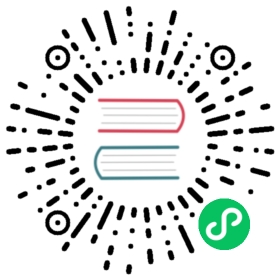Declare Network Policy
This document helps you get started using the Kubernetes NetworkPolicy API to declare network policies that govern how pods communicate with each other.
Note: This section links to third party projects that provide functionality required by Kubernetes. The Kubernetes project authors aren’t responsible for these projects, which are listed alphabetically. To add a project to this list, read the content guide before submitting a change. More information.
Before you begin
You need to have a Kubernetes cluster, and the kubectl command-line tool must be configured to communicate with your cluster. It is recommended to run this tutorial on a cluster with at least two nodes that are not acting as control plane hosts. If you do not already have a cluster, you can create one by using minikube or you can use one of these Kubernetes playgrounds:
Your Kubernetes server must be at or later than version v1.8. To check the version, enter kubectl version.
Make sure you’ve configured a network provider with network policy support. There are a number of network providers that support NetworkPolicy, including:
Create an nginx deployment and expose it via a service
To see how Kubernetes network policy works, start off by creating an nginx Deployment.
kubectl create deployment nginx --image=nginx
deployment.apps/nginx created
Expose the Deployment through a Service called nginx.
kubectl expose deployment nginx --port=80
service/nginx exposed
The above commands create a Deployment with an nginx Pod and expose the Deployment through a Service named nginx. The nginx Pod and Deployment are found in the default namespace.
kubectl get svc,pod
NAME CLUSTER-IP EXTERNAL-IP PORT(S) AGEservice/kubernetes 10.100.0.1 <none> 443/TCP 46mservice/nginx 10.100.0.16 <none> 80/TCP 33sNAME READY STATUS RESTARTS AGEpod/nginx-701339712-e0qfq 1/1 Running 0 35s
Test the service by accessing it from another Pod
You should be able to access the new nginx service from other Pods. To access the nginx Service from another Pod in the default namespace, start a busybox container:
kubectl run busybox --rm -ti --image=busybox:1.28 -- /bin/sh
In your shell, run the following command:
wget --spider --timeout=1 nginx
Connecting to nginx (10.100.0.16:80)remote file exists
Limit access to the nginx service
To limit the access to the nginx service so that only Pods with the label access: true can query it, create a NetworkPolicy object as follows:
service/networking/nginx-policy.yaml
apiVersion: networking.k8s.io/v1kind: NetworkPolicymetadata:name: access-nginxspec:podSelector:matchLabels:app: nginxingress:- from:- podSelector:matchLabels:access: "true"
The name of a NetworkPolicy object must be a valid DNS subdomain name.
Note:
NetworkPolicy includes a podSelector which selects the grouping of Pods to which the policy applies. You can see this policy selects Pods with the label app=nginx. The label was automatically added to the Pod in the nginx Deployment. An empty podSelector selects all pods in the namespace.
Assign the policy to the service
Use kubectl to create a NetworkPolicy from the above nginx-policy.yaml file:
kubectl apply -f https://k8s.io/examples/service/networking/nginx-policy.yaml
networkpolicy.networking.k8s.io/access-nginx created
Test access to the service when access label is not defined
When you attempt to access the nginx Service from a Pod without the correct labels, the request times out:
kubectl run busybox --rm -ti --image=busybox:1.28 -- /bin/sh
In your shell, run the command:
wget --spider --timeout=1 nginx
Connecting to nginx (10.100.0.16:80)wget: download timed out
Define access label and test again
You can create a Pod with the correct labels to see that the request is allowed:
kubectl run busybox --rm -ti --labels="access=true" --image=busybox:1.28 -- /bin/sh
In your shell, run the command:
wget --spider --timeout=1 nginx
Connecting to nginx (10.100.0.16:80)remote file exists