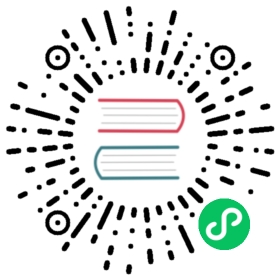Managing Workloads
You’ve deployed your application and exposed it via a Service. Now what? Kubernetes provides a number of tools to help you manage your application deployment, including scaling and updating.
Organizing resource configurations
Many applications require multiple resources to be created, such as a Deployment along with a Service. Management of multiple resources can be simplified by grouping them together in the same file (separated by --- in YAML). For example:
application/nginx-app.yaml
apiVersion: v1kind: Servicemetadata:name: my-nginx-svclabels:app: nginxspec:type: LoadBalancerports:- port: 80selector:app: nginx---apiVersion: apps/v1kind: Deploymentmetadata:name: my-nginxlabels:app: nginxspec:replicas: 3selector:matchLabels:app: nginxtemplate:metadata:labels:app: nginxspec:containers:- name: nginximage: nginx:1.14.2ports:- containerPort: 80
Multiple resources can be created the same way as a single resource:
kubectl apply -f https://k8s.io/examples/application/nginx-app.yaml
service/my-nginx-svc createddeployment.apps/my-nginx created
The resources will be created in the order they appear in the manifest. Therefore, it’s best to specify the Service first, since that will ensure the scheduler can spread the pods associated with the Service as they are created by the controller(s), such as Deployment.
kubectl apply also accepts multiple -f arguments:
kubectl apply -f https://k8s.io/examples/application/nginx/nginx-svc.yaml \-f https://k8s.io/examples/application/nginx/nginx-deployment.yaml
It is a recommended practice to put resources related to the same microservice or application tier into the same file, and to group all of the files associated with your application in the same directory. If the tiers of your application bind to each other using DNS, you can deploy all of the components of your stack together.
A URL can also be specified as a configuration source, which is handy for deploying directly from manifests in your source control system:
kubectl apply -f https://k8s.io/examples/application/nginx/nginx-deployment.yaml
deployment.apps/my-nginx created
If you need to define more manifests, such as adding a ConfigMap, you can do that too.
External tools
This section lists only the most common tools used for managing workloads on Kubernetes. To see a larger list, view Application definition and image build in the CNCF Landscape.
Helm
🛇 This item links to a third party project or product that is not part of Kubernetes itself. More information
Helm is a tool for managing packages of pre-configured Kubernetes resources. These packages are known as Helm charts.
Kustomize
Kustomize traverses a Kubernetes manifest to add, remove or update configuration options. It is available both as a standalone binary and as a native feature of kubectl.
Bulk operations in kubectl
Resource creation isn’t the only operation that kubectl can perform in bulk. It can also extract resource names from configuration files in order to perform other operations, in particular to delete the same resources you created:
kubectl delete -f https://k8s.io/examples/application/nginx-app.yaml
deployment.apps "my-nginx" deletedservice "my-nginx-svc" deleted
In the case of two resources, you can specify both resources on the command line using the resource/name syntax:
kubectl delete deployments/my-nginx services/my-nginx-svc
For larger numbers of resources, you’ll find it easier to specify the selector (label query) specified using -l or --selector, to filter resources by their labels:
kubectl delete deployment,services -l app=nginx
deployment.apps "my-nginx" deletedservice "my-nginx-svc" deleted
Chaining and filtering
Because kubectl outputs resource names in the same syntax it accepts, you can chain operations using $() or xargs:
kubectl get $(kubectl create -f docs/concepts/cluster-administration/nginx/ -o name | grep service/ )kubectl create -f docs/concepts/cluster-administration/nginx/ -o name | grep service/ | xargs -i kubectl get '{}'
The output might be similar to:
NAME TYPE CLUSTER-IP EXTERNAL-IP PORT(S) AGEmy-nginx-svc LoadBalancer 10.0.0.208 <pending> 80/TCP 0s
With the above commands, first you create resources under examples/application/nginx/ and print the resources created with -o name output format (print each resource as resource/name). Then you grep only the Service, and then print it with kubectl get.
Recursive operations on local files
If you happen to organize your resources across several subdirectories within a particular directory, you can recursively perform the operations on the subdirectories also, by specifying --recursive or -R alongside the --filename/-f argument.
For instance, assume there is a directory project/k8s/development that holds all of the manifests needed for the development environment, organized by resource type:
project/k8s/development├── configmap│ └── my-configmap.yaml├── deployment│ └── my-deployment.yaml└── pvc└── my-pvc.yaml
By default, performing a bulk operation on project/k8s/development will stop at the first level of the directory, not processing any subdirectories. If you had tried to create the resources in this directory using the following command, we would have encountered an error:
kubectl apply -f project/k8s/development
error: you must provide one or more resources by argument or filename (.json|.yaml|.yml|stdin)
Instead, specify the --recursive or -R command line argument along with the --filename/-f argument:
kubectl apply -f project/k8s/development --recursive
configmap/my-config createddeployment.apps/my-deployment createdpersistentvolumeclaim/my-pvc created
The --recursive argument works with any operation that accepts the --filename/-f argument such as: kubectl create, kubectl get, kubectl delete, kubectl describe, or even kubectl rollout.
The --recursive argument also works when multiple -f arguments are provided:
kubectl apply -f project/k8s/namespaces -f project/k8s/development --recursive
namespace/development creatednamespace/staging createdconfigmap/my-config createddeployment.apps/my-deployment createdpersistentvolumeclaim/my-pvc created
If you’re interested in learning more about kubectl, go ahead and read Command line tool (kubectl).
Updating your application without an outage
At some point, you’ll eventually need to update your deployed application, typically by specifying a new image or image tag. kubectl supports several update operations, each of which is applicable to different scenarios.
You can run multiple copies of your app, and use a rollout to gradually shift the traffic to new healthy Pods. Eventually, all the running Pods would have the new software.
This section of the page guides you through how to create and update applications with Deployments.
Let’s say you were running version 1.14.2 of nginx:
kubectl create deployment my-nginx --image=nginx:1.14.2
deployment.apps/my-nginx created
Ensure that there is 1 replica:
kubectl scale --replicas 1 deployments/my-nginx --subresource='scale' --type='merge' -p '{"spec":{"replicas": 1}}'
deployment.apps/my-nginx scaled
and allow Kubernetes to add more temporary replicas during a rollout, by setting a surge maximum of 100%:
kubectl patch --type='merge' -p '{"spec":{"strategy":{"rollingUpdate":{"maxSurge": "100%" }}}}'
deployment.apps/my-nginx patched
To update to version 1.16.1, change .spec.template.spec.containers[0].image from nginx:1.14.2 to nginx:1.16.1 using kubectl edit:
kubectl edit deployment/my-nginx# Change the manifest to use the newer container image, then save your changes
That’s it! The Deployment will declaratively update the deployed nginx application progressively behind the scene. It ensures that only a certain number of old replicas may be down while they are being updated, and only a certain number of new replicas may be created above the desired number of pods. To learn more details about how this happens, visit Deployment.
You can use rollouts with DaemonSets, Deployments, or StatefulSets.
Managing rollouts
You can use kubectl rollout to manage a progressive update of an existing application.
For example:
kubectl apply -f my-deployment.yaml# wait for rollout to finishkubectl rollout status deployment/my-deployment --timeout 10m # 10 minute timeout
or
kubectl apply -f backing-stateful-component.yaml# don't wait for rollout to finish, just check the statuskubectl rollout status statefulsets/backing-stateful-component --watch=false
You can also pause, resume or cancel a rollout. Visit kubectl rollout to learn more.
Canary deployments
Another scenario where multiple labels are needed is to distinguish deployments of different releases or configurations of the same component. It is common practice to deploy a canary of a new application release (specified via image tag in the pod template) side by side with the previous release so that the new release can receive live production traffic before fully rolling it out.
For instance, you can use a track label to differentiate different releases.
The primary, stable release would have a track label with value as stable:
name: frontendreplicas: 3...labels:app: guestbooktier: frontendtrack: stable...image: gb-frontend:v3
and then you can create a new release of the guestbook frontend that carries the track label with different value (i.e. canary), so that two sets of pods would not overlap:
name: frontend-canaryreplicas: 1...labels:app: guestbooktier: frontendtrack: canary...image: gb-frontend:v4
The frontend service would span both sets of replicas by selecting the common subset of their labels (i.e. omitting the track label), so that the traffic will be redirected to both applications:
selector:app: guestbooktier: frontend
You can tweak the number of replicas of the stable and canary releases to determine the ratio of each release that will receive live production traffic (in this case, 3:1). Once you’re confident, you can update the stable track to the new application release and remove the canary one.
Updating annotations
Sometimes you would want to attach annotations to resources. Annotations are arbitrary non-identifying metadata for retrieval by API clients such as tools or libraries. This can be done with kubectl annotate. For example:
kubectl annotate pods my-nginx-v4-9gw19 description='my frontend running nginx'kubectl get pods my-nginx-v4-9gw19 -o yaml
apiVersion: v1kind: podmetadata:annotations:description: my frontend running nginx...
For more information, see annotations and kubectl annotate.
Scaling your application
When load on your application grows or shrinks, use kubectl to scale your application. For instance, to decrease the number of nginx replicas from 3 to 1, do:
kubectl scale deployment/my-nginx --replicas=1
deployment.apps/my-nginx scaled
Now you only have one pod managed by the deployment.
kubectl get pods -l app=nginx
NAME READY STATUS RESTARTS AGEmy-nginx-2035384211-j5fhi 1/1 Running 0 30m
To have the system automatically choose the number of nginx replicas as needed, ranging from 1 to 3, do:
# This requires an existing source of container and Pod metricskubectl autoscale deployment/my-nginx --min=1 --max=3
horizontalpodautoscaler.autoscaling/my-nginx autoscaled
Now your nginx replicas will be scaled up and down as needed, automatically.
For more information, please see kubectl scale, kubectl autoscale and horizontal pod autoscaler document.
In-place updates of resources
Sometimes it’s necessary to make narrow, non-disruptive updates to resources you’ve created.
kubectl apply
It is suggested to maintain a set of configuration files in source control (see configuration as code), so that they can be maintained and versioned along with the code for the resources they configure. Then, you can use kubectl apply to push your configuration changes to the cluster.
This command will compare the version of the configuration that you’re pushing with the previous version and apply the changes you’ve made, without overwriting any automated changes to properties you haven’t specified.
kubectl apply -f https://k8s.io/examples/application/nginx/nginx-deployment.yaml
deployment.apps/my-nginx configured
To learn more about the underlying mechanism, read server-side apply.
kubectl edit
Alternatively, you may also update resources with kubectl edit:
kubectl edit deployment/my-nginx
This is equivalent to first get the resource, edit it in text editor, and then apply the resource with the updated version:
kubectl get deployment my-nginx -o yaml > /tmp/nginx.yamlvi /tmp/nginx.yaml# do some edit, and then save the filekubectl apply -f /tmp/nginx.yamldeployment.apps/my-nginx configuredrm /tmp/nginx.yaml
This allows you to do more significant changes more easily. Note that you can specify the editor with your EDITOR or KUBE_EDITOR environment variables.
For more information, please see kubectl edit.
kubectl patch
You can use kubectl patch to update API objects in place. This subcommand supports JSON patch, JSON merge patch, and strategic merge patch.
See Update API Objects in Place Using kubectl patch for more details.
Disruptive updates
In some cases, you may need to update resource fields that cannot be updated once initialized, or you may want to make a recursive change immediately, such as to fix broken pods created by a Deployment. To change such fields, use replace --force, which deletes and re-creates the resource. In this case, you can modify your original configuration file:
kubectl replace -f https://k8s.io/examples/application/nginx/nginx-deployment.yaml --force
deployment.apps/my-nginx deleteddeployment.apps/my-nginx replaced