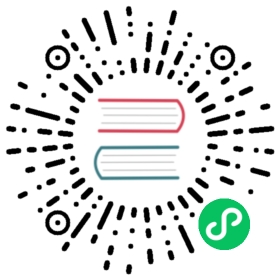Namespaces Walkthrough
Kubernetes namespaces help different projects, teams, or customers to share a Kubernetes cluster.
It does this by providing the following:
- A scope for Names.
- A mechanism to attach authorization and policy to a subsection of the cluster.
Use of multiple namespaces is optional.
This example demonstrates how to use Kubernetes namespaces to subdivide your cluster.
Before you begin
You need to have a Kubernetes cluster, and the kubectl command-line tool must be configured to communicate with your cluster. It is recommended to run this tutorial on a cluster with at least two nodes that are not acting as control plane hosts. If you do not already have a cluster, you can create one by using minikube or you can use one of these Kubernetes playgrounds:
To check the version, enter kubectl version.
Prerequisites
This example assumes the following:
- You have an existing Kubernetes cluster.
- You have a basic understanding of Kubernetes Pods, Services, and Deployments.
Understand the default namespace
By default, a Kubernetes cluster will instantiate a default namespace when provisioning the cluster to hold the default set of Pods, Services, and Deployments used by the cluster.
Assuming you have a fresh cluster, you can inspect the available namespaces by doing the following:
kubectl get namespaces
NAME STATUS AGEdefault Active 13m
Create new namespaces
For this exercise, we will create two additional Kubernetes namespaces to hold our content.
Let’s imagine a scenario where an organization is using a shared Kubernetes cluster for development and production use cases.
The development team would like to maintain a space in the cluster where they can get a view on the list of Pods, Services, and Deployments they use to build and run their application. In this space, Kubernetes resources come and go, and the restrictions on who can or cannot modify resources are relaxed to enable agile development.
The operations team would like to maintain a space in the cluster where they can enforce strict procedures on who can or cannot manipulate the set of Pods, Services, and Deployments that run the production site.
One pattern this organization could follow is to partition the Kubernetes cluster into two namespaces: development and production.
Let’s create two new namespaces to hold our work.
Use the file namespace-dev.yaml which describes a development namespace:
admin/namespace-dev.yaml
apiVersion: v1kind: Namespacemetadata:name: developmentlabels:name: development
Create the development namespace using kubectl.
kubectl create -f https://k8s.io/examples/admin/namespace-dev.yaml
Save the following contents into file namespace-prod.yaml which describes a production namespace:
admin/namespace-prod.yaml
apiVersion: v1kind: Namespacemetadata:name: productionlabels:name: production
And then let’s create the production namespace using kubectl.
kubectl create -f https://k8s.io/examples/admin/namespace-prod.yaml
To be sure things are right, let’s list all of the namespaces in our cluster.
kubectl get namespaces --show-labels
NAME STATUS AGE LABELSdefault Active 32m <none>development Active 29s name=developmentproduction Active 23s name=production
Create pods in each namespace
A Kubernetes namespace provides the scope for Pods, Services, and Deployments in the cluster.
Users interacting with one namespace do not see the content in another namespace.
To demonstrate this, let’s spin up a simple Deployment and Pods in the development namespace.
We first check what is the current context:
kubectl config view
apiVersion: v1clusters:- cluster:certificate-authority-data: REDACTEDserver: https://130.211.122.180name: lithe-cocoa-92103_kubernetescontexts:- context:cluster: lithe-cocoa-92103_kubernetesuser: lithe-cocoa-92103_kubernetesname: lithe-cocoa-92103_kubernetescurrent-context: lithe-cocoa-92103_kuberneteskind: Configpreferences: {}users:- name: lithe-cocoa-92103_kubernetesuser:client-certificate-data: REDACTEDclient-key-data: REDACTEDtoken: 65rZW78y8HbwXXtSXuUw9DbP4FLjHi4b- name: lithe-cocoa-92103_kubernetes-basic-authuser:password: h5M0FtUUIflBSdI7username: admin
kubectl config current-context
lithe-cocoa-92103_kubernetes
The next step is to define a context for the kubectl client to work in each namespace. The value of “cluster” and “user” fields are copied from the current context.
kubectl config set-context dev --namespace=development \--cluster=lithe-cocoa-92103_kubernetes \--user=lithe-cocoa-92103_kuberneteskubectl config set-context prod --namespace=production \--cluster=lithe-cocoa-92103_kubernetes \--user=lithe-cocoa-92103_kubernetes
By default, the above commands add two contexts that are saved into file .kube/config. You can now view the contexts and alternate against the two new request contexts depending on which namespace you wish to work against.
To view the new contexts:
kubectl config view
apiVersion: v1clusters:- cluster:certificate-authority-data: REDACTEDserver: https://130.211.122.180name: lithe-cocoa-92103_kubernetescontexts:- context:cluster: lithe-cocoa-92103_kubernetesuser: lithe-cocoa-92103_kubernetesname: lithe-cocoa-92103_kubernetes- context:cluster: lithe-cocoa-92103_kubernetesnamespace: developmentuser: lithe-cocoa-92103_kubernetesname: dev- context:cluster: lithe-cocoa-92103_kubernetesnamespace: productionuser: lithe-cocoa-92103_kubernetesname: prodcurrent-context: lithe-cocoa-92103_kuberneteskind: Configpreferences: {}users:- name: lithe-cocoa-92103_kubernetesuser:client-certificate-data: REDACTEDclient-key-data: REDACTEDtoken: 65rZW78y8HbwXXtSXuUw9DbP4FLjHi4b- name: lithe-cocoa-92103_kubernetes-basic-authuser:password: h5M0FtUUIflBSdI7username: admin
Let’s switch to operate in the development namespace.
kubectl config use-context dev
You can verify your current context by doing the following:
kubectl config current-context
dev
At this point, all requests we make to the Kubernetes cluster from the command line are scoped to the development namespace.
Let’s create some contents.
admin/snowflake-deployment.yaml
apiVersion: apps/v1kind: Deploymentmetadata:labels:app: snowflakename: snowflakespec:replicas: 2selector:matchLabels:app: snowflaketemplate:metadata:labels:app: snowflakespec:containers:- image: registry.k8s.io/serve_hostnameimagePullPolicy: Alwaysname: snowflake
Apply the manifest to create a Deployment
kubectl apply -f https://k8s.io/examples/admin/snowflake-deployment.yaml
We have created a deployment whose replica size is 2 that is running the pod called snowflake with a basic container that serves the hostname.
kubectl get deployment
NAME READY UP-TO-DATE AVAILABLE AGEsnowflake 2/2 2 2 2m
kubectl get pods -l app=snowflake
NAME READY STATUS RESTARTS AGEsnowflake-3968820950-9dgr8 1/1 Running 0 2msnowflake-3968820950-vgc4n 1/1 Running 0 2m
And this is great, developers are able to do what they want, and they do not have to worry about affecting content in the production namespace.
Let’s switch to the production namespace and show how resources in one namespace are hidden from the other.
kubectl config use-context prod
The production namespace should be empty, and the following commands should return nothing.
kubectl get deploymentkubectl get pods
Production likes to run cattle, so let’s create some cattle pods.
kubectl create deployment cattle --image=registry.k8s.io/serve_hostname --replicas=5kubectl get deployment
NAME READY UP-TO-DATE AVAILABLE AGEcattle 5/5 5 5 10s
kubectl get pods -l app=cattle
NAME READY STATUS RESTARTS AGEcattle-2263376956-41xy6 1/1 Running 0 34scattle-2263376956-kw466 1/1 Running 0 34scattle-2263376956-n4v97 1/1 Running 0 34scattle-2263376956-p5p3i 1/1 Running 0 34scattle-2263376956-sxpth 1/1 Running 0 34s
At this point, it should be clear that the resources users create in one namespace are hidden from the other namespace.
As the policy support in Kubernetes evolves, we will extend this scenario to show how you can provide different authorization rules for each namespace.