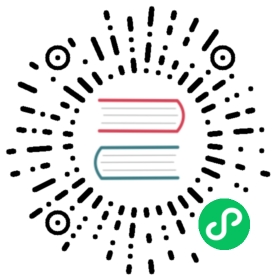You are browsing documentation for an older version. See the latest documentation here.
Load balancing in Kong Manager
This tutorial walks you through setting up load balancing across targets in Kong Manager.
For Admin API instructions, check out the Kong Gateway getting started guide.
Prerequisites
You need a Kong Gateway instance with Kong Manager enabled.
Set up upstreams and targets
In this tutorial, you will create an upstream named example_upstream and add two targets to it.
From the Workspaces tab in Kong Manager:
- Open the default workspace.
- From the menu, open Upstreams, then click New Upstream.
- For this example, enter
example_upstreamin the Name field, then click Create. - Click on your new upstream to open its detail page.
- From the sub-menu, open Targets, then click New Target.
- In the target field, set the value
httpbin.org:80, and click Create. - Create another target, this time for
httpbun.com:80. - Open the Services page.
- Open your
example_service, then click Edit. - Change the Host field to
example_upstream, then click Update.
You now have an upstream with two targets, httpbin.org and httpbun.com, and a service pointing to that upstream.
Validate the upstream services
To test that Kong Gateway is load balancing traffic across the two targets:
With the upstream configured, validate that it’s working by visiting the route
http://localhost:8000/mockusing a web browser or the shell.Refresh the page a few times. The site should change back and forth from
httpbintohttpbun.
Next steps
Next, check out some guides on what else you can do in Kong Manager: