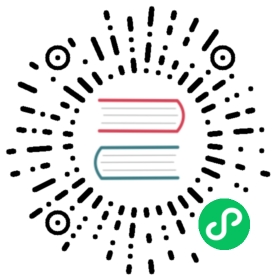You are browsing documentation for an older version. See the latest documentation here.
Backup and restore
Before you start any upgrade, back up your Kong Gateway data. Kong supports two back up methods for Kong Gateway entities: database-native backup and declarative backup. A database-native backup backs up the entire Kong Gateway database, while a declarative backup works by managing declarative configuration files.
We recommend backing up data using both methods, as this offers recovery flexibility:
- The database-native tools are robust and can restore data instantly, compared to the declarative tools.
- In case of data corruption, try to do a database-level restore first, otherwise bootstrap a new database and use declarative tools to load in entity data.
Keyring materials and Kong Gateway configuration files must be backed up separately. See their respective sections below for details.
The backup and restore methods described in this guide serve as general instructions. Revise the methods as necessary to fit your infrastructure, deployment, and business requirements.
Declarative tools for backup and restore
Kong ships two declarative backup tools: decK and the kong config CLI, which support managing Kong Gateway entities in the declarative format.
For database-backed deployments (traditional and hybrid mode), backups taken with either of these tools serve as an extra safeguard layer. If the database-native backup or restore corrupts the database, you can fall back to declarative files for restoring data.
Both tools require the database to be ready for data export and import. To import or export data using these tools, ensure the user and password are initialized, and the database is bootstrapped.
For DB-less deployments, no special tools are needed, so there is no declarative tool support. Back up your declarative files manually.
decK is generally more powerful than the kong config CLI. It has more features, invalidates the cache automatically, and fetches entities from the database instead of the LRU cache. Additionally, it overwrites entities instead of patching, so that the database has the exact copy of the config that you provide.
However, decK also has its limitations:
Availability: decK requires Kong Gateway to be online, while the kong config CLI doesn’t.
Performance: decK uses the Admin API to read and write entities and might take longer than expected, especially when the number of entities is very large.
You can resolve this by increasing the number of threads by passing the flag
--parallelismto deck gateway sync or deck gateway diff, or use decK’s distributed configuration feature.Entities managed by decK: decK does not manage Enterprise-only entities, like RBAC roles, credentials, keyring, licence, etc. Configure these security related entities separately using Admin API or Kong Manager. See the reference for Entities managed by decK for a full list.
Due to these limitations, we recommend prioritizing the database-native method in deployments using a database.
Back up Gateway entities
Database-native backup
When upgrading your Kong Gateway to a newer version, you have to perform a database migration using the kong migrations utility. The kong migrations commands are not reversible. We recommend backing up data before any starting any upgrade in case of any migration issues.
If you are running Kong Gateway with a database, run a database dump of raw data so that you can recover the database quickly in a database-native way. This is the recommended way to back up Kong Gateway.
With PostgreSQL, you can dump data in text format, tar format (no compression), or directory format (with compression) using the utility pg_dump. For example:
pg_dump -U kong -d kong -F d -f kongdb_backup_20230816
Use the CLI option -d to specify the database (for example, kong) to export, especially when the PostgreSQL instance also serves applications other than Kong Gateway.
Declarative backup
Traditional or hybrid mode - decK
Traditional or hybrid mode - kong config CLI
DB-less mode
For a database-backed deployment, we recommend using decK as a secondary backup method.
Never use this method as your primary backup, as it doesn’t back up all Kong Gateway entities.
To back up data with decK, first make sure it successfully connects to Kong Gateway:
deck gateway ping
If you have RBAC enabled, use the CLI option
--headersto specify the admin token. You can specify this token with any decK command:deck gateway ping --headers “Kong-Admin-Token: <password>”
Use decK to dump the configuration and store the resulting file in a secure location. You can back up a particular workspace or all workspaces at once:
deck gateway dump --all-workspaces -o /path/to/kong_backup.yaml
or
deck gateway dump --workspace it_dept -o /path/to/kong_backup.yaml
Store the resulting file or files in a safe location.
As a final fail-safe for a database-backed deployment, you can also back up the database using the kong config CLI.
Never use this method as your primary backup, as it might not accurately represent the final state of your database.
kong config db_export /path/to/kong_backup.yaml
This is also not recommended as a primary backup, but can be used to provide an extra level of redundancy.
To back up a DB-less deployment, make a copy of your declarative configuration file (kong.yml by default) and store it in a safe place.
You can find your declarative config file at the path set via the declarative_config gateway setting.
Restore Gateway entities
Database-native restore
To recover Kong Gateway configuration data from a database-native backup, make sure the database is prepared first.
For PostgreSQL:
In
kong.conf, set a database user using thepg_userparameter:pg_user = kong
In
kong.conf, set a database name using thepg_databaseparameter:pg_database = kong
Bootstrap database entities using the
migrationscommand. Refer to the kong migrations CLI reference for more information.kong migrations bootstrap
You can now restore the data using the utility
pg_restore:pg_restore -U kong -C -d postgres --if-exists --clean kongdb_backup_20230816/
Declarative restore
If you need to roll back, change the Kong Gateway instance back to the original version, validate the declarative config, then apply it to your Kong Gateway instance.
Traditional or hybrid mode - decK
Traditional or hybrid mode - kong config CLI
DB-less mode
In traditional or hybrid mode, use decK to restore your configuration from a backup state file.
Check that Kong Gateway is online:
deck gateway ping
Validate the declarative config:
deck gateway validate /path/to/kong_backup.yaml [--online]
Once verified, restore a particular workspace or all workspaces at once:
deck gateway sync /path/to/kong_backup.yaml --all-workspaces
or
deck gateway sync /path/to/kong_backup.yaml --workspace it_dept
If you backed up Kong Gateway database using kong config db_export, use the kong config CLI to restore your configuration from the backup declarative config file.
Validate the backup configuration file before restoring it:
kong config parse /path/to/kong_backup.yaml
Import entities into your database:
kong config db_import /path/to/kong_backup.yaml
Restart or reload your Kong Gateway instance:
kong restart
or
kong reload
In DB-less mode, use the kong config CLI to restore your configuration from a declarative config file.
Validate the backup configuration file before restoring it:
kong config parse /path/to/kong_backup.yaml
Restart or reload your Kong Gateway instance using the backup configuration file:
export KONG_DECLARATIVE_CONFIG=/path/to/kong_backup.yaml; kong restart -c /path/to/kong.conf
or
export KONG_DECLARATIVE_CONFIG=/path/to/kong_backup.yaml; kong reload -c /path/to/kong.conf
Alternatively, post the declarative backup file to the
:8001/configendpoint:curl -sS http://localhost:8001/config?check_hash=1 \-F 'config=@/path/to/kong_backup.yaml' ; echo
Keyring materials backup and restore
If you have enabled keyring and data encryption, you must separately back up and restore keyring materials.
Caution: Make sure to store the encryption key in a safe place. If the encryption key is lost, you will permanently lose access to the encrypted Kong Gateway configuration data and there is no other way to recover it.
For technical details, refer to the manual backup method and the automatic backup method.
Other files
Manually back up the following files:
- Kong Gateway configuration file
kong.conf. - Files in the Kong Gateway prefix, such as keys, certificates,
nginx-kong.conf, and any others you may have. - Any other files you have created for your Kong Gateway deployment.
Although these files don’t contain Kong Gateway entities, without them, you won’t be able to launch Kong Gateway.
Note: If you have built a commercial offering where Kong Gateway is stateless – that is, where everything that gets configured on either the AMI or the Docker container is defined in version control and pushed into the platform that it’s running on – back up Kong Gateway’s configuration parameters in your own operational or secure way.