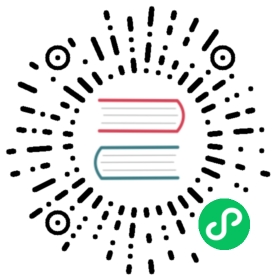You are browsing documentation for an older version. See the latest documentation here.
Networking Configuration for Kong Manager
Default configuration
By default, Kong Manager starts up without authentication (see admin_gui_auth), and it assumes that the Admin API is available on port 8001 (see Default Ports of the same host that serves Kong Manager.
Custom configuration
Here are some common configuration scenarios for Kong Manager.
Serving Kong Manager from a dedicated Kong node
When Kong Manager is on a dedicated Kong node, it must make external calls to the Admin API. Set admin_api_uri to the location of your Admin API.
Securing Kong Manager through an authentication plugin
When Kong Manager is secured through an authentication plugin and is not on a dedicated node, it makes calls to the Admin API on the same host. By default, the Admin API listens on ports 8001 and 8444 on localhost. Change admin_listen if necessary, or set admin_api_uri.
Important: If you need to expose the
admin_listenport to the internet in a production environment, secure it with authentication.
Securing Kong Manager and serving it from a dedicated node
When Kong Manager is secured and served from a dedicated node, set admin_api_uri to the location of the Admin API.
Connecting to the Admin API
The table below summarizes which properties to set (or defaults to verify) when configuring Kong Manager connectivity to the Admin API.
| authentication enabled | local API | remote API | auth settings |
|---|---|---|---|
| yes | admin_listen | admin_api_uri | admin_gui_auth, enforce_rbac, admin_gui_auth_conf, admin_gui_session_conf |
| no | admin_listen | admin_api_uri | n/a |
Enable authentication
To enable authentication, configure the following properties:
- admin_gui_auth set to the desired plugin
- admin_gui_auth_conf (optional)
- admin_gui_session_conf set to the desired configuration
- enforce_rbac set to
on
Important: When Kong Manager authentication is enabled, RBAC must be turned on to enforce authorization rules. Otherwise, whoever can log in to Kong Manager can perform any operation available on the Admin API.
TLS Certificates
By default, if Kong Manager’s URL is accessed over HTTPS without a certificate issued by a CA, it will receive a self-signed certificate that modern web browsers will not trust, preventing the application from accessing the Admin API.
In order to serve Kong Manager over HTTPS, use a trusted certificate authority to issue TLS certificates, and have the resulting .crt and .key files ready for the next step.
1) Move .crt and .key files into the desired directory of the Kong node.
2) Point admin_gui_ssl_cert and admin_gui_ssl_cert_key at the absolute paths of the certificate and key.
admin_gui_ssl_cert = /path/to/test.crtadmin_gui_ssl_cert_key = /path/to/test.key
3) Ensure that admin_gui_url is prefixed with https to use TLS, e.g.,
admin_gui_url = https://test.com:8445
Using https://localhost
If serving Kong Manager on localhost, it may be preferable to use HTTP as the protocol. If also using RBAC, set cookie_secure=false in admin_gui_session_conf. The reason to use HTTP for localhost is that creating TLS certificates for localhost requires more effort and configuration, and there may not be any reason to use it. The adequate use cases for TLS are (1) when data is in transit between hosts, or (2) when testing an application with mixed content (which Kong Manager does not use).
External CAs cannot provide a certificate since no one uniquely owns localhost, nor is it rooted in a top-level domain (e.g., .com, .org). Likewise, self-signed certificates will not be trusted in modern browsers. Instead, it is necessary to use a private CA that allows you to issue your own certificates. Also ensure that the SSL state is cleared from the browser after testing to prevent stale certificates from interfering with future access to localhost.