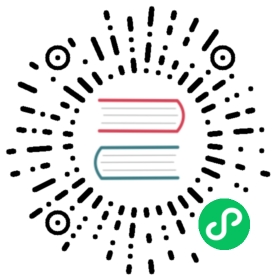You are browsing documentation for an older version. See the latest documentation here.
Installation and Distribution
Custom plugins for Kong consist of Lua source files that need to be in the file system of each of your Kong nodes. This guide will provide you with step-by-step instructions that will make a Kong node aware of your custom plugin(s).
These steps should be applied to each node in your Kong cluster, to ensure the custom plugin(s) are available on each one of them.
Packaging sources
You can either use a regular packing strategy (e.g. tar), or use the LuaRocks package manager to do it for you. We recommend LuaRocks as it is installed along with Kong when using one of the official distribution packages.
When using LuaRocks, you must create a rockspec file, which specifies the package contents. For an example, see the Kong plugin template. For more info about the format, see the LuaRocks documentation on rockspecs.
Pack your rock using the following command (from the plugin repo):
Install it locally (based on the
.rockspecin the current directory):luarocks make
Pack the installed rock:
Important:
luarocks packis dependent on theziputility being installed. More recent images of Kong Gateway have been hardened, and utilities such aszipare no longer available. If this is being performed as part of a custom Docker image, ensurezipis installed prior to running this command.luarocks pack <plugin-name> <version>
Assuming your plugin rockspec is called
kong-plugin-my-plugin-0.1.0-1.rockspec, the above would become;luarocks pack kong-plugin-my-plugin 0.1.0-1
The LuaRocks pack command has now created a .rock file (this is simply a zip file containing everything needed to install the rock).
If you do not or cannot use LuaRocks, then use tar to pack the .lua files of which your plugin consists into a .tar.gz archive. You can also include the .rockspec file if you do have LuaRocks on the target systems.
The contents of this archive should be close to the following:
tree <plugin-name><plugin-name>├── INSTALL.txt├── README.md├── kong│ └── plugins│ └── <plugin-name>│ ├── handler.lua│ └── schema.lua└── <plugin-name>-<version>.rockspec
Install the plugin
For a Kong node to be able to use the custom plugin, the custom plugin’s Lua sources must be installed on your host’s file system. There are multiple ways of doing so: via LuaRocks, or manually. Choose one of the following paths.
Reminder: regardless of which method you are using to install your plugin’s sources, you must still do so for each node in your Kong cluster.
Via LuaRocks from the created ‘rock’
The .rock file is a self contained package that can be installed locally or from a remote server.
If the luarocks utility is installed in your system (this is likely the case if you used one of the official installation packages), you can install the ‘rock’ in your LuaRocks tree (a directory in which LuaRocks installs Lua modules).
It can be installed by doing:
luarocks install <rock-filename>
The filename can be a local name, or any of the supported methods, e.g. http://myrepository.lan/rocks/my-plugin-0.1.0-1.all.rock
Via LuaRocks from the source archive
If the luarocks utility is installed in your system (this is likely the case if you used one of the official installation packages), you can install the Lua sources in your LuaRocks tree (a directory in which LuaRocks installs Lua modules).
You can do so by changing the current directory to the extracted archive, where the rockspec file is:
cd <plugin-name>
And then run the following:
luarocks make
This will install the Lua sources in kong/plugins/<plugin-name> in your system’s LuaRocks tree, where all the Kong sources are already present.
Via a Dockerfile or docker run (install and load)
If you are running Kong Gateway on Docker or Kubernetes, the plugin needs to be installed inside the Kong Gateway container. Copy or mount the plugin’s source code into the container.
Note: Official Kong Gateway images are configured to run as the
nobodyuser. When building a custom image, to copy files into the Kong Gateway image, you must temporarily set the user toroot.
Here’s an example Dockerfile that shows how to mount your plugin in the Kong Gateway image:
FROM kong/kong-gateway:latest# Ensure any patching steps are executed as root userUSER root# Add custom plugin to the imageCOPY example-plugin/kong/plugins/example-plugin /usr/local/share/lua/5.1/kong/plugins/example-pluginENV KONG_PLUGINS=bundled,example-plugin# Ensure kong user is selected for image executionUSER kong# Run kongENTRYPOINT ["/entrypoint.sh"]EXPOSE 8000 8443 8001 8444STOPSIGNAL SIGQUITHEALTHCHECK --interval=10s --timeout=10s --retries=10 CMD kong healthCMD ["kong", "docker-start"]
Or, include the following in your docker run command:
-v "$custom_plugin_folder:/tmp/custom_plugins/kong"-e "KONG_LUA_PACKAGE_PATH=/tmp/custom_plugins/?.lua;;"-e "KONG_PLUGINS=bundled,example-plugin"
Manually
A more conservative way of installing your plugin’s sources is to avoid “polluting” the LuaRocks tree, and instead, point Kong to the directory containing them.
This is done by tweaking the lua_package_path property of your Kong configuration. Under the hood, this property is an alias to the LUA_PATH variable of the Lua VM, if you are familiar with it.
Those properties contain a semicolon-separated list of directories in which to search for Lua sources. It should be set like so in your Kong configuration file:
lua_package_path = /<path-to-plugin-location>/?.lua;;
Where:
/<path-to-plugin-location>is the path to the directory containing the extracted archive. It should be the location of thekongdirectory from the archive.?is a placeholder that will be replaced bykong.plugins.<plugin-name>when Kong will try to load your plugin. Do not change it.;;a placeholder for the “the default Lua path”. Do not change it.
For example, if the plugin something is located on the file system and the handler file is in the following directory:
/usr/local/custom/kong/plugins/<something>/handler.lua
The location of the kong directory is /usr/local/custom, so the proper path setup would be:
lua_package_path = /usr/local/custom/?.lua;;
Multiple plugins
If you want to install two or more custom plugins this way, you can set the variable to something like:
lua_package_path = /path/to/plugin1/?.lua;/path/to/plugin2/?.lua;;
;is the separator between directories.;;still means “the default Lua path”.
You can also set this property via its environment variable equivalent: KONG_LUA_PACKAGE_PATH.
Load the plugin
Add the custom plugin’s name to the
pluginslist in your Kong configuration (on each Kong node):plugins = bundled,<plugin-name>
Or, if you don’t want to include the bundled plugins:
plugins = <plugin-name>
If you are using two or more custom plugins, insert commas in between, like so:
plugins = bundled,plugin1,plugin2
Or:
plugins = plugin1,plugin2
You can also set this property via its environment variable equivalent:
KONG_PLUGINS.Update the
pluginsdirective for each node in your Kong cluster.Restart Kong to apply the plugin:
kong restart
Or, if you want to apply a plugin without stopping Kong, you can use this:
kong preparekong reload
Verify loading the plugin
You should now be able to start Kong without any issue. Consult your custom plugin’s instructions on how to enable/configure your plugin on a Service, Route, or Consumer entity.
To make sure your plugin is being loaded by Kong, you can start Kong with a
debuglog level:log_level = debug
or:
KONG_LOG_LEVEL=debug
Then, you should see the following log for each plugin being loaded:
[debug] Loading plugin <plugin-name>
Remove a plugin
There are three steps to completely remove a plugin.
Remove the plugin from your Kong Service or Route configuration. Make sure that it is no longer applied globally nor for any Service, Route, or consumer. This has to be done only once for the entire Kong cluster, no restart/reload required. This step in itself will make that the plugin is no longer in use. But it remains available and it is still possible to re-apply the plugin.
Remove the plugin from the
pluginsdirective (on each Kong node). Make sure to have completed step 1 before doing so. After this step it will be impossible for anyone to re-apply the plugin to any Kong Service, Route, Consumer, or even globally. This step requires to restart/reload the Kong node to take effect.To remove the plugin thoroughly, delete the plugin-related files from each of the Kong nodes. Make sure to have completed step 2, including restarting/reloading Kong, before deleting the files. If you used LuaRocks to install the plugin, you can do
luarocks remove <plugin-name>to remove it.
Distribute your plugin
Depending on the platform that Gateway is running on, there are different ways of distributing custom plugins.
LuaRocks
One way to do so is to use LuaRocks, a package manager for Lua modules. It calls such modules “rocks”. Your module does not have to live inside the Kong repository, but it can be if that’s how you’d like to maintain your Kong setup.
By defining your modules (and their eventual dependencies) in a rockspec file, you can install those modules on your platform via LuaRocks. You can also upload your module on LuaRocks and make it available to everyone!
Here is an example rockspec using the builtin build type to define modules in Lua notation and their corresponding file.
For more information about the format, see the LuaRocks documentation on rockspecs.
OCI Artifacts
Many users will have access to an OCI-compliant registry like Docker Hub or Amazon ECR. Kong Plugins can be packaged as generic OCI artifacts and uploaded to one of these registries for versioning, storage, and distribution.
The advantage of distributing plugins as OCI artifacts is that users can make use of a number of ecosystem benefits including tooling around building, pushing and pulling, and signing (for secure provenance attestation) of these artifacts. The steps below illustrate a sample flow for packaging, distributing, and verifying a Kong custom plugin as an OCI artifact.
On the machine where the plugin is developed, or as part of an automated workflow, run the following steps:
Package the plugin according to the Packaging Sources section above.
tar czf my-plugin.tar.gz ./my-plugin-dir
Use the OSS Cosign tool to generate a key pair for use signing and verifying plugins:
cosign generate-key-pair
The private key (
cosign.key) should be kept secure and is used for signing the plugin artifact. The public key (cosign.pub) should be distributed and used by target machines to validate the downloaded plugin later in the flow.There are also key-less methods for signing and verifying artifacts with Cosign. More information is available in their documentation.
Login to your OCI-compliant registry. In this case we’ll use Docker Hub:
cat ~/foo_password.txt | docker login --username foo-user --password-stdin
Upload the plugin artifact to the OCI registry using Cosign. This is the equivalent of running
docker push <image>when pushing a local Docker image up to a registry.cosign upload blob -f my-plugin.tar.gz docker.io/foo-user/my-plugin
The
cosign uploadcommand will return the digest of the artifact if it’s successfully uploaded.Sign the artifact with the key pair generated in step 1:
cosign sign --key cosign.key index.docker.io/foo-user/my-plugin@sha256:xxxxxxxxxx
The command may prompt for the private key passphrase. It also may prompt to confirm that you consent to the signing information being permanently recorded in Rekor, the transparency log. For more information on Sigstore tooling and flows visit the documentation.
Then, on the machines where the plugin should be installed (the Gateway data plane nodes), run the following steps (which can also be automated):
Ensure the
cosign.pubpublic key is available. Verify the signature of the plugin artifact that you want to pull:cosign verify --key cosign.pub index.docker.io/foo-user/my-plugin@sha256:xxxxxxxxxx
The command should succeed if the artifact was verified.
Use the OSS Crane tool to pull the plugin artifact to the machine:
crane pull index.docker.io/foo-user/my-plugin@sha256:xxxxxxxxxx my-downloaded-plugin.tar.gz
The command should pull the artifact and save it to the working directory.
Unpackage the plugin. The download
.tar.gzfile will container a manifest file and another nested.tar.gz. This nested archive contains the plugin directory.tar xvf my-downloaded-plugin.tar.gztar xvf xxxxxxxxxxxxxxxxxxxxx.tar.gz
Copy the plugin directory to the correct location according to the install manually section above. If you have not set a custom
KONG_LUA_PACKAGE_PATH, copy the plugin in to/usr/local/share/lua/5.1/kong/plugins.Update Kong’s configuration to load the custom plugin by configuring
plugins=bundled,my-downloaded-plugininkong.confor set theKONG_PLUGINSenvironment variable toplugins=bundled,my-downloaded-plugin
Troubleshooting
Kong can fail to start because of a misconfigured custom plugin for several reasons:
plugin is in use but not enabled
You configured a custom plugin from another node, and that the plugin configuration is in the database, but the current node you are trying to start does not have it in its plugins directive. To resolve, add the plugin’s name to the node’s plugins directive.
plugin is enabled but not installed
The plugin’s name is present in the plugins directive, but Kong can’t load the handler.lua source file from the file system. To resolve, make sure that the lua_package_path directive is properly set to load this plugin’s Lua sources.
no configuration schema found for plugin
The plugin is installed and enabled in the plugins directive, but Kong is unable to load the schema.lua source file from the file system. To resolve, make sure that the schema.lua file is present alongside the plugin’s handler.lua file.
Previous Writing tests